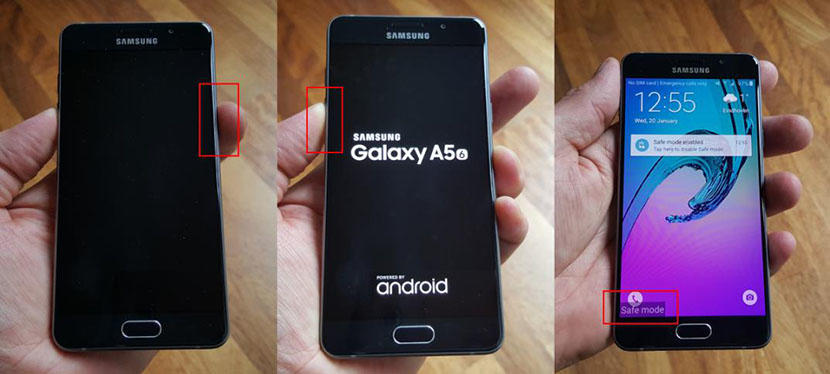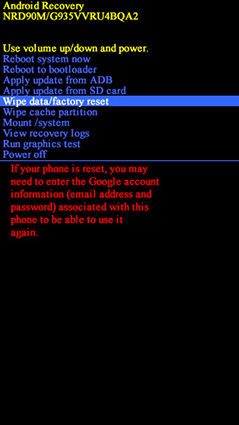Best 4 Ways to Fix Samsung Purple Screen
Smartphones like Samsung have an impeccable wide screen that enhances the viewing experience of phone users. The clarity, color, and overall display makes watching videos, playing, and basically using apps, easy on the eyes. But what if, suddenly, you noticed Samsung purple screen issue? The purple ink-like stain covers the screen and you cannot remove it? In this article, we are going to fix this issue using tools available on the internet.
- Part 1: Why Phone Screen Turning Purple On Samsung S7
- Part 2: Get Rid of Phone Screen Bleeding Purple with Tenorshare ReiBoot For Android
- Part 3: Different Methods to Fix Purple Smudge On Samsung Screen
- Part 4: What Does Purple Smudge on Samsung Screen Mean
Part 1: Why Phone Screen Turning Purple On Samsung S7
The problem of phone screen bleeding purple can be a result of a hardware error. This issue prevents your Samsung S7 software to function properly, hence the appearance of the purple screen. This also can come from an intense fall to the ground or soaking the device with water. Based on this situation, the issue affects your viewing experience as the ink-like stain covers the whole screen. As the day goes by, you can notice that this stain gets bigger and bigger, until the screen is bleeding in purple.
Part 2: Get Rid of Phone Screen Bleeding Purple with Tenorshare ReiBoot For Android
If purple screen smudge on Samsung screen with spots or ink, take action as possible as you can to prevent purple screen spreading across the screen. There are some ways to get rid of the problem. For an easy fix, you can use the Tenorshare ReiBoot for Android, a software that fixes Samsung S7 purple screen, black or blue screen. This software also revives Android devices from the unresponsive or frozen screen, battery drain, and charging issues.
The software has a Repair Android System feature, which basically fixes all system issues on Android devices. Here’s a step-by-step guide to download and use the ReiBoot for Android:
-
Download ReiBoot for Android, install and run it. Connect your Samsung to computer, then enable USB Debugging and click “Repair Android System”.

Samsung is connected -
Hit “Repair Now” to the next interface and then select the correct device info one by one.

Selec the correct device info -
After you have chose the correct info, press “Download” button to download the firmware package.

Download firmware package -
Click “Repair Now” again to repair Samsung system.

The process is working -
When the repair process is completed, go to check whether the device is booted normally.

Complete repairing process
Note: The repair process will take a while, please wait. Don’t disconnect the mobile device from the computer during the repair process. Wait until the repair finishes.
Part 3: Different Methods to Fix Purple Smudge On Samsung Screen
Aside from using the ReiBoot software, there are also other ways to fix phone screen bleeding purple. These ways will come in handy in case the screen starts to turn purple, covered with ink-like spots or stain. Note that you should follow the steps provided to ensure the success of the fix. Not only Samsung S7 or S8 can be fixed but also Note 5 screen bleeding purple.
Method 1: Get into Safe Mode to Fix S8/7 Edge Purple
One way of fixing a purple screen is by starting the phone in Safe Mode. The Safe Mode disables apps running on the mobile device and reduce the functionality of the operating system. This mode resolves certain issues like frozen or unresponsive screen and Samsung S7 purple screen.
To restart in Safe Mode, follow these steps:
- Press and hold your phone’s power button.
- Slide Power Off. Tap OK.
- Release the Power Button and press the volume down button.
- Keep holding until the phone boots up.
The Safe Mode will appear at the bottom part of the screen. Wait and see if the issue goes away.
.
Under Safe Mode
If the purple screen is still there, you can resort to the overclock settings.
Method 2: Fix Samsung Galaxy S7 Purple via Do Factory Reset
Performing a factory reset helps to wipe out data on your phone. The reset removes App settings, system and app data, Wi-Fi passwords, and other personal data. In the case of Samsung Note 5 bleeding purple inside the screen, the factory reset also helps to return the phone to its factory default state.
Here’s how you can reset your device:
- Make sure to turn off the device.
- Press and hold the Power Button together with the Volume Up Button and the Home Button.
- Wait for the Recovery Booting menu to appear.
- Select Wipe Data/Factory Reset on the list.
- Tap Yes to delete all user data.
Select Reboot System Now to continue.

Perform Wipe Data/Factory Reset
Part 4: What Does Purple Smudge on Samsung Screen Mean
The sudden change in the screen color is annoying and can greatly affect a user’s experience. In terms of watching movies or playing games, the issue makes it impossible to enjoy the phone activities. In most cases, the purple screen means that the display is damaged due to an intense fall or presence of liquid. Multiple drops can provide pressure on the screen, resulting in the damage. The Samsung Galaxy S7 bleeding purple is common and the mentioned ways to fix the issue works for most people.
To Sum Up
Having a purple screen definitely ruins the experience of using a smartphone. Now that mobile devices are touchscreen, issues such as black, blue or purple screen make it harder to use the phone. If you are messaging someone and the screen is covered in purple ink-like stain, then you wouldn’t be able to read the messages clearly. In the same way, when you play games or watch videos, a purple screen is just plain annoying.
But by using the Tenorshare ReiBoot for Android , you can get down to the problem without erasing all your data on the device. The software can be used not only for Samsung S7 edge purple screen but also for other issues such as frozen or unresponsive screen, battery drain, and more. Check out Tenorshare’s website to find out more information about the product.
Speak Your Mind
Leave a Comment
Create your review for Tenorshare articles