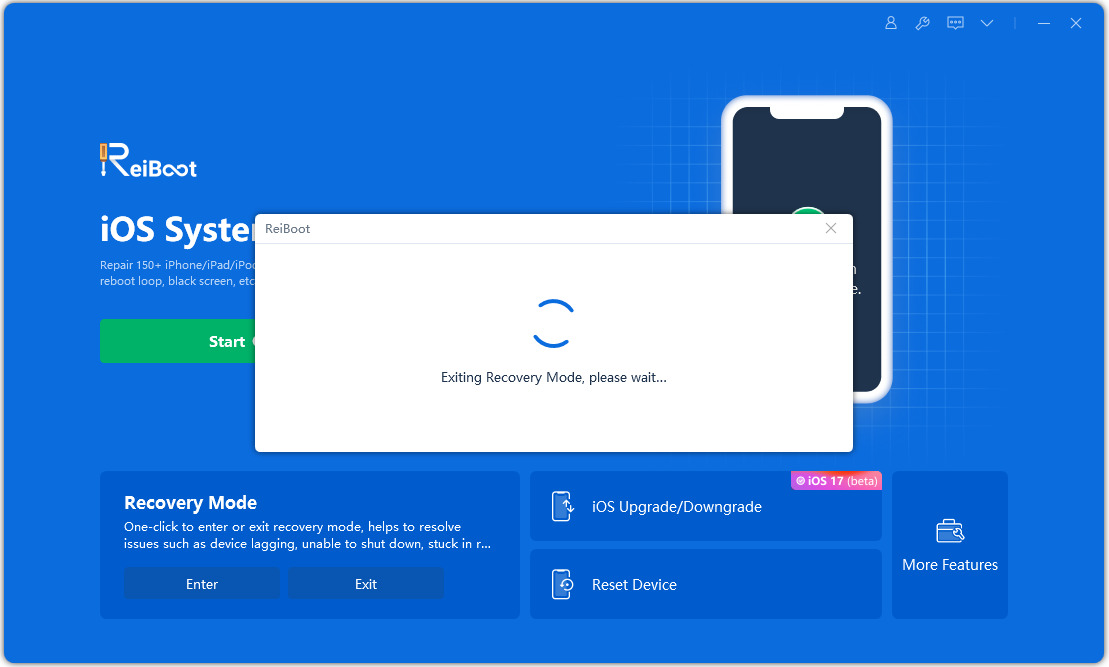Quick Ways to Exit iPad Recovery Mode without iTunes
How to enter or exit iPad recovery mode without iTunes? Recovery mode on an iPad is not something that everyone will want to use. As the name suggests, it is usually used to recover your iPad from any bad conditions. If you have put your device in the recovery mode and are not sure how to bring it out of the mode, this guide will help you know how to get iPad out of recovery mode. The following methods do not require you to use iTunes to do iPad recovery mode without iTunes.
- Way 1: Manually Get iPad Out of Recovery Mode without iTunes
- Way 2: One Click to Get iPad Out of Recovery Mode without iTunes
- Way 3: Restore iPad Stuck in Recovery Mode without iTunes
- One More Tip: 1-Click to Enter iPad Recovery Mode without iTunes
Way 1: Manually Get iPad Out of Recovery Mode without iTunes
One of the easiest ways to get iPad out of recovery mode without having to use the iTunes app is to use the physical buttons on your device. You can use these buttons to bring your iPad out of recovery mode without computer. The following shows how you can go about doing it on your iPad recovery mode.
While your iPad is still in recovery mode, press and hold down the Sleep button for a few seconds. It will turn off your iPad.

- Once your iPad is turned off, press the Sleep button again to turn the device on. Your iPad will boot-up.
This time around, you will notice that your device boots-up directly in the normal mode. It is no longer in the iPad recovery mode. As you can see, you do not actually need anything to exit the recovery mode on your iPad. If you still have question about how to get ipad out of recovery mode manually, follow our video guide:
Way 2: One Click to Get iPad Out of Recovery Mode without iTunes
In most cases, the above method should get the job done for you. However, there are certain cases where simply pressing the Sleep button will not do the job for you. It may be because your iPad is stuck in the recovery mode or there are any other issues preventing it from quitting the recovery mode.
If your iPad is in such a case and you are having trouble booting it into the normal mode, Tenorshare ReiBoot is recommended to get iPad out of recovery mode without iTunes. It will reboot your iPad into normal mode and only requires you to connect your device to your computer and click on an option. There is absolutely no need to press any physical buttons on your device which saves you time in rebooting into recovery.
Download, install and launch the software on your computer. Connect your iPad to your computer using a compatible cable. You will see a few options on the main screen of the software. Click on the one that says Exit Recovery Mode.

The following will appear on your screen when your iPad is being booted in normal mode. Wait for it to finish.

When you get iPad out of recovery mode, you will see the following message on your screen.

You are all set. Your iPad should now be out of recovery mode and that too without using the iTunes app.
Way 3: Restore iPad Stuck in Recovery Mode without iTunes
It will be a very rare case where the above method will not work for you. If you cannot exit the recovery mode on iPad with 1 click, there may be an issue in the system of your iPad that is causing it to stay stuck in the recovery mode. ReiBoot has a feature called Repair Operating System that should help you fix the very core files of the device and that should fix iPad stuck on recovery mode without iTunes for you. The following is how you exit iPad recovery mode without iTunes by repairing the device.
Download, install, and open the software on your computer. Plug-in your iPad to your computer using the original cable. Click on the Start Repair option in the software.

Click on Standard Repair on the following screen.

Choose a location to save the iPad firmware and click on the Download button.

Once the firmware is downloaded, it will automatically start fixing your device.

One More Tip: 1-Click to Enter iPad Recovery Mode without iTunes [Free]
The traditional way to enter recovery mode on iPad is not easy and may easily get failed. If you need to get iPad into recovery mode, you can use the aforementioned Tenorshare ReiBoot to do it. Simply plug-in your iPad to your computer and choose the Enter Recovery Mode option in the software. It’ll get the task done for you.
Conclusion
While you can certainly use iTunes to perform a number of tasks on your iPad, it is not the only way to do things on Apple devices. As shown in the above guide, you can indeed exit the iPad recovery mode without iTunes using Tenorshare ReiBoot. Not only recovery mode, it also helps you fix various iPad issues like iPad reboot loop, iPad Glitch Issues.
- Downgrade iOS 26 to iOS 18 ;
- Fix iPhone won't restore in recovery mode, my iPhone is stuck on the Apple Logo,iPhone black screen of death, iOS downgrade stuck, iPhone update stuck, etc.
- Support all iPhone models and the latest iOS 26 and earlier.
Speak Your Mind
Leave a Comment
Create your review for Tenorshare articles