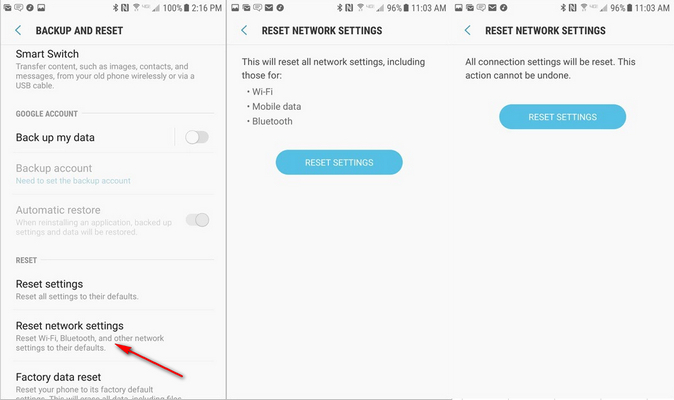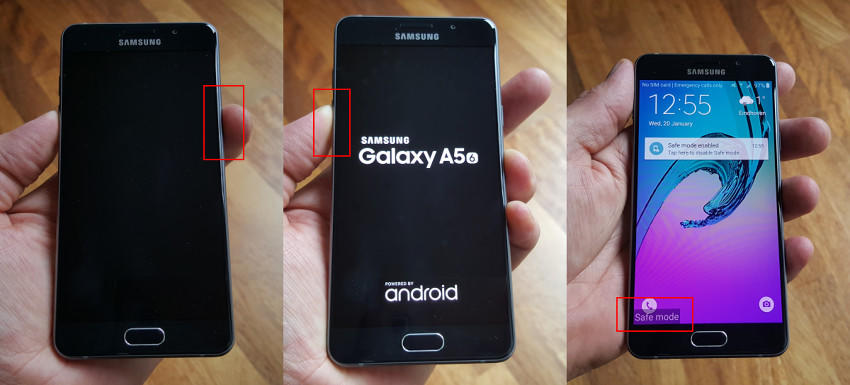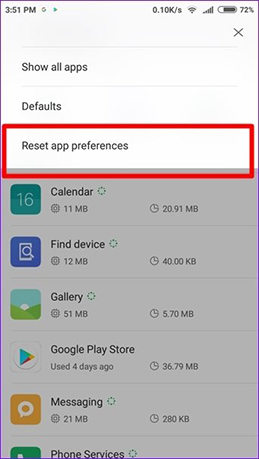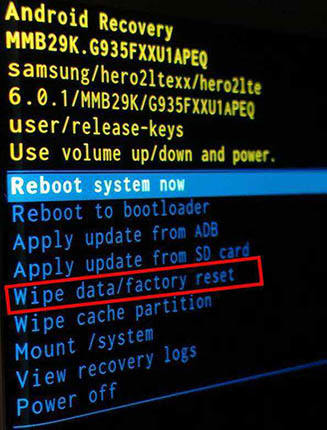GPS Not Working on Samsung? How to Fix
For about 2 weeks now my GPS signal has been low. Every time I try to calibrate the GPS in the Google maps app the signal is high for about a minute then straight back to low. I've done my research and have done, what seems like, everything I can to help it but still nothing." - form Samsung Community Home
GPS is an in-built feature of every smartphone that makes sure you never lose your way. But unfortunately, even the cutting-edge technologies undergo technical errors or failures at times. You may land in difficulty if GPS on your mobile breaks down in the middle of a journey and that’s the issue many Samsung users have raised lately.
If you’re among them and your S8 GPS not working, then we have got you covered. In this guideline, we will walk you through some proven methods to help you get back in touch with the satellites above.
- Part 1: Why GPS Not Working on Samsung?
- Part 2: [User Verified] Turn off Power Saving Mode to Fix Samsung S8 GPS Not Working
- Part 3: 6 Common Ways to Fix Samsung S8 GPS Not Working
Part 1: Why GPS Not Working on Samsung?
As per official Samsung accounts, the below reasons could be the culprit why Samsung note 8 GPS not working:
- Power managements settings.
- GPS is disabled on your device.
- A heavy storm or any natural disaster may have blocked or obstructed signals of the satellites.
- You’re surrounded by tall buildings with no clear view above.
- Device is held in a position that’s obstructing the GPS antennas.
- Apps that use the GPS like Google Maps might be in the sleeping mode.
Part 2: [User Verified] Turn off Power Saving Mode to Fix Samsung S8 GPS Not Working
This issue most often than not arises when you have deliberately or inadvertently enabled the Power Saving Mode on your device. This feature automatically turns off GPS to save battery.
To disable Power Saving Mode:
- On the phone’s Home Screen, go to Settings > Device care > Battery > Power Mode.
- Here, the disable toggler is in front of Power Saving Mode.
Since Samsung come in a range of versions, you may have different screen layout.
In some mobiles, you can simply swipe down and tap on the Power Mode to turn it off.

Part 3: 6 Common Ways to Fix Samsung S8 GPS Not Working
Thanks to our comprehensive research on the topic, we have come up with 6 proven ways of troubleshooting the Samsung J7 GPS not working issue.
1. Soft Reset to Fix S8 GPS Not Working
Soft reset is the primary method to remove any temporary bugs in your mobile device. Soft reset is basically restarting your mobile. This method takes hardly one minute and proves to be successful in many cases.
We know that Samsung comes in many versions, so I can’t explain the method for all of them. Below is the most common method of restarting a Samsung device.
- Press and hold Volume down and Power buttons for a few seconds.
- Release them when the Samsung logo appears on the screen.
- Wait for a few seconds and again press and hold power button to switch it on.
2. Reset Samsung Network Settings
A bug in your mobile’s network configuration may also cause Samsung GPS signal lost issue. The best way to fix glitches in network configuration is by resetting network settings.
To do that:
-
From the Home Screen of your mobile, go to Settings > General management > Reset > Reset network settings.

- The system will ask you to confirm your action. Tap on RESET SETTINGS to confirm and your Bluetooth, Wi-Fi, and other network settings will be reset to the default settings.
3. Check for Bad App in Safe Mode
Many a time, one or more third-party apps installed on your mobile device interfere with its settings and may cause GPS to malfunction. The easiest way to check if it’s the case is by putting your device into the Safe Mode – which disables all the third-party apps.
- Switch off your Samsung phone.
- Then, power it on and press the volume down button soon after Samsung Logo appears on the screen.
- You will see Safe Mode displaying at the bottom of the screen.
- Now, if its GPS works fine on the safe mode, then you have to delete the third-party app that might be hindering its functionality.
-
Start by uninstalling apps like Instagram, WhatsApp, Facebook, one by one until the issue gets resolved.

4. Reset App Preferences
As mentioned in the potential reasons of GPS issue, you may have disabled this app or put it on Sleep Mode. Also, these default system apps may be turned off or disabled automatically for any reason.
In any case, you should Reset App Preferences to make sure GPS app is not disabled. For that:
- Go to Settings > App Apps (layout may change on your mobile’s screen) > Reset App Preferences.
-
Restart your mobile and check if the issue persists.

5. Factory Reset to Solve Samsung GPS Signal Lost
After trying all the aforementioned methods, if GPS is still not working then you have no option but to revert your phone’s settings back to the default – or to factory reset your phone.
It will erase the data on your Samsung phone, that’s why backup your device in advance.
After backup, follow the below steps to factory reset your mobile:
- Turn it off and after a few seconds, press and hold the Volume Up key and the Bixby key simultaneously.
- Keep holding the Volume Up and Bixby, and then press and hold the Power key.
- Release all keys when the device logo appears on the screen.
- When the Android system recovery menu appears, release the Volume Up key.
- On the recovery menu, use Volume down key to navigate to ‘Wipe data/factory reset’ and use the Power key to select it.
- Again, use Volume down key to select ‘Yes — delete all user data’ and press the Power key to start the master reset.
- Within a few seconds, the system will complete the hard reset and automatically highlight the ‘Reboot system now’.
-
Use the Power key to reboot your Android mobile.

6. Repair Samsung System to Fix GPS Signal Lost Samsung
Is there one method that guarantees to fix this issue? Obviously yes, and that’s why I introduce Tenorshare ReiBoot for Android as a one-size-fits-all-solution software. This powerful third-party tool findsthe root causes of why GPS not working on Samsung and fixes them by repairing the OS of your mobile.
Its fast speed, better performance, and intuitive dashboard make it the best Samsung system repair software available online. What’s best is that you won’t face GPS issue ever again after using ReiBoot for Android.
-
Download and run ReiBoot for Android on your computer and connect your Samsung phone via original cable. Hit on Repair Android System.

-
The software will take you to a new interface. Here, click on Fix Now to continue.

-
Now, carefully enter the details of your Samsung device as asked by the software. Use the drop-down arrows to select correct options.

-
Based on the information you entered, ReiBoot will automatically download the right firmware package. Use Browse option to save it to a desired location on your computer.

-
When the firmware package is downloaded, hit on Repair Now to begin repairing your Samsung mobile.

-
ReiBoot will then provide you step-by-step guideline on how to enter into download mode based on your Samsung mobile version i.e., is it with or without home button.

-
Hardly a few minutes after, the software completely repair your mobile phone. Finally, Click on Done and your mobile will restart and function properly.

The Bottom Line
To sum up, GPS is among the most useful apps of smartphones that ensures you always reach your destination. Keeping this in view, this article offered a practical guideline on how GPS not working on galaxy S10+ issue while sitting at home.
What you need to do is to implement the six methods discussed above one-by-one until the issue is resolved. However, I recommend you to install Tenorshare ReiBoot for Android to get rid of this problem permanently.
Speak Your Mind
Leave a Comment
Create your review for Tenorshare articles