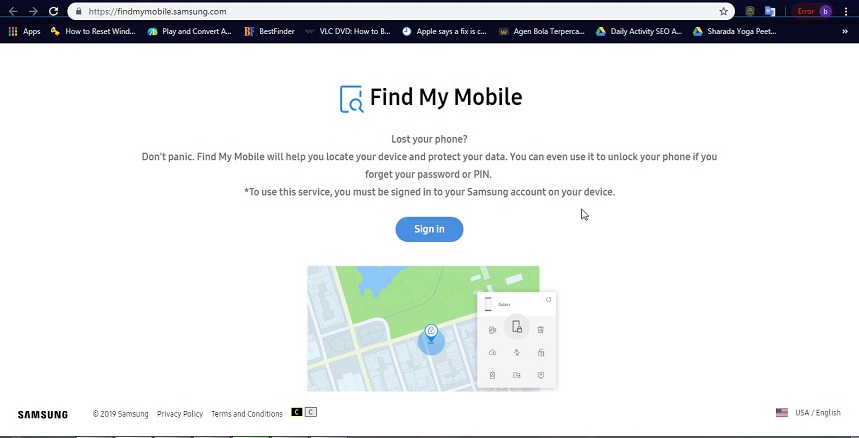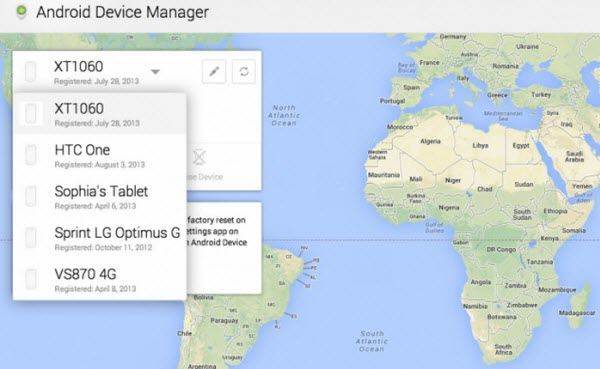How to Remove Samsung Galaxy S7 Lock Screen (Video Tutorial)
Screen lock is crucial to keep your mobile phone safe from unauthorized access that can damage your data. Screen lock prevents phone data and sensitive information so that your data can't be used for illegal purposes. We know the struggles of the frustrated moment when the device get locked and you are not able to unlock it. Good news for all of you is that there is no need to worry about your locked device, for we will help you unlock it. We are here to guide you about the ways that you can use to bypass your Samsung galaxy s7 so that you can get your phone unlocked with resetting and losing your data permanently. Let's start with the first way that you can use to bypass your Samsung account.
- Method 1. 10x Faster to Bypass Samsung Galaxy S7 Lock Screen
- Method 2. Utilize "Find My Mobile" Feature to Remove Samsung Galaxy S7 Edge Lock Screen
- Method 3. Use Android Device Manager to Unlock Samsung Galaxy S7 Lock Screen
Method 1. 10x Faster to Bypass Samsung Galaxy S7 Lock Screen
Tenorshare 4uKey for Android is the best tool that you can use to bypass your account and unlock your Samsung galaxy s7. It will help you unlock your screen lock that we can use to get rid of the screen lock that keeps you from using your phone and enjoying the features of the fantastic Samsung galaxy s7. Let's have a look at the features of this fantastic tool.
Features of 4uKey - Android Unlocker:
It is quite simple to use this tool, let's have a look at the features of this fantastic tool.
1. Remove Any Android Screen Locks in Minutes:
The best thing about 4uKey - Android Unlocker is that you can unlock every type of lock on the Android screen using this tool. No matter what kind of lock is applied to your device, you can unlock it in a few minutes.
2. Auto System Detection before Unlocking Android:
Another fantastic thing about this software tool is that it automatically detects the device connected to the software. There is no need to worry about entering the wrong device information and get stuck. Your tool will discover all the information by itself.
3. Permanently remove FRP Lock:
FRP locks are considered the most difficult to unlock. But, 4uKey for Android is the tool that will make it easier for you. It is no longer difficult for you to get rid of FRP lock from your Samsung galaxy s7 and enjoy your fantastic smartphone features.
4. Steps to Bypass Samsung Lock Screen Easily:
We will give you a step-by-step guide that will help you from A to Z installing 4uKey - Android Unlocker and using it to unlocking your device. Without any further ado, let's learn how we can use this tool for bypassing.
The first step towards unlocking is to download and install the software. After installing, you have to connect your mobile with the computer. The next step is to remove the screen lock by "remove the screen lock."

After that, you have to confirm the startup of the process by clicking the start button. Then you have to press yes if you want to proceed.

Now, you have to wait until the process completes, and just after the process completion, you can use the device without entering the passwords.

Video Guide: How to Use 4ukey for Android to Bypass Samsung S7 Lock Screen
Method 2. Utilize "Find My Mobile" Feature to Remove Samsung Galaxy S7 Edge Lock Screen
Every phone gives an option of "find my mobile," We can also use it to unlock the device and remove the screen locks. Without delaying anymore, let's learn the steps that you have to follow to bypass galaxy s7 lock screen without reset.
Sign up for your Samsung account and login.

Hit the button, "unlock my screen."

- Now, give a new pin in the first field.
- Look for the "lock" button and hit it.
- A few minutes later, your screen lock will be changed from password to pin that you can easily unlock.
Method 3. Use Android Device Manager to Unlock Samsung Galaxy S7 Lock Screen
Another way you can unlock your device is to get help from the Android device manager. We will tell you how you can use this utility to unlock the device and use all the features of your Samsung galaxy s7. The best thing is that you don't have to lose your data and information. Let's have a view of the steps that will help you get your phone unlocked.
- Log in to the Google device that is active in your locked phone, and then you have to visit the Android device manager.
The next step is to select the device that you want to remove the lock from in the ADM utility's interface and click on "lock."

Now, you have to enter the password and again hit "lock" remember the lock, for you will have to use it to unlock your device.

- After that, unlock your device with the new lock and then disable the lock.
FINAL WORDS:
These ways for Samsung s7 forgot pattern are the easiest ways that you can use to unlock your device and use its features to the fullest. These are just the tricks that will keep you safe from the costly procedures to open your locked device. You no more have to worry about your locked device, use one of these ways, and get your phone back!
People Also Ask:
How to change lock screen wallpaper on Samsung galaxy s7
Settings>> wallpaper>> choose the wallpaper that you want to change.
How do you hard reset a Samsung Galaxy S7?
Press and hold the volume button and the home button together. A menu will appear on the screen. Select reset option, continue, and that's it. Your Samsung galaxy s7 will be reset.
Speak Your Mind
Leave a Comment
Create your review for Tenorshare articles