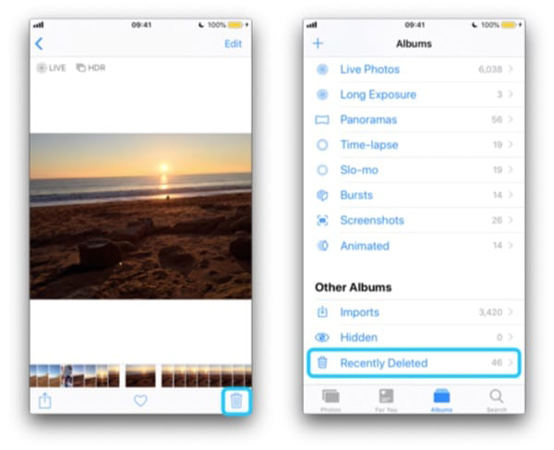iCloud Storage Not Updating After Deleting Messages Photos? 3 Ways Here!
After a recent iOS update, many users are reporting. "iCloud Storage size not refreshing after deleting files!"
A lot of users are showing concerns that their phone's iCloud Storage not updating after deleting a couple of videos. If you're one of them, here is a complete guide that'll help you to resolve this problem easily. We'll discuss different methods and tools that deal with different problems related to iCloud.
Part 1: Why Isn't My iCloud Storage Updating
If you're wondering, "Why iCloud storage not upgrading after deleting messages?" then here's what you need to know.
Reason 1:
The messages on your device don't hold a lot of space. In the iCloud storage, messages appear to hold space in GBs but when you try to delete them, they'll show you space in MBs.
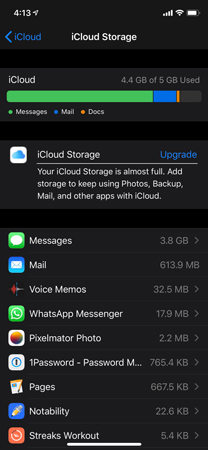
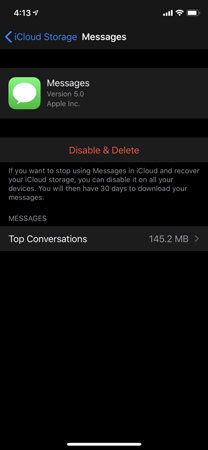
Reason 2:
The second reason for your iCloud storage not updating is photos. Photos sometimes take a lot of space. If you're wondering iCloud Storage not updating after deleting photos hen here's what you need to know. When you delete a particular photo, it's moved to the recently deleted photos folder for 30 days.
Part 2: How to Fix iCloud Storage Not Updating After Deleting Messages and Photos
Method 1: Delete All Recently Deleted Photos
The photos that you delete are moved to the recently deleted photos folder. If you're wondering, how to clear that folder, here's how you can do this.
- Go to Photos and then Albums.
- Head to Recently Deleted.
- Choose the videos and photos, you want to delete.
Select the Delete All option to free up iCloud Storage.

Method 2: Turn on Optimize iPhone Storage
The second solution to your problem of "iCloud storage not updating after deleting photos/messages" is iPhone Storage optimization. You can turn on the Optimize iPhone Storage feature to get rid of this issue. Here's how to do it:
- Go to Settings and then Photos.
Toggle on the Optimize iPhone Storage.

Method 3: Backup Data to Computer Instead of iCloud
If you're still asking yourself a question, "iCloud Storage not updating after deleting videos" then, here we have got a perfect solution for you. Tenorshare iCareFone is an impressive tool that can help you. The Backup & Restore feature is designed to help iPhone, iPad, and iPod users to back up their device and restore from backups in case of data loss.
How to Backup without iTunes or iCloud
Download and install Tenorshare iCareFone on your PC or Mac and connect your device with it. Select the "Backup & Restore" tab from the top menu to start.

By default, all the file types will be ticked. You can also select the file types you need to backup.

The whole process will take a while. Once completed, you can select to view backup data.

Summary
Most iOS users' question, why iCloud storage not updating after deleting? There are dozens of solutions to this problem and we mentioned a few of them in this blog. When we delete a file or data, it goes into a recently deleted folder. The recently deleted folder occupies a lot of space; therefore, we need to clear that as well. If you don’t want to lose your data, then you can use Tenorshare iCareFone that offers a Backup & Restore feature.
- Free backup everything you need on iPhone/iPad/iPod
- Transfer music, photos, videos, contacts, SMS without limitation
- Selectively restore files without erasing current data
- 1-Click to transfer photos from iPhone to PC/Mac
- Sopport the latest iOS 26 and iPhone 16
Questions Related to iCloud Storage Not Updating After Deleting
Q1: iCloud storage not updating after purchase how to do?
If your iCloud storage not updating after deleting messages, videos, or photos then there might be a problem with your account. To resolve it, you need to sign out of your iCloud and sign in again. Other than this, you can hard reboot your phone or reset network settings to get it fixed.
Q2: iCloud storage update not showing?
There might be several reasons for the iCloud storage update not showing. One of them might be a billing issue. You can contact support and explain the issue, you're facing with iCloud storage. Moreover, you should try rebooting your device.
Q3: iCloud drive not deleting data on how to do?
If you're unable to delete data on your phone, then you need to delete them from the folders where they're stored. Once you delete the data, it's moved to the recently deleted folder. To permanently delete data, you need to tap on Delete All button.
Speak Your Mind
Leave a Comment
Create your review for Tenorshare articles

Tenorshare iCareFone
Best Free iPhone Transfer & iOS Backup Tool
Easily, without iTunes