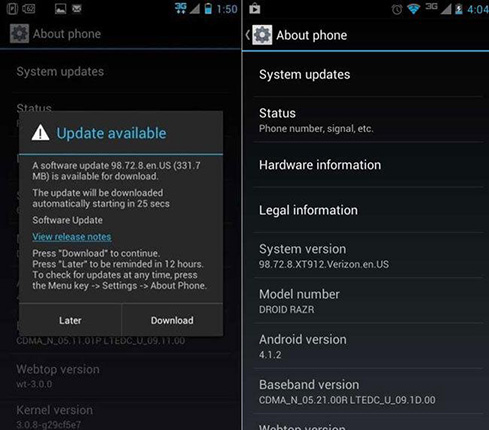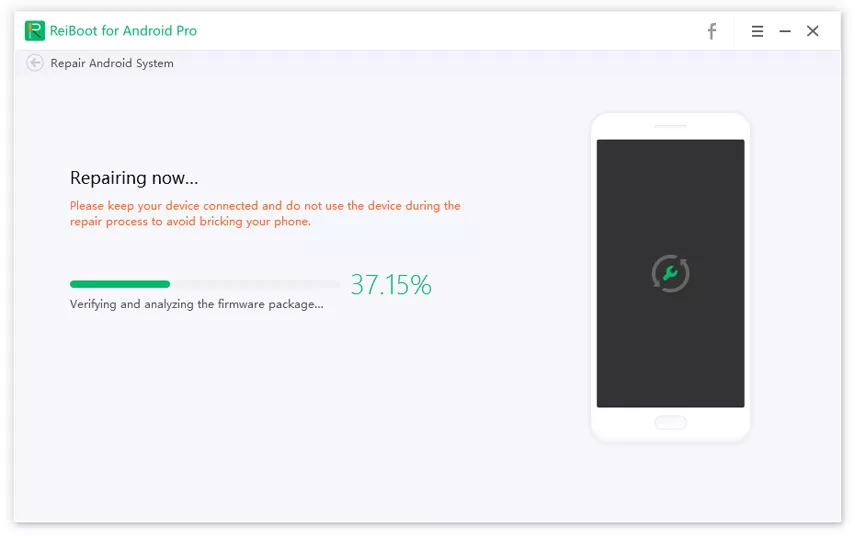How to Fix Samsung Pay Not Working on S10/S9/S8/S7/Note 9/8
Samsung smartphones have the inbuilt ability to pay your bills on the go using Samsung Pay. Usually, your card details are stored on your Samsung phone so you may not have to carry your card around. You only need to bring your device close to the POS machine to pay your bills. Of course, it all seems nice and easy but wait until you find that Samsung Pay has stopped working on your device. No doubt, your device will not warn you ahead so when it happens and you are ill-prepared, frustration sets in.
Rather than stay confused why not try any of the solutions below to get your Samsung to pay not working s10/s9/s8 fixed.
- Part 1: When Will Samsung Pay Not Working
- Part 2: How to Fix Samsung Pay Doesn’t Work S10/9/8/7/Note 9/8
Part 1: When Will Samsung Pay Not Working
There could be many reasons for Samsung Pay won’t work on your device all of a sudden. Below are some possible causes.
- If the device is new, the custom version of the app may notify users to update to the latest version, but when users try to update Samsung Pay app, it may not be successful.
- Samsung Pay app may not function if users make errors while inputting their credit or debit card details.
- The device software may sometimes have issues which may, in turn, affect Samsung Pay app function.
- Sometimes when users go to the Play Store to download the Samsung Pay app, they find that their phone is not compatible.
- Quite a number of users who just got their Galaxy S 10 are complaining of Samsung Pay app being incompatible with their phone.
Part 2: How to Fix Samsung Pay Doesn’t Work S10/9/8/7/Note 9/8
- 6 Samsung Official Tips to Fix Samsung Pay Does Not Work
- Use ReiBoot for Android to Fix Samsung Pay Fingerprint Not Working in 3 Steps
6 Samsung Official Tips to Fix Samsung Pay Does Not Work
There are quite a numbers of solutions to try especially if the problem is not so terrible. Here are some easy solutions to try.
1. Restart the Phone
When you restart your phone, you automatically free up some app memory space which may be what is preventing the app from working.
- Down press the power button.
- Locate Restart from the options you see displayed on your screen.
Wait for the phone to the booth and try using the app again.

2. Clear and Re-enter Your Card Details on the Samsung Pay App
You should use this method if you suspect that you may have entered inaccurate card details or if you notice Samsung pay pin not working.
- Launch the Samsung App on your device and select the Credit/Debit Card menu.
- Locate the card you think its details are incorrect. Select the card. Choose More Options and delete the card.
Delay action for two minutes, then add the card details carefully without error.

3. Reset the Samsung Pay App
If you suspect that the app itself may be the culprit, you can try resetting it immediately. You only need to clear app data to effect the reset.
- Go to Settings and choose App Manager.
- Locate and tap Samsung Pay on the app list.
- Choose Storage, then Clear data to complete the process.

4. Upgrade Your Device to the Latest OS
If your OS version is too low or outdated, you may start having issues with Samsung Pay app. Also, if Samsung pay swipe up not working, simply follow the process below to update your device's OS to ensure you can use the Samsung Pay app hitch-free.
- Scroll through the Settings menu and tap About Phone.
- Select System updates. Allow some time for your device to find available updates.
Update your device with the available option.

5. Confirm that Date and Time Settings are Correct
Some apps don't work when date and time on the device are not accurate. Samsung Pay is one of such apps. Fix the date and time issues and retry to see if it worked.
- From the Settings menu, tap Date & time.
- Slide on the screen to auto date and time update.
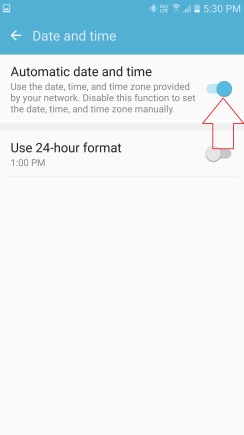
6. Reach out to Samsung Support Centre
If after trying steps 1 to 5, your Samsung Pay app still isn't working, contact the support team. Should your device defer all solutions, it may be replaced if you are still within the warranty period.
Use ReiBoot for Android to Fix Samsung Pay Fingerprint Not Working in 3 Steps
Most times, Android apps malfunction due to broken firmware. Samsung Pay app is also liable to this problem. However, you can use Reiboot for Android to fix firmware issues and get all your apps working in perfect condition. It is the last resort for all Android software issues and works with almost all Samsung device models. You should surely find the solution to your Samsung mobile device.
Key Features:
- It can work with almost all Android phones from version 2.0 up irrespective of the maker.
- Users can download Reiboot for Android for Free or pay a token for the Pro version.
- It is capable of handling different phone reboot modes.
- Its user interface is so easy that anyone can use the software .
- ReiBoot for Android can solve more than 50 Android system issues, including, app crashing, Samsung Pay not working and many other software issues.
How to Use Reiboot to Repair Your Android System
If your Samsung Pay app stopped working after following the steps outlined earlier, then it is time to use ReiBoot ( the last resort) to solve the system problem once and for all. Follow the steps below:
Visit Reiboot official website at tenorshare to download Reiboot software on your computer. After you have downloaded the setup, install and run the app. Use a USB cable to connect your Samsung mobile to the computer via USB Debugging mode. Click Repair Android System to continue.

Wait till you see an interface which will prompt you to take the next step. Select "Repair Now" and continue with the process.

- Check for your Samsung model in the dropdown list. Be sure to fill your device information accurately.
After you have selected all your device info, the corresponding firmware will be downloaded in a moment.

Click "Repair Now" to fix your Samsung Android, after the firmware package has been downloaded on the computer.

Conclusion
Samsung Pay app has quite a number of upgrades suitable for various versions of Samsung Android devices. If you are still having Samsung Pay does not work issue, it is important to first try the simple steps outlined earlier on before using Reiboot for Android. Use it as your last resort. That is after you have tried all the previous solutions to no avail.
If your device is new and you are within the warranty period, use that to your advantage before you try using Reiboot for Android. You may get the issue fixed by customer support or get a good replacement if need be.
Speak Your Mind
Leave a Comment
Create your review for Tenorshare articles