What Is Intelligent Lock Screen on Samsung & How to Remove It?
Perchance you don’t know much about the Intelligent lock screen on Samsung or how to use it; this article will describe everything you need in detail. We will also show you how you can remove the feature from your Samsung phone. So, continue reading as we look at Intelligent lock screen on Samsung.
Part 1. What Is Intelligent Lock Screen on Samsung Galaxy S5?
Intelligent Lock Screen refers to a special feature of Galaxy S5 that unlocks your Samsung phone automatically in some particular locations or situations. This feature is important in several instances as it allows your Samsung phone to recognize some particular signs or situations where it should lock or unlock itself.
To use the Smart Lock option, you must have used a secure lock type such as pattern, fingerprint, password, or PIN.
It is worthwhile to understand that the phone user is in total control of this Intelligent lock screen. In other words, you can decide whether you want to use it or not. Also, you can choose where and when you want it to work.
Part 2. How to Enable Samsung Smart Lock?
If you are interested in enabling the Smart Lock feature on your Samsung phone, there are a few basic steps that you can follow. They include:
- Trusted devices: you can set NFC or Bluetooth devices that will make your phone remain unlocked as long as it is connected to the devices.
- Trusted places: choose work, home, or other locations and your phone will be kept unlocked whenever you are at the place.
- Voice match: this option ensures your phone is unlocked with the help of voice recognition.
- On-body detection: this option is for keeping your Samsung phone unlocked as long as it is on you.
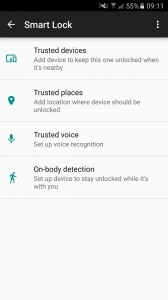
Part 3. How to Get Rid of Intelligent Lock Screen on Samsung Note
To turn off Intelligent lock screen on Samsung Note, you should follow these steps:
Open the “Settings” app on your Samsung device.
- Navigate to “Security & Location” and click it. Then, click “Smart Lock”.
- Now, you will be prompted to input your password, PIN, or pattern.
- Afterward, turn off/remove on-body detection as well as trusted places, trusted faces, trusted devices, and voice match.
If you have any problem with using this method to get rid of the Intelligent lock screen on your Samsung Note, check the upper right part of your screen and click the option that says “get device help”. With the steps above, you have successfully removed the Intelligent lock screen on your Samsung device.
Part 4. How Do I Unlock My Samsung Phone If I Forgot The Password
Assuming you have forgotten the password of your Samsung phone, it will be impossible for you to use the device effectively. Well, you don’t have to get worked up over this issue as you can utilize Tenorshare 4uKey for Android (Android Unlocker). This tool is a top-notch program that you can use to remove the lock screen on Samsung and other Android devices.
If you want to use Tenorshare 4uKey for Android to unlock your Samsung phone, here are the things you need to do:
Launch Tenorshare 4uKey for Android (Android Unlocker) on your computer. From the home screen, select “Remove Screen Lock”. Then, use a USB cable to connect your Samsung phone to the computer.

Afterward, hit the “Start” button to remove the lock screen passcode that you have forgotten.

The process will be completed automatically. It is important to understand that this process will take a few minutes. So, you need to be patient.

Voila! You have removed the lock screen successfully from your Samsung phone. You can now start using your phone once again without any form of restrictions.
Conclusion
This article has shown you the majority of the things you need to know about using Smart Lock screen on your Samsung phone as well as what you can do to get rid of it. And if you have forgotten your passcode and cannot access your phone, you can take advantage of Tenorshare 4uKey for Android to remove lock screen without wasting time.
Speak Your Mind
Leave a Comment
Create your review for Tenorshare articles












