What to Do: OMADM Firmware Update Not Completed
OMADM Firmware update not completed
Error: Internal error (407)
That was after I got an android update version 10 on my Galaxy note 9
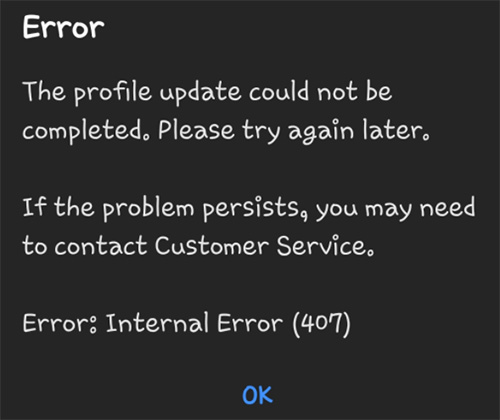
Many other Android users have reported the same error. They face Firmware update not completed. Internal error 407 notification after every few minutes, which is a very frustrating experience. We have done extensive research on this error and come up with various common methods to help fix this error in just a few minutes.
For that, you have to read this article carefully. Let’s move forward.
- Best 4 Ways to Fix Firmware Update Not Completed (Users Verified)
- 3 Common Ways to Fix OMADM Firmware Update Not Completed
Best 4 Ways to Fix Firmware Update Not Completed (Users Verified)
We will start by outlining 4 effective and user verified ways to fix the firmware update could not be completed. code 407 error.
Way 1: Wipe Your Samsung Cache Partition
Every mobile saves temporary files in a dedicated location on phone’s memory that helps speed the opening of apps and other functions associate with them. While these files are important but any unprotected or malware cache file can be the cause of this issue.
To confirm that, you have to clear the cache partition of your Samsung mobile and the easiest way to do so in just one click is by using Tenorshare ReiBoot for Android software.
-
After downloading and installing ReiBoot for Android on your computer, connect your Samsung mobile to it via original cable.

-
Once the software recognizes it, follow the onscreen guidelines to enable USB debugging on your device.

-
Now hit on "One-Click to Clear System Cache".

-
The software will start deleting the cache partition. Wait until the process is completed and then check if issue persists.

Way 2: Force Stop OMADM
Another effective method to fix the firmware update could not be completed. please try again later code 407 notification error is by force stopping the OMADM feature. For that:
Go to Settings > Apps > Show system apps on the three dots > OMADM and hit on Force Stop.
Way 3: Replace with ATT Sim Card
Many users have reported that using an ATT sim card can help overcome this issue – if you’re not using the main carrier. Using an ATT sim will change the mobile’s settings to ATT and you won’t get error 407 notification again – hopefully.
Way 4: Pop Sim Out & Insert Again (New Ways)
If issue is still not resolved, then:
- Switch off your mobile and open the SIM card tray.
- Remove the SIM card and after a few seconds, insert it again. Then, switch on your mobile.
3 Common Ways to Fix OMADM Firmware Update Not Completed
If the above mentioned methods haven’t solved the firmware update could not be completed. code 407 error, then implement the below 3 methods to fix this issue.
Way 1: Force Restart
Start by force restarting your mobile. This method refreshes your mobile and effectively removes temporary bugs that may cause the firmware update could not be completed error 407 error.
To force reboot a Samsung mobile:
- Press and hold volume down and power keys for a few seconds until you see the Samsung logo on the screen. It will switch off your mobile.
-
Then, after 30 seconds, again press and hold the power button to restart your phone.

Way 2: Back up & Factory Reset Samsung Phone
Factory reset revert the phone to its original factory conditions. All the data stored on your device will be deleted, so it’s recommended to back up your data before performing factory reset.
- Switch off your mobile phone.
- Press and hold the Volume Up and the Home keys simultaneously, then press and hold the Power key.
- When the device logo screen appears on the screen, release only the Power key.
- Then release all the keys when the Android logo displays, release all keys.
- You will see Android system recovery menu options after a few seconds.
- Press the Volume down key to navigate to and highlight ‘wipe data / factory reset.’
- Use Power button to select it.
- Now, press the Volume down key to highlight ‘Yes — delete all user data’ and press power key to start the master reset.
- When the factory reset is completed, ‘Reboot system now’ is highlighted.
-
Use the Power key to restart the device.

Way 3: Restore Samsung Phone via Computer
Most likely this error is caused by any bug in OS of your Samsung mobile and you need to repair its system. The best way to do is using a third-part software via computer and that’s where Tenorshare ReiBoot for Android becomes your reliable companion. When it comes to repairing the OS of Samsung mobile, ReiBoot stands apart from its competitors due to its high reliability, versatility, and ability to fix 100+ OS issues.
Adding to its features, it doesn’t cause any harm to your mobile or data stored on it, so you can use this powerful software with 100% confidence.
-
Download and install ReiBoot for Android on your computer, launch it and connect Samsung phone via original cable. Then, click on Repair Android System option.

-
Here, you’ll see what OS issues it can solve without causing any data loss. Hit on Fix Now to proceed.

-
Now, type in the details of your Samsung device correctly using the drop-down arrows.

-
Soon after entering information, ReiBoot will detect and automatically start downloading the latest firmware package corresponding to your Android device.

-
Click on Repair Now after the firmware is downloaded.

-
Then, you need to follow the on-screen instructions corresponding to your Samsung mobile version i.e., is it with or without home button to enter into download mode.

-
On entering the download mode, ReiBoot will start repairing your mobile. Click on Done and your mobile will restart and function properly.

Final Word
I hope this article has provided you enough information to troubleshoot firmware update not completed issue on your own. All these methods are effective and proven to help users fix OMADM firmware error, but if you’re looking for the easiest method to do so, then Tenorshare ReiBoot for Android is the way to go. With just a few clicks, you can repair your mobile to avoid facing this issue in the future.
Speak Your Mind
Leave a Comment
Create your review for Tenorshare articles




















