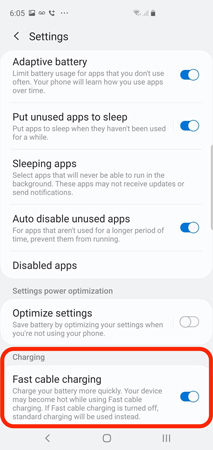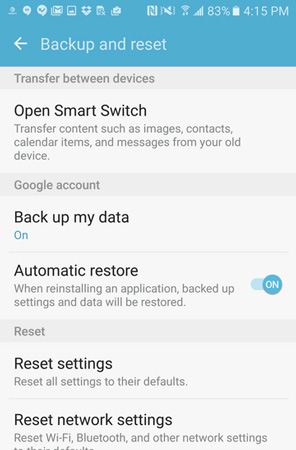Samsung S8 Slow Charging with Original Charger? Best Explained Here
I am very disappointed as my Samsung phone is having issues while charging. I am using the phone for a few months, but since last week it has started charging slowly. I have tried everything I am capable of, but it hasn’t fixed.
So, Samsung S8 slow charging with original charger? This is not a common problem, but several users have complained about this issue. The problem is that we can’t be sure if it is a software or a hardware problem. Regardless, we have prepared a list of solutions, you can check them in the article below.
- Part 1: Why is My Samsung S8 Slow Charging?
- Part 2: How Do I Fix Samsung S8/S9 Slow Charging with Original Charger?
- Part 3: FAQs about Samsung Slow Charging
Part 1: Why is My Samsung S8 Slow Charging?
‘Why is my Samsung S8 slow charging?’ The Samsung S8 slow charging with original charger problem can appear due to several reasons. The problems can be categorized as hardware and software problems. Let’s check them out.
Software Issue
- Android Glitch.
- Conflicting Application.
- Outdated OS.
- Malware attack.
Hardware Issue
If the problem was caused due to hardware damaged, then it is a big problem. If the reason if faulty charging cable, then you can easily swap it out. If the cause is an internal issue, then you have to take the device to Samsung.
Part 2: How Do I Fix Samsung S8/S9 Slow Charging with Original Charger?
‘How do I fix my Samsung slow charging?’ It could be one of several reasons for S9 slow charging with original charger. But the question remains, How to fix this?
Well, there are a few ways you can try. We have detailed those solutions below, along with steps to use them. Check them out.
Method 1: Check Whether Debris or Dust on the Charging Port
As Samsung S9 slow charging with original charger, the very first place you should check is the charging port.
The presence of dust particles or any debris can make the charging inefficient. Making the device charge slowly when it should be much faster.
So, check the port for any such things, clean it up, and check if the charging conditions have changed.
Method 2: Plug out of the Charger and then Replug in
Again,Samsung S8 Plus slow charging with original charger is a charger related issue. Simply turn off the switch and unplug the charger.
Then, a few minutes later, connect the smartphone to the charger and plug the other end in the wall socket. This looks very simple, and it is, but this may fix the charging problem.
Method 3: Make Sure Fast Charging is Enabled
The fact that fast charging is not enabled can make Samsung S9 plus slow charging with original charger.
If you are expecting fast charging, you have to manually enable the Fast Charging option from the Settings of the device. So, ensure that fast charging is enabled.
- So, tap on ‘Settings’ and navigate to ‘Device Maintenance’.
- Then, go to ‘Battery’ and tap on ‘More Options’.
- Now, go to ‘Advanced Settings’.
Use the slider to enable fast charging.

As the fast charging feature was disabled, the device was charging slowly. Now that it has been activated, it will be charging faster.
Method 4: Charging Your Samsung in Safe Mode
If Samsung slow charging with original charger even after enabling the fast charging function, then we recommend charging the device in Safe Mode. This is a simple procedure, just put the device in Safe Mode and charge it.
- Turn off the device. Then, hold the Power button.
- As soon as the Samsung logo appears on the screen, release the button, and hold the Volume Down button.
- Keep holding the button even when the device is restarting.
After the device restarts, it will enter Safe Mode.

The Safe Mode will be written at the corner of the screen. Release the volume button and charge the device.
Method 5: Reset All Settings to Fix Samsung S8 Plus Slow Charging with Original Charger
If you are still having trouble with slow charging, then you can reset all settings on the Samsung device. It is very simple.
- Tap on ‘Settings’ and go to ‘General Management’.
- Tap on “Reset’ and select ‘Reset Settings’.
An information page will appear, tap on ‘Reset Settings’ again.

- After that, another page will appear where you have to tap on ‘Reset Settings’ again. Then, the settings on your device will reset.
Method 6: Repair Android OS to Fix S9 Slow Charging with Original Charger
If you are still having trouble, then we recommend repairing the Android system. Now, there are other ways we can proceed and try to fix this problem, but repairing the Android system is one of the most effective solutions, and it doesn’t erase all the data from the device.
Now, you have to use a professional 3rd party program for this task. Numerous programs are available with such capability, but we would recommend using Tenorshare ReiBoot for Android.
It is great software, very capable, and easy to operate.
Download and install Tenorshare ReiBoot for Android on a computer.
Connect the Android mobile to it and enable USB debugging. Launch ReiBoot, select the ‘Repair Android System’.

In the following panel, click on ‘Repair Now’ and proceed.

Now, you have to type the device info. Like the brand of the smartphone, the model number, and more.

After verification of the provided information, you will have to download the corresponding firmware. Set a path and click ‘Download’.

After downloading the firmware, click ‘Repair’ Now’.

- ReiBoot will immediately start repairing the Android system. Just wait a few minutes for the procedure to get finished, and make sure not to disconnect the device.
Method 7: Update Your Android to the Latest Version
If you haven’t updated the Android OS on your Samsung smartphone, then it could lead you to several issues. Slow charging is one of them.
So, if you haven’t updated Android in a while, it to time to do it.
Simply, tap on ‘Settings’ and navigate to ‘Software Update’.

- If updates are available, download and install them.
This should fix the slow charging problem if it was caused due to Android OS.
Method 8: Perform a Factory Reset
Last but not least, we recommend a Factory Reset to fix this problem. Usually, people don’t go for a reset unless it is the last and only option, as a reset will erase the device.
So, we recommend backing up the device before initiating this procedure.
- Turn off the device.
- Hold The Volume Up button, the Bixby button, and the Power button together.
- When the Android logo is visible on the screen, release them.
Choose the ‘Wipe Data /Factory Reset’ option and use the Power button to execute it.

- Select ‘Yes’ and then start the reset.
When the reset is finished, choose ‘Reboot System Now’. The device will be rebooted, and the smartphone will start charging at a faster pace
Summary
Hence, your new Samsung mobile can start charging slowly due to several possible reasons. Most of the time, it is impossible to detect which problem has caused the problem, particularly.
But you can be sure about one thing; the listed 8 solutions are very effective. If you use them, you will fix the problem. But we do recommend using Tenorshare ReiBoot for Android to fix the slow charge issue. It is effective and doesn’t erase the files on the device.
FAQs about Samsung Slow Charging
Here are the answers to some questions regarding Samsung's slow charging. Check them out. They are helpful.
Q1. How do I fix my Samsung slow charging?
There are several ways to fix this issue. If it is a software-related issue, then we recommend using the fixes we have detailed above. If it is a hardware problem, then you have to take the device to the nearest Samsung service center.
Q2. Is Fast charging bad?
Fast charging is great. But it is only available on a handful of devices.
Q3. How can I charge my Galaxy s8 without a charger?
You can connect the device to a computer via USB cable, and the mobile will get charged. But it will be a very slow procedure.
Speak Your Mind
Leave a Comment
Create your review for Tenorshare articles