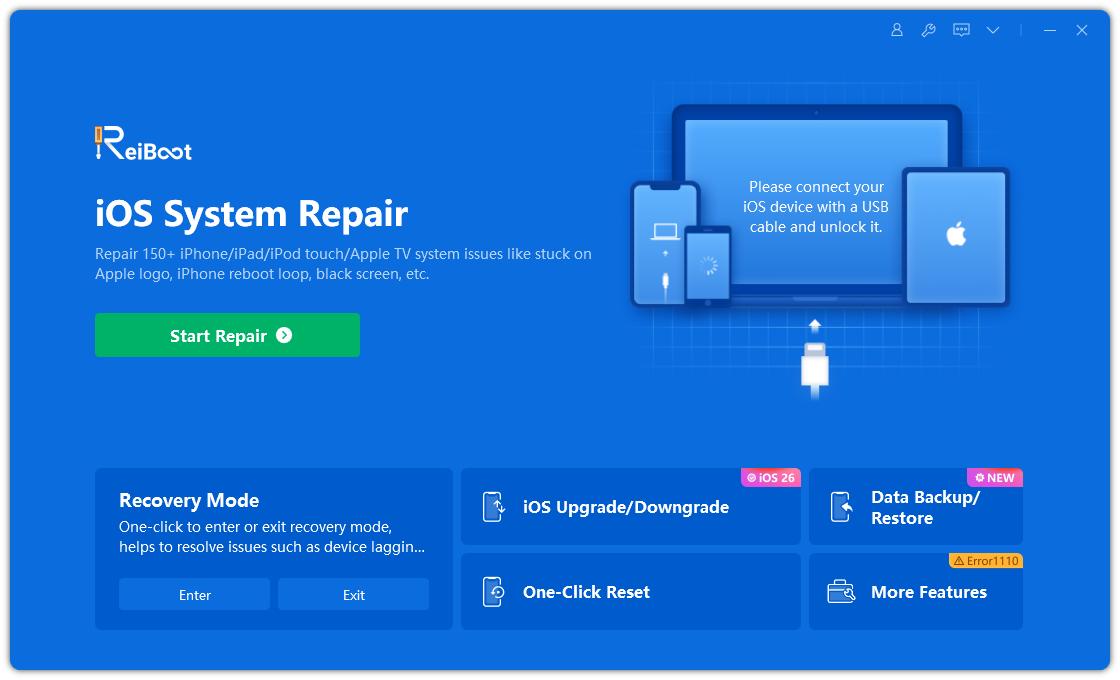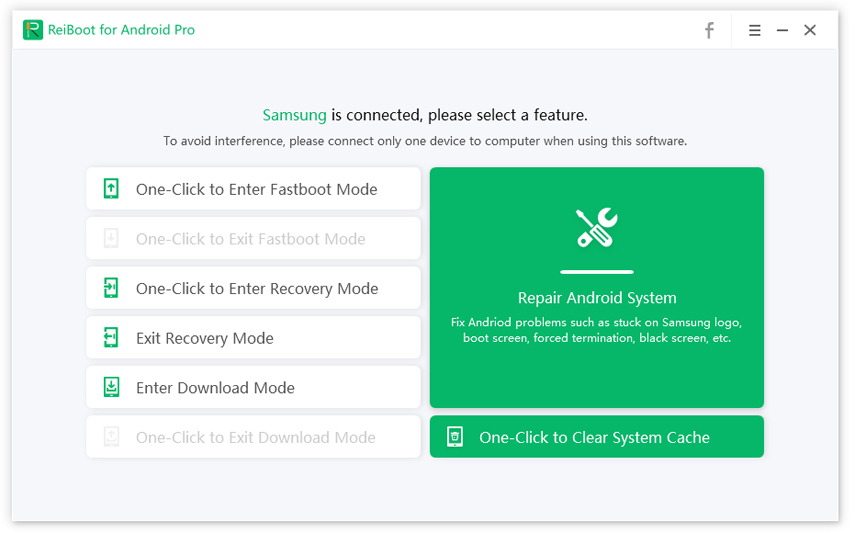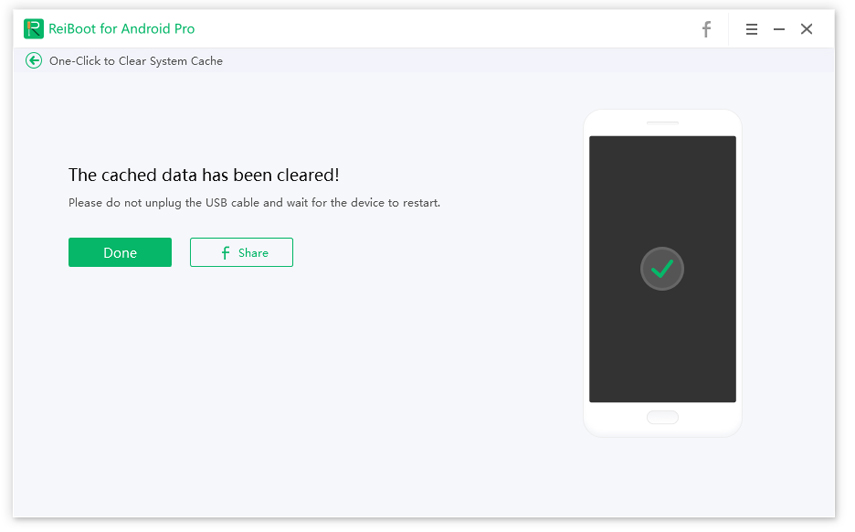How to Fix Samsung Galaxy S8 White Screen
Tenorshare I have been using my Galaxy S8 for the past year, and it has provided quite the service. But last night, after charging the device, I turned it off. But upon restarting it in the following morning, I am getting a Samsung phone white screen. I don’t know what to do. Is there a way to fix this?”
The Samsung Galaxy S8 white screen is also known as the white screen of death. This is a very annoying issue that may leave you dazed. The worst part, you won’t know what to do, except for gazing at the stark white screen. The device will be rendered completely unresponsive. But this is a common issue for Android devices and experienced quite a lot by the users. So, fixes are available, and they are easy to use. Check them out in the article below.
Part 1: Why Does My Phone Have a White Screen?
Why does my phone have a white screen?’
You may be wondering what caused the Samsung Galaxy S9 white screen of death. To begin with, this is not a virus or malware that is causing this error. But there is a long list of reasons that may lead to Samsung S8 half screen white.
- If your Samsung device is old, then quite possibly the Samsung Galaxy white screen problem was caused due to old hardware or even software.
- If you have dropped the device recently or due to other external damages, the screen of your Samsung device may get white.
- If the Android upgrade wasn’t done properly, then you may get the white screen of death.
- Corrupt files and clogged memory puts pressure on the processor. It can make the screen white.
- Last but not least. In most cases, the improper use of the device causes the issue.
So, these are the basic reasons to get the white screen of death on a Samsung device. You will find the most effective solutions below.
Part 2: 5 Ways to Fix Samsung Galaxy White Screen Problem
So, you got to know why your Samsung S8 plus screen went white. Your device could have gone white for any possible reasons, but you need to focus on fixing it, now.
We are going to discuss the 5 most effective ways to fix Samsung white screen of death with intricate details. So, check out the following part of this article.
- Way 1: Fix Samsung S8/8 Plus Screen Went White without Data Loss
- Way 2: Restore Samsung from Safe Mode
- Way 3: Erase All Settings to Solve Samsung Galaxy S8 Screen Goes, White
- Way 4: Clean Systems' Cache with Single-Click
- Way 5: Restart Your Samsung Device
Way 1: Fix Samsung S8/8 Plus Screen Went White without Data Loss
At this very beginning, we are going to discuss the most effective way to fix when Samsung Galaxy S8 screen goes white.
In this part, you are going to be using a professional Android system recovery software to fix Samsung Galaxy S8 frozen white screen. There were several programs we shortlisted for this task, but we sided with Tenorshare ReiBoot for Android.
ReiBoot is equipped with several outstanding features. These functions are necessary for fixing the S8 white screen. The program is capable of repairing more than 50 different Android related issues. Its compatibility with different Android versions and devices is excellent
So, without thinking too much, let’s check out the operating procedure of ReiBoot and fix Samsung Galaxy S8 plus white screen.
You need to install ReiBoot on a computer and then connect the Samsung device to it via USB cable. After that, launch the program, click on the ‘Repair Android System’ tab from the interface.

Image 1. Fix the Android System On the next page, you will be asked to provide information regarding the Samsung device.

Image 2. Type the device info Next, you have to download the firmware required for the procedure and then click ‘Repair Now’ to fix the Android system.

Image 3. Type the device info
So, this is the best possible way to fix the Samsung white screen issue, effectively without any data loss. But you can also browse other methods as well. They are detailed below.
Way 2: Restore Samsung from Safe Mode
White screen Samsung S8 is a big issue, and it is possibly caused by 3rd party applications that are not performing well. Even if a single app fails to perform properly, then it would effectively create a problem with the device.
So, in order to fix the Samsung white screen issue, you have to put the device in Safe Mode. Then, proceed with the uninstallation of such applications. So, follow the steps below;
- Turn off the device.
- Then, hold the "Power" button, keep holding it, and when the "SAMSUNG" logo appears, release the button.
- As soon as you release the "Power" button, hold the "Volume Down" button.
- Keep holding the button, then the device will restart, and it will enter Safe Mode.
Well, you have successfully entered Safe Mode. Not looking for the apps that were causing the Samsung Galaxy S8 white screen problem. To remove those apps…
- Go to the "Settings" of your Samsung S8 and tap on "Apps".
- Then, tap on the "3 dots icon", and the list of installed apps will be displayed.
- Now, just tap on the suspected app and tap "Uninstall".
- Keep holding the button, then the device will restart, and it will enter Safe Mode.
Lastly, tap on ‘Uninstall’ again to confirm the action. If the said app really caused the said issue, then after you boot device in normal mode. The white screen should disappear.
Way 3: Erase All Settings to Solve Samsung Galaxy S8 Screen Goes, White
If that still didn’t work and Samsung S8 bottom half screen white is still bothering you. Then, you should erase all the settings from your Samsung S8. You basically have to Factory Reset the device.
The steps for Factory Reset are pretty simple. But you need to remember that all the files from your smartphone will be erased permanently. So, create a backup, first. Then, move on to the steps below.
- Before you, Factory Reset the device, you need to remove the Factory reset Protection from your Samsung mobile by removing all the Google accounts.
- After that, you need to put the device in Recovery Mode. So, press "Power + Volume Up + Bixby" buttons, all together.
After entering the recovery mode successfully, use the volume buttons to highlight the "Wipe Data/Factory Reset" option. Then, use the power button to select the said option.
Pic 1. Erase all settings to factory reset - The device will reset immediately. And after that, select the "Reboot" option.
So, after the reboot, Samsung S8 plus white screen problem should disappear. But if it doesn’t, you need to move on and use the next fix.
Way 4: Clean Systems' Cache with Single-Click
Possibly the Galaxy S8 plus screen went white due to system cache. You must remember that the system cache is not the same as the app cache. These files are hard to detect and can’t be deleted easily.
So, we recommend the use of a professional software capable of clearing cache files successfully. Among numerous options, we recommend the use of Tenorshare ReiBoot for Android.
Yes, it is the same software that we used to repair the Android system successfully without any data loss. This program is capable of fixing the white screen on Samsung S8 by clearing the system cache on the device. Steps are pretty simple, check them out.
Download and install ReiBoot for Android, then connect the Samsung device to your computer.

Image 4. Connect the iPad to the computer - After that, enable USB debugging on your device.
After enabling the debugging, click on the ‘One-click to Clear System Cache’ option.

Image 5. Click on clear system cache Then wait a while. The system cache will be cleared within a few seconds.

Image 6. System cache cleared successfully
So, ReiBoot for Android is capable of clearing system cache from your smartphone that will eventually fix the Galaxy S8 white screen.
Way 5: Restart Your Samsung Device
Lastly, we would recommend you to restart your device to fix Samsung S8 screen white.
Unfortunately, you won’t be able to restart the device as it is showing the white screen. You have to make a force restart.
You just have to hold the ‘Power’ and ‘Volume Down’ buttons at the same time for no more than 20 seconds. It is possible that Galaxy S8 half screen white will disappear after the device starts again.
Final Words
Hence, if your Samsung Galaxy tablet won’t go past startup screen, don’t get frustrated. However, shocking it may be, the issue can be fixed easily. There are more than a few solutions available that we have discussed in the above article. But to get a sure recovery, we recommend the use of Tenorshare ReiBoot for Android and repair the system.
Speak Your Mind
Leave a Comment
Create your review for Tenorshare articles