Does iCloud Backup Notes? The Steps to Backup Notes to iCloud
Whenever you have to create a checklist, jot a quick thought and so on, Notes is the ideal app that you can always count on. With the help of Notes, you can no longer forget any awesome ideas you have. While Notes is a great app, you want to ensure that the things you type on it are safe and can be retrieved whenever you want. And this necessitates learning how to backup Notes to iCloud.
- Part 1: Does iCloud Backup Notes Automatically?
- Part 2: How to Back up Notes to iCloud
- Part 3: How to Backup Notes without iCloud?
Part 1: Does iCloud Backup Notes Automatically?
Yes, iCloud backs up your Notes app automatically as long as your iPhone is plugged in and connected with Wi-Fi and you have turned on the iCloud Backup option on the device. However, if your phone is not plugged in or not connected to Wi-Fi, iCloud will not backup Notes automatically.
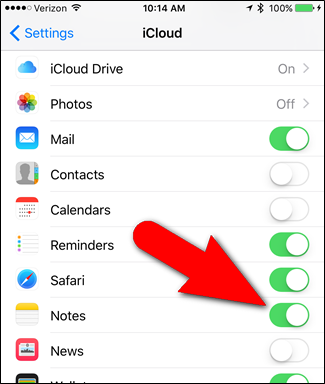
Despite the essence of backing up your Notes on iCloud, iCloud only offer each user 5GB of free storage. If you want a larger storage space, you will have to consider one of the paid storage plans of Apple.
Part 2: How to Back up Notes to iCloud
Here is the common method for backing up notes to iCloud manually:
- Open the Settings app on your iPhone/iPad.
Click on your name at the top and tap the iCloud option.

Pic: access the icloud settings Scrowl down to find the Notes option, and enable the option.

Pic: enable notes to backup to icloud
Part 3: How to Backup Notes without iCloud?
The method described makes it easy for you back up Notes with the help of iCloud. However, what happens when you iPhone is without iCloud? Sadly, this method cannot assist you. So, you need to rely on a third-party app that can get the job done for you. The best app you can count on for this function is Tenorshare iCareFone.
What Are The Steps Involved in Using iCareFone to Back up Notes without iCloud?
The first thing you should do is to download Tenorshare iCareFone on your Mac or Pc. You need to install and launch the software.
Using a USB cable, connect your iPhone with the Mac or Windows PC, the computer will detect your phone automatically. Look at the top menu of your screen and click Backup & Restore.

Pic: backup and restore Choose the Notes you want to backup

Pic: backup The backup process will take some time depending on the size of the notes you are backing up. After the process has been completed, you should endeavor to check backup data to be certain that the process is done correctly.

Pic: backup completed
With these steps, you have successfully backed up the Notes app and can restore your notes anytime you want.
Conclusion
In a word, iCloud can back up notes on your iPhone provided certain conditions are met. Nonetheless, with the help of iCloud, you can also choose to back up these notes manually. But if there is no iCloud, Tenorshare iCareFone is the reliable tool you can use to data backup and restore. Apart from notes, this software also works for some other file types.
Speak Your Mind
Leave a Comment
Create your review for Tenorshare articles

Tenorshare iCareFone
Best Free iPhone Transfer & iOS Backup Tool
Easily, without iTunes













