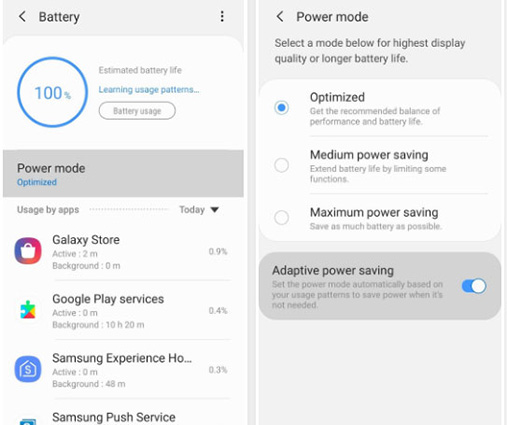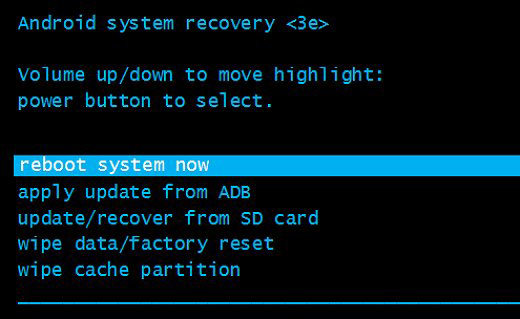How to Fix Mobile Hotspot Not Working Samsung
Is your Samsung Galaxy S7 mobile hotspot not working? This annoying issue has haunted multiple users that have recently updated their Samsung phones to the latest Android system. However, the exact reason for this problem is unclear and there are various scenarios that result in this issue.
If you’re looking for the perfect solution to resolve this issue, then you’ll be glad to know that you’re in the perfect place! Today’s guide will elaborate on different simple methods that you can use to instantly fix your mobile hotspot.
- Method 1: Check Your Mobile Carrier
- Method 2: Disable Battery Saving Mode on Samsung
- Method 3: Fix Samsung Mobile Hotspot Not Working in Safe Mode
- Method 4: Factory Reset Your Samsung Phone
- Method 5: Fix Samsung Hotspot Not Working with ReiBoot for Android
Method 1: Check Your Mobile Carrier
Before you jump straight into the more complex methods, you should begin with checking your mobile carrier. In some cases, the issue lies on the mobile carrier’s end and all you can do is wait for them to resolve this problem. Follow the steps to know whether the problem is with the mobile carrier or not:
- Contact your mobile carrier and ensure that your account is active and running.
- Check if you have the correct hotspot plan on your account. Few mobile carrier providers require you to purchase a separate plan for hotspot services.
- Some mobile carriers may not provide hotspot services.
- Check if you’ve recently switched to a different mobile carrier. In this case, Wi-Fi tethering problems are likely to occur.
- Before using hotspot, ensure that mobile data is working properly on your phone.
Method 2: Disable Battery Saving Mode on Samsung
Services such as hotspot and mobile data are generally disturbed by the battery saving mode on a Samsung phone. By disabling the battery saving mode, you can easily resolve this issue within seconds. The steps below illustrate how to do so:
- Launch ‘Settings’ from your Samsung phone.
- Locate and select ‘Device Care’. Then, select ‘Battery’.
Tap on ‘Power Mode’ and choose ‘Optimised’.

Method 3: Fix Samsung Mobile Hotspot Not Working in Safe Mode
Another reason for this issue might be malicious software interfering with the hotspot network. If this is your problem, then you should try to restart your phone in safe mode. This will temporarily disable all external apps.
- Look for the ‘Power’ button on your Samsung phone. In most cases, it’s located on the right side of the phone.
Press and hold the ‘Power’ button until you encounter the Safe Mode icon as shown below. Tap the screen to reboot the phone is Safe Mode.

- Enable hotspot and check if it’s working properly. If so, then identify and uninstall the app that was causing the problem earlier and reboot your phone once again.
Method 4: Factory Reset Your Samsung Phone
There is a possibility that a hidden virus or bug is resulting in this problem. Such bugs are more difficult to locate and can only be conveniently removed from the device by performing a factory data reset. This method will completely erase all data from your Samsung phone, therefore, it’s recommended to store a backup before performing the factory reset.
- Go to ‘Settings’, locate and select the ‘Backup & Reset’ option.
Hit ‘Factory Data Reset’.

- Press ‘Reset Device’ and lastly, hit ‘Delete All’.
Method 5: Fix Samsung Hotspot Not Working with ReiBoot for Android
Still, if your mobile hotspot not working Samsung S8, then the issue is probably because of an Android glitch preventing your phone from functioning properly. This best and simplest method to fix this is with the help of a third-party Android repair software.
Although there are countless system repairing software out there, we’d recommend you to go with Tenorshare ReiBoot for Android. ReiBoot for Android is a remarkable tool with multiple uses. ReiBoot can resolve all sorts of Android issues caused by the system within seconds.
Download and install Tenorshare ReiBoot for Android on your computer.
- Launch the downloaded software and connect your Samsung phone with the computer with the help of a USB cable. ReiBoot may take a few seconds to identify and recognize your device.
Select ‘Repair Operating System’.

Press ‘Repair Now’.

You will now be asked to download the firmware package for the repair. Hit ‘Download’ to begin.

Wait for the firmware to be downloaded and hit ‘Repair Now’ to initiate the repairing process.

Conclusion
All methods stated above are very likely to fix the Samsung J7 mobile hotspot not working issue. To find out what method is most suitable for you, you must first identify the origin and reason for the issue. This will allow you to choose the appropriate solution for you. If you face any Android system issue similar to this, then definitely give Tenorshare ReiBoot for Android a try to fix your problem with minimum effort.
Speak Your Mind
Leave a Comment
Create your review for Tenorshare articles