iPhone is Disabled Connect to iTunes How to Unlock with/without Computer
Is your iPhone saying "iPhone is disabled connect to iTunes"? Many users face this issue and want to bypass iPhone lock screen.
In this article, we'll show you how to unlock disabled iPhone with/without computer, including iPhone 5/6/7/se/12/15. Using the professional iPhone unlockers or the correct method, you can even fix the problem without passcode or without losing data.
Read on to learn the best methods in 2024, and here also shows the recommended way by Pangu.in for an iPhone disabled fix.
Download 4uKey for free, and quickly bypass "iPhone is disabled, Connect to iTunes" message with simple clicks. No passcode, Apple ID , iTunes or tech skills required!
- Why Does My iPhone Say iPhone is Disabled Connect to iTunes
- 1. Unlock iPhone is Disabled Connect to iTunes with 4uKey Unlock Tool
- 2. iPhone Disabled How to Unlock/Reset/Restore iPhone 5/6 Pangu.in Guide
- 3. Bypass iPhone is Disabled Connect to iTunes via iCloud
- 4. Bypass iPhone Is Disabled Connect to iTunes without Losing Data
- FAQs about Disabled iPhone
Why Does My iPhone Say iPhone is Disabled Connect to iTunes
Facing this situation, some people may still do not know why their iPhones get disabled and ask them to connect to iTunes. Briefly speaking, you will see the following "iPhone is disabled" messages after you enter too many wrong passcode attempts.
- iPhone is disabled try again in 1 minute
- iPhone is disabled try again in 5 minutes
- iPhone is disabled try again in 15 minutes
- iPhone is disabled try again in 1 hour
- iPhone is disabled connect to iTunes
You see your iPhone will allow you to enter passcode again in a few minutes, then when it says iPhone is disabled connect to itunes, it is permanently locked and you have to reset it without passcode via iTunes or other possible ways.
Note: If your iPhone is running iOS 15.2 and later, you will see iPhone Unavailable or Security Lockout message instead of iPhone is disabled.
1. Unlock iPhone Disabled Connect to iTunes with 4uKey Unlock Tool
iPhone is disabled connect to iTunes how to unlock? If you find disabled iPhone won't connect to iTunes, you may consider getting help from professional unlock tool: Tenorshare 4uKey.
4uKey iPhone Unlocker can help you unlock password-protected and disabled iPhone/iPad/iPod without passcode or iTunes within a few steps. Whether it is iPhone 5/6/7/se/12 or the latest iPhone 15, you can easily handle it。
iPhone is disabled connect to iTunes how to unlock with computer? Here are the detailed steps:
- Free download and install Tenorshare 4uKey on a PC or Mac. Find "Unlock iOS Screen" and click "Start" to unlock your iPhone disabled.
- Connect your iPhone to the computer with a cable, then download the firmware.
- Once the firmware is downloaded, 4uKey will automatically unlocks your iPhone.
- Then 4uKey iPhone Unlocker can soon unlock your iPhone saying iPhone is disabled connect to iTunes.




Related read: [2024]How to Unlock A Disabled iPhone Without/With iTunes or Computer
2. iPhone Disabled How to Unlock/Reset/Restore iPhone 5/6 Pangu.in Guide
iPhone disabled how to unlock/reset/restore iPhone 5/6 with pangu.in? Using iTunes is the recommended method by Pangu.in for an iPhone disabled fix. This is a common and efficient way for Apple users, whether you want to unlock, reset, or restore your disabled iPhone and disabled iPad, including iPhone 5/6, and the latest iPhone 14/15.
Find a more detailed guide for iPhone disabled fix with Pangu.in:
Download and open iTunes, then connect connect your iPhone to your computer. Follow the steps below to enter into recovery mode.
- iPhone 8 and above including SE (2nd & 3rd): press and quickly release the Volume Up button. Press and quickly release the Volume Down button. Then, press and hold the Side button until you see the recovery mode screen.
- iPhone 7/7 Plus: press and hold both the Side and Volume Down buttons at the same time. Keep holding them until you see the recovery-mode screen.
iPhone 6s and earlier: press and hold both the Home and Top (or Side) buttons at the same time.

You may need: Why and How to Fix iTunes Won't Recognize iPhone in Recovery Mode
After that, when you see the option to "Restore" or "Update", choose "Restore".
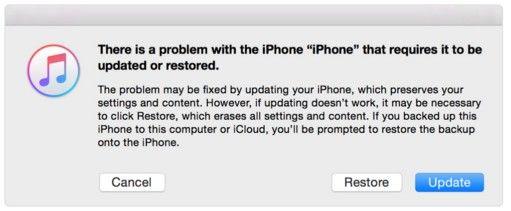
iTunes will start to restore your disabled iPhone and exit recovery mode. Now you know how to get iPhone out of disabled mode with iTunes.
How to connect to iTunes when iPhone or iPad is disabled? For users who still want to use iTunes to repair the disabled iPhone, here you may try to put your iPhone into recovery mode first and then use iTunes to restore your iPhone.
Also Read: [Guide] How to Unlock iPhone with iTunes
3. Bypass iPhone is Disabled Connect to iTunes via iCloud
Besides 4uKey and iTunes, how to get my iPhone out of disabled mode without iTunes? There is also another way for iPhone disabled connect to iTunes fix. Well, if you have enabled "Find My iPhone" feature on your disabled iPhone, you can use iCloud to erase iPhone with or without computer.
Go to icloud.com with browser and sign in with your Apple ID. Click "Find iPhone" > "All Devices".

Select your disabled iPhone that you want to erase. Click "Erase iPhone" to reset it and its passcode.

If you have no computer available now, then sign into iCloud website on any mobiles of your friend or family. It does the same way to erase your disabled iPhone.

That is how to unlock a disabled iPhone without iTunes. After this process, your device will be reset to factory settings, and iPhone is disabled connect to iTunes will disappear.
4. Bypass iPhone Is Disabled Connect to iTunes without Losing Data
When your iPhone is disabled and shows the "Connect to iTunes" message, it can be stressful, especially if you want to avoid losing your data. Fortunately, with iOS 17, Apple has introduced a convenient "passcode reset" feature that allows you to reset iPhone passcode within 72 hours. You can try this way to fix iPhone is disabled connect to iTunes without losing data and without computer.
Here's an in-depth guide on how to do it.
Key Requirements
To use this method, you must meet certain conditions:
- Your iPhone must be running on iOS 17 or later.
- You must have changed your iPhone passcode within the last 72 hours and remember the previous one.
Detailed steps to bypass iPhone disabled without losing data:
- Enter incorrect passcodes until you see "iPhone Unavailable" (usually after eight tries).
- Tap "Forgot Passcode?" on the "iPhone Unavailable" screen.
- Select "Try Passcode Reset" to start the reset process.
- Enter your old passcode within the 72-hour window.
- Then you can successfully bypassed the "iPhone is Disabled Connect to iTunes" screen.

Ensure you meet all the requirements before using this method. You can also restore iPhone from backup after resetting your disabled iPhone without losing data.
FAQs about Disabled iPhone
Q1: Can you unlock a disabled iPhone without a computer?
Yes, if your iPhone is running iOS 17 or later and you remember the old passcode changed within the last 72 hours, you can use the "passcode reset" feature directly on the device. Find more about how to unlock iPhone without computer.
Q2: How to factory reset a disabled iPhone?
To factory reset a disabled iPhone, you can use iCloud with Apple ID password or erase all data on iPhone Settings. If forgot, try iTunes or 4uKey unlock tool without passcode.
Q3: How to restore an iPhone without iTunes?
You can restore an iPhone without iTunes by using iCloud's Find My iPhone feature to erase the device remotely, resetting it to factory settings. Tenorshare 4uKey also serves as a perfect tool to restore any disabled iPhone/iPad without iTunes.
Conclusion
That's all about how to fix iPhone is disabled connect to iTunes. No matter it is iTunes, iCloud or Tenorshare 4uKey, choose the one that can help you out. If you have the same problem on other types of iOS devices, you may also refer to this article and get out the "connect to iTunes iPhone disabled" trouble.
- Unlock iPhone without Passcode instantly
- Remove iCloud activation lock without password/Apple ID/previous owner
- Remove Apple ID or iCloud account on iPhone/iPad without password
- Bypass MDM Screen from iPhone/iPad
- Remove screen time passcode in 3 simple steps
- Fix disabled iPhone/iPad without iTunes or iCloud
- Find and view stored passwords on iPhone and iPad
Speak Your Mind
Leave a Comment
Create your review for Tenorshare articles

4uKey iPhone Unlocker
Easily Unlock iPhone passcode/Apple ID/iCloud Activation Lock/MDM
100% successful unlock













