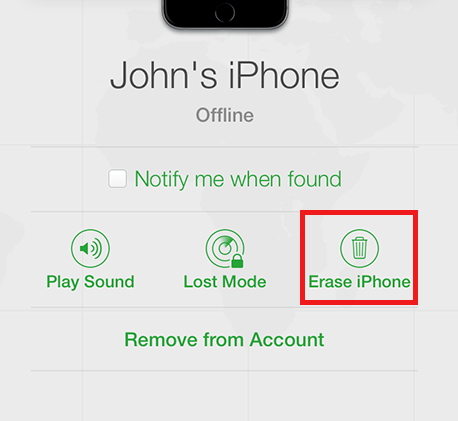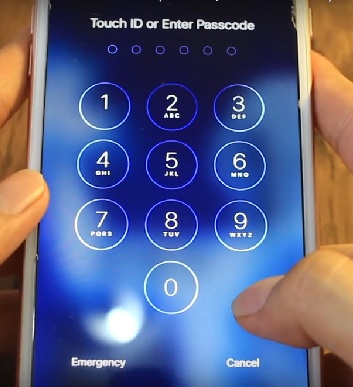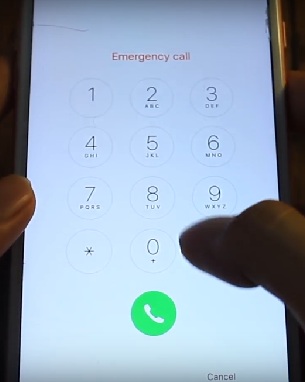How to Unlock A Disabled iPhone without iTunes [iPhone 15/16 Supported]
If you enter the wrong passcode several times, your iPhone will get disabled and ask you to try again later. Apple tells you to use iTunes when you get locked out of iPhone. But there are other reliable options available which are more efficient and convenient than iTunes. So how to unlock a disabled iPhone without iTunes? There are a few tools that can help you in this article. Both the latest iPhone 16 and iOS 18 models are supported.
- Part 1: How to Unlock A Disabled iPhone without iTunes or Passcode
- Part 2: How to Unlock A Disabled iPhone without iTunes via iCloud
- Part 3: How to Unlock A Disabled iPhone without iTunes by Erasing iPhone (iOS 15.2 and later)
- Part 4: How to Unlock A Disabled iPhone without iTunes with Siri
Part 1: How to Unlock A Disabled iPhone without iTunes or Passcode
Generally, when a user gets locked out of his/her iPhone, he/she usually looks for the official options which mean iTunes or iCloud. But your disabled iPhone might not be connected to iTunes, and the Find My iPhone in iCloud will not work if you have not signed into Apple ID on your iPhone.
So how to unlock a disabled iPhone without iTunes or iCloud? Your best option is to use the third-party tool called Tenorshare 4uKey. It is a potent iOS unlocker that can unlock your iPhone 16/15/14/13/12/11/XS/XR/X/8/7/6/5S/SE. It is very easy to use and works very effectively across Windows PC and Mac. The steps to use 4uKey to fix your disabled iPhone are mentioned below:
-
Download the Tenorshare 4uKey software on your computer. Then install and launch it. Click on "Start" on the main window.

-
Now you need to connect the device to your computer with a USB cable. After detection, click on "Next".

-
To progress further, download the firmware package. So, select a location and click on "Download".

-
After it is downloaded you need to click on "Start Remove" to unlock your disabled iPhone.

Now, just wait for the software to unlock the device without iTunes. It is convenient and very efficient.
Part 2: How to Unlock A Disabled iPhone without iTunes via iCloud
It is natural to get locked out of your iPhone. If you do not use third-party tools, how to reset disabled iPhone without iTunes? The answer is iCloud! Or Find My iPhone to be precise! It can not only locate your iPhone, but also remotely erase its data including the passcode. The procedure is as follows:
- First, you need to visit www.icloud.com and use your Apple ID and password to sign in to your iCloud account.
- Then click on "Find iPhone". Go to "All Devices" and select your iPhone from the list.
Then select "Erase iPhone" to completely erase all the data from your device inlcuding the forgotten passcode.

This procedure will take 20 or 30 minutes but work. You have to at least once use "Find My iPhone" for location before you use it to unlock your disabled iPhone.
Part 3: How to Unlock A Disabled iPhone without iTunes by Erasing iPhone (iOS 15.2 and later)
In iOS 15.2 and later versions, Erase iPhone in iPhone Lock Screen is available to reset and unlock iPhone caused by multiple wrong passcode attempts. But there are 3 requirements to unlock a disabled iPhone without iTunes.
- Your device must be using iOS 15.2 or iPadOS 15.2 and later.
- Your device needs to be connected to a cellular data or Wi-Fi.
- You need to sign in your Apple ID on it and remember the password.
Steps to unlock a disabled iPhone by Erasing iPhone:
- Try entering wrong passcode until your iPhone asks you to try later and you will see the Erase option.
- Tap Erase iPhone and tap it again to confirm.
Enter your Apple ID password to start erasing process. (You can restore your data with iTunes if you have backup.)

- Restart your device and follow the instructions to set up your device like setting an new one.
Part 4: How to Unlock A Disabled iPhone without iTunes with Siri
This is more of a trick than a method to use Siri to unlock disabled iPhone without iTunes. It might work but not always as it is only for old iOS versions like iOS 10. If you are interested, see how it works below:
- Go to the passcode screen on your iPhone.
- Press and hold the number 8 button for 5 seconds.
- Press and hold the number 9 button for 5 seconds.
- Press and hold the number 6 button for 5 seconds.
- Now, tap "Cancel" to delete the previously entered numbers above.
- Again, Press and hold the number 3 button for 4 seconds.
- Press and hold the number 2 button for 4 seconds.
- Press and hold the number 0 button for 4 seconds.
Now, tap "Emergency".

- Press and hold the "asterisk or star" key for 3 seconds.
- Type "91234#"
- Delete the above-entered number.
- Again type "8569#" and delete it immediately.
Type "*911*" and delete it immediately.

- Enter 9116 and tap the call button.
Enter 911 and tap the call button again.
- Wait for 20-40 seconds and your iPhone will get unlocked.
Conclusion
Finally, we can say that iTunes is not the only way to unlock a disabled iPhone. There are other methods available. As for how to unlock a disabled iPhone without iTunes, 4 ways including iCloud, Erase iPhone and Tenorshare 4uKey are listed above. We are highly encouraging you to use this iPhone unlocking software.
- Unlock iPhone without Passcode instantly
- Remove iCloud activation lock without password/Apple ID/previous owner
- Remove Apple ID or iCloud account on iPhone/iPad without password
- Bypass MDM Screen from iPhone/iPad
- Remove screen time passcode in 3 simple steps
- Fix disabled iPhone/iPad without iTunes or iCloud
- Find and view stored passwords on iPhone and iPad
Speak Your Mind
Leave a Comment
Create your review for Tenorshare articles

4uKey iPhone Unlocker
Easily Unlock iPhone passcode/Apple ID/iCloud Activation Lock/MDM
100% successful unlock