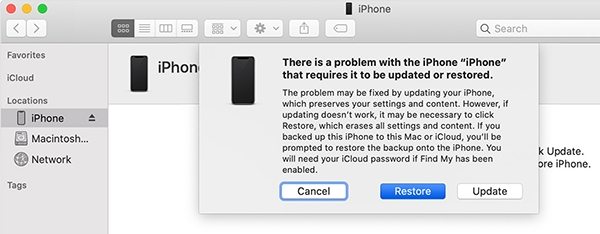How to Unlock iPhone without Passcode or Face ID 2025
Face ID is used from iPhone X to the latest iPhone 14, which is very convenient but also can be a problem when it stops working. Worse, you might forget the passcode as you are used to unlocking iPhone with Face ID. So how to unlock iPhone without passcode or Face ID? There are some basic ways to do that. As currently no way to remove screen lock on iPhone can keep the data, you can choose the one that is more efficient.
- Way 1: How to Unlock iPhone without Passcode or Face ID on Lock Screen
- Way 2: How to Unlock iPhone without Passcode or Face ID by 4uKey
- Way 3: How to Unlock iPhone without Passcode or Face ID with iTunes
- Way 4: How to Unlock iPhone without Passcode or Face ID Via iCloud Find My
- Comparison of 4 Ways to Unlock iPhone without Passcode or Face ID
Way 1: How to Unlock iPhone without Passcode or Face ID on Lock Screen
If you forgot your iPhone passcode and have no computer, then Erase iPhone is the easiest way to unlock iPhone without Face ID or passcode. Three things are necessary here. Your iPhone should be updated to iOS 15.2 and later, you also need to log in to your Apple ID and remember the password before this process, and your iPhone should have been connected to network.
- Enter the wrong passcode several times until your iPhone is unavailable or on security lockdown.
When this happens, you will see an option of Erase iPhone at the right bottom corner.

Tap on it, and enter your Apple ID password to continue. It will erase all data on iPhone including the screen lock.

- Once done, you can set up your iPhone as brand new.
Way 2: How to Unlock iPhone without Passcode or Face ID by 4uKey
If your iPhone does not support Erase iPhone feature, how to unlock iPhone without passcode or Face ID? Tenorshare 4uKey could be the answer for you. No need to have access to Apple ID, passcode or any other thing, you can remove the screen lock in only a few easy steps.
Download, install and run 4uKey program. Click on Start to unlock iPhone screen.

Now, you have to connect your iPhone to your computer using the lightning-fast cable. Once your phone has been detected, click on Next.

Download the appropriate firmware package. Click Download. It takes some time, so wait patiently please.

After the download has been completed successfully, you can begin to remove the screen lock or Face ID.

The process will done in a few minutes. And that is how to unlock iPhone 13 without Face ID and the same for all other iPhones and iPads.

Way 3: How to Unlock iPhone without Passcode or Face ID with iTunes
The above two methods do not suit you? Then iTunes as an alternative can help unlock your iPhone, but this will also come at the cost of losing valuable data. Follow the steps below with great care to know how to unlock iPhone without passcode or Face ID.
- Run iTunes on your computer. Now connect the iPhone using a lightning-fast cable.
If iTunes recognizes your iPhone, then restore iPhone directly. If not, iPhone needs to go into the recovery mode.
Enter iPhone into recovery mode (All iPhone models)
After that, a pop up on your computer will tell you that there is something wrong with the iPhone. Click on Restore.

- That’s it, now the iPhone will be restored and the passcode or Face ID removed.
Way 4: How to Unlock iPhone without Passcode or Face ID Via iCloud Find My
How to unlock iPhone without passcode or Face ID? Here is the last way. One of the best features of iCloud that enables you to erase iPhone remotely is Find My iPhone. Whatever maybe the case, you can erase iPhone using Find My iPhone and remove all sorts of locks too. But Ensure Find My iPhone is turned on on your iPhone, otherwise this way will not success.
- Open iCloud web page, login and open Find iPhone section.
- Then click on All devices. Here, you will see all the devices that have been linked to this Apple ID.
Select your iPhone and then on the next screen select Erase.

- Enter your Apple ID password and finish this process.
Comparison of 4 Ways to Unlock iPhone without Passcode or Face ID
Before coming to the end, here we compare the 4 ways above on how to unlock iPhone without passcode or Face ID and list their features with video tutorail.
| FEATURES | Pros | Cons |
|---|---|---|
| Erase iPhone | No computer and unlock iPhone without password directly | Need iOS 15.2 or later, Apple ID password and network. |
| Tenorshare 4uKey | No password or other requirements needed and support all iPhone models. | You need to pay for this software. |
| Restore iPhone by iTunes | Free and recommended by Apple. | iTunes should recognized your iPhone and it can be confused to enter recovery mode. |
| iCloud Find My iPhone | Only need a device that can log in to iCloud.com. No computer. | Find My iPhone must be turned on with network connected. |
Video Tutorial: 4 Ways to Unlock iPhone without Passcode or Face ID
Conclusion
How to unlock iPhone without passcode or Face ID might stress you a lot. However, it is a really easy thing to accomplish. Keep calm, and follow any of the 4 ways explained, such as erasing iPhone from security lockout, using softwares like Tenorshare 4uKey, iTunes or Find My iPhone, you will finally unlock your iPhone.
- Unlock iPhone without Passcode instantly
- Remove iCloud activation lock without password/Apple ID/previous owner
- Remove Apple ID or iCloud account on iPhone/iPad without password
- Bypass MDM Screen from iPhone/iPad
- Remove screen time passcode in 3 simple steps
- Fix disabled iPhone/iPad without iTunes or iCloud
- Find and view stored passwords on iPhone and iPad
Speak Your Mind
Leave a Comment
Create your review for Tenorshare articles

4uKey iPhone Unlocker
Easily Unlock iPhone passcode/Apple ID/iCloud Activation Lock/MDM
100% successful unlock