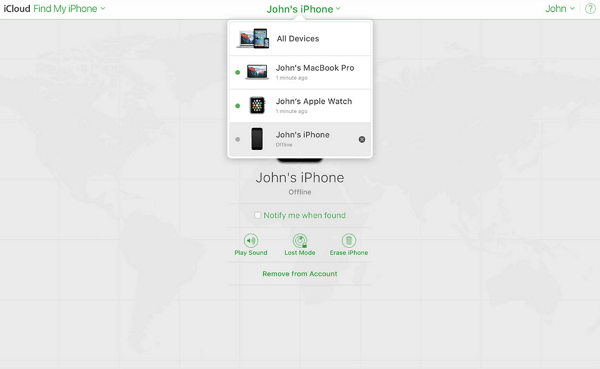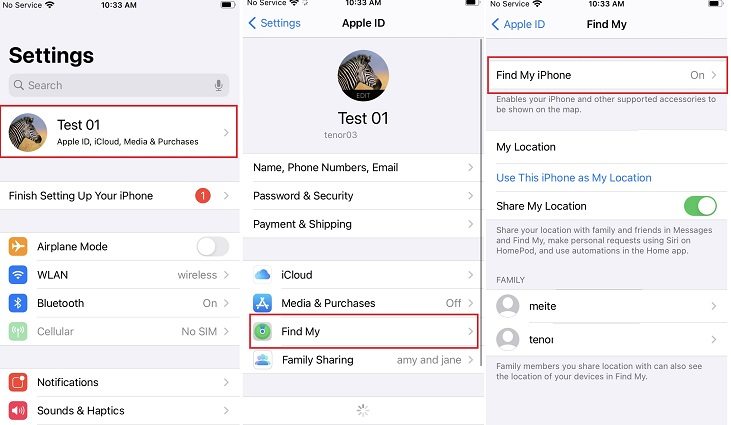4 Special Ways to Unlock iPhone without Touch Screen
Have you ever imagined how to unlock iPhone without touch screen? Most iPhone users are used to unlock through swiping and entering passcodes. Now this article will offer you 4 special methods to unlock iPhone without touch screen.
- Part 1: The Easiest Way to Unlock iPhone without Touch Screen - 4uKey
- Part 2: Unlock iPhone without Touch Screen via iTunes
- Part 3: Use 'Find My iPhone' to Unlock without Touch Screen
- Part 4: Face ID to Unlock iPhone without Touch Screen
Part 1: The Easiest Way to Unlock iPhone without Touch Screen - 4uKey
The third-party tool can easily solve the problem of “how to unlock iPhone without Touch Screen”. Among thousands of third-party unlock tools, Tenorshare 4uKey is one of the easiest and effective.
Tenorshare 4uKey is a professional iPhone passcode unlocker(screen passcode, screen time passcode, MDM). It can remove your iPhone’s 4-digit/6-digit passcode, Face ID, and Touch ID with several easy steps, which do not need a touch screen. And If you’re using the latest iOS i5, do not worry, 4uKey is fully compatible with the latest iOS and iPadOS.
Here is the instruction:
Download and launch 4uKey on your computer. Connect your iPhone with the computer with a digital cable. Click the Start button below the “Unlock iOS Screen” and then click Next.


Then you need to download the firmware package. Just follow the 4uKey guide and you’ll successfully download the firmware package.

Now you can start to remove the screen passcode after the firmware is downloaded successfully. The process will take a while.

After a while, your screen passcode will be removed successfully, and you can reset your iPhone and passcode.

Part 2: Unlock iPhone without Touch Screen via iTunes
If you’ve ever used iTunes to sync your Phone on your computer, then you can use iTunes to unlock iPhone without Screen. (You can’t use iTunes to unlock if you’ve never used it, because when you first connected your phone to iTunes on a computer, you need to unlock your screen to trust this computer.)
- Open iTunes and click the phone button when iTunes successfully detected your iPhone.
- Then click Summary. Now you need to click Restore iPhone.
- Now a notification will pop up, read the tips and click Restore.
Then your phone will be reset, which means your phone will be unlocked and all your data will be erased as well.

Part 3: Use 'Find My iPhone' to Unlock without Touch Screen
iCloud can also be a method on “how to unlock iPhone without screen”. But you need to be sure you’ve enabled iCloud “Find My iPhone” on your iPhone and your iPhone’s iCloud account is needed, or it can’t unlock your iPhone without the touch screen.
- Go to the iCloud official site and sign in to your iCloud account.
- After entering to Cloud, click Find My iPhone. Now you’ll be asked to enter your passcode again. Make sure your phone is turned on and connected the internet.
After iCloud detected your Phone, choose your iPhone device from All Devices lists and then choose Erase iPhone (Your data will also be erased).

Learn how to enable iCloud Find My iPhone:
- Go to Settings on your iPhone, then tap your name.
- Tap Find My iPhone and turn on it. If you want friends and family to know where you are, turn on Share My Location.
If you want to be able to find your iPhone when it’s offline, then turn on the Find My Network option.

Part 4: Face ID to Unlock iPhone without Touch Screen
If you’ve enabled face ID on your iPhone, then Face ID can be a method on how to unlock iPhone with unresponsive screen without losing data. We all know that we need to swipe up from the bottom of the screen, then face ID can work. But here we need to remind you that if you’ve set the back tap to activate your iPhone, then you can directly unlock your iPhone without swiping up.
- Back tap your iPhone to activate it.
- Then hold it in portrait orientation and glance at it. Now our iPhone will be unlocked successfully without touching the screen.
How to set back tap:
- Before setting it, you need to know that the back tap is only available for iPhone 8 and later.
- Go to settings and find Accessibility > Touch > Back Tap.
- Here you can choose Double Tap or Triple Tap.
Then you need to Double Tap or Triple Tap your iPhone on the back to trigger the action setting. Try it to use Face unlock without swipe on your iPhone.

Conclusion
In this article, we listed 4 methods for you to unlock iPhone without touch screen. However, to be frank, if you didn’t use iTunes, iCloud Find My iPhone, or set back tap before, then you can only use 4uKey to unlock iPhone without touch screen. So we recommend you set the back tap or turn on Find My iPhone in advance. Hope this article will help you solve your iPhone problems!
Speak Your Mind
Leave a Comment
Create your review for Tenorshare articles

4uKey iPhone Unlocker
Easily Unlock iPhone passcode/Apple ID/iCloud Activation Lock/MDM
100% successful unlock