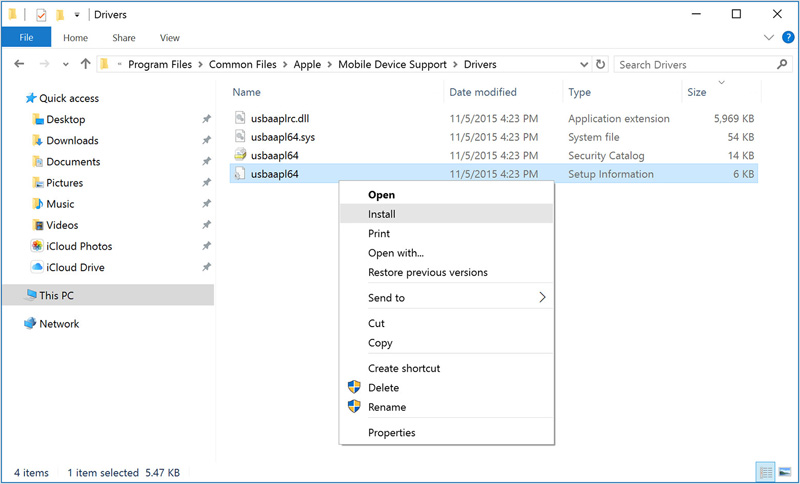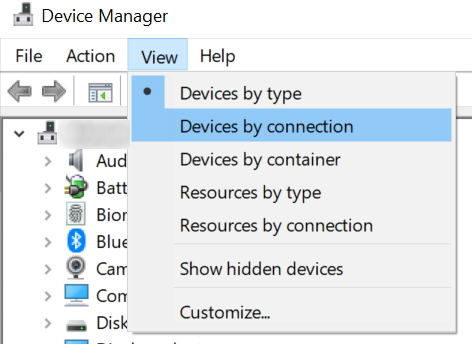Why and How to Fix iTunes Won't Recognize iPhone in Recovery Mode
Recovery mode is well known as it is considered as the most practical and the most preferred solution for solving numerous iPhone-related issues one encounters. However, it must not be your very first solution!
However, to utilize recovery mode for solving any of the iOS-related issue, your iTunes should recognize your device in recovery mode. If in any way your iTunes fails to detect your device in recovery mode, how are you even going to solve your issue? In the below article, you will see some best ways to get your iTunes won't recognize iPhone in recovery mode issue solved.
- Part 1. Why doesn't iTunes Recognize My iPhone in Recovery Mode
- Part 2. What to Do If iTunes Doesn't Recognize iPhone
- Part 3. Restore iPhone without iTunes When iPhone in Recovery Mode not Recognized by iTunes
Part 1. Why doesn't iTunes Recognize My iPhone in Recovery Mode
Why my iTunes doesn't recognize my iPhone in recovery mode, there are usually three reasons: connection Problems, Apple Mobile Device Driver not installed properly, or iTunes itself goes wrong.
- Connection Problems: There's something wrong with the USB cable or your iPhone was low on battery power.
- Apple Mobile Device Driver: Many a times, iTunes doesn't recognize iPhone in recovery mode due to the faulty Apple Mobile Device USB driver.
- iTunes issues: There's something wrong with iTunes, it doesn't recognize iPhone and return errors. In this case, you can directly restore iPhone in recovery mode without iTunes.
Part 2. What to Do If iTunes Doesn't Recognize iPhone
Hence, you first need to solve "iPhone in recovery mode not recognized by iTunes" problem and make it as priority.
Solution 1: Make Sure iPhone is Charged Properly
The very first thing one should opt as the solution when iPhone stuck in recovery mode and computer won’t recognize it is to check if their iPhone is charged sufficiently. In case your device is not charged or has a very low battery before you enter the recovery mode, it will give problems.
Your iPhone must be charged adequately; for this, once you connect your iPhone to your PC wait for minimum 10 min and then try restoring your device or opting for recovery mode.
Solution 2. Check USB Port and USB Cable
If your iTunes not detecting iPhone in recovery mode, you need to check the USB ports to make sure the port being used on your computer works. Moreover, ensure that you are using an Apple authorized USB cable to prevent any potential problems.
In case your device is still not recognized by iTunes, try disconnecting all the other USB devices that are connected to your PC and restart it.
Solution 3: Install Apple Mobile Device USB Driver Again
If the above method doesn't help to solve iTunes not detecting iPhone in recovery mode, you now must check the Apple Mobile Device Drivers if they are having some issue. Re-install this driver can help you solve the issue. Follow below steps to get the problem fixed.
- Connect your iPhone to your PC; iTunes will open automatically. Close it.
- Now hold Windows key and key from your keyboard to run command.
- Now type %ProgramFiles%\Common Files\Apple\Mobile Device Support\Drivers in the Run window and click OK.
- Simply right-click on the file usbaapl.inf or usbaapl64.inf. Now choose option Install.
Now you need to disconnect your iPhone from the PC and restart your PC.

Just check if the issue “iPhone in recovery mode not showing in iTunes” is solved by reconnecting your iPhone and opening iTunes.
Solution 4: Get Recovery Mode Driver Installed on Windows
We have seen all solutions if the issue persists in your device. What is the issue is in your PC you are using? If you have a Windows computer, follow below steps to get the problem caused due to absence of Recovery Mode Driver on your computer.
Navigate to Device Manager > View > Devices by connection.

- Now you will need to expand and then search for option "Apple Mobile Device (Recovery Mode)".
Now right-click on option "USB Composite Device". Select option Update driver software and the select option Browse my computer for driver software.

- Navigate to path "C:\Program Files\Common Files\Apple\Mobile Device Support\Drivers" and tap the button Next. With this, the Apple driver will be installed and your iTunes will recognize your iPhone in recovery mode.
- Download Tenorshare ReiBoot and connect your iPhone to it.
Run ReiBoot and select the "Start" from the main interface.

Click "Standard Repair" to the firmware download screen.

Select a path to save downloaded firmware and start downloading the fimware package online.

Click "Start Standard Repair" to restore iPhone in recovery mode.

Part 3. Restore iPhone without iTunes When iPhone in Recovery Mode not Recognized by iTunes
The recovery mode restore comes into great help when you iPhone got stuck in restart loop, apple logo, stuck in iOS update/restore or iPhone is disable connect to iTunes. But what to do if iTunes doesn't recognize iPhone in recovery mode not recognized by iTunes?
There is an alternative way to restore iPhone in recovery mode without iTunes. All you need is to free download Tenorshare ReiBoot and let the software to do the rest. No data loss at all.
In the above article, we have seen what to do if iTunes not recognizing iPhone in recovery mode. If you still failed to fix iTunes not detecting iPhone in recovery mode issue, Tenorshare ReiBoot is highly recommened for you to restore iPhone stuck recovery mode without iTunes. Let us know your feedback for the solutions discussed above via comments below.
Speak Your Mind
Leave a Comment
Create your review for Tenorshare articles