4uKey - One-Click Easy iPhone/iPad Unlocker
Unlock Screen Lock/Apple ID/MDM/Screen Time Passcode Instantly
Easy iPhone/iPad Unlocker
Unlock iPhone Passcode Instantly
After entering the wrong passcode several times on your iPad, iPad Unavailable message will be displayed on the lock screen, which prevents unauthorized access to your iPad. But in some cases, this feature may work against you, especially when you have forgotten iPad passcode.
So, what can you do if iPad says "iPad Unavailable" or iPad Security Lockout? How to fix iPad Unavailable and get into your iPad again? Try these 4 top solutions, work on all iPads, including iPad Air 2/iPad Mini/iPad Pro/iPad 9th Generation.
Download 4uKey for free, and quickly bypass iPad Unavailable screen without passcode & without waiting. Get access to your iPad immediately!
"iPad Unavailable" means you’ve entered the wrong passcode several times in a row, causing your iPad to lock to prevent unauthorized access. Depending on how many incorrect attempts you've made, you may see messages like "iPad Unavailable, try again in 1 minute."
The "iPad Unavailable" message typically appears after 5 wrong passcode attempts, with a 1-minute wait. If incorrect attempts continue, the lockout period extends to 5 minutes, 15 minutes, or even up to 8 hours. If no timer is displayed, it means your iPad is completely locked due to too many failed attempts, and you’ll need to reset it.
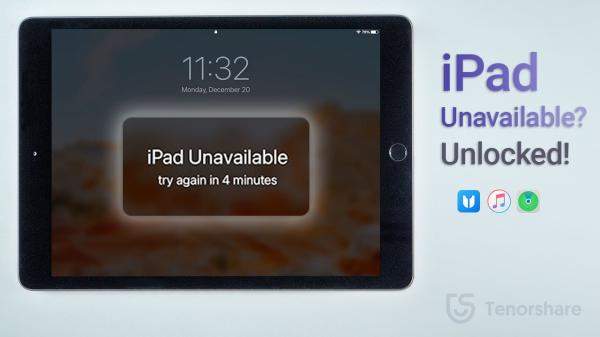
If no Erase iPad option or Apple ID on your device, other methods may not work. However, you can still fix the "iPad Unavailable" issue with Tenorshare 4uKey. This powerful tool allows you to unlock your iPad without needing technical skills and is compatible with all iPadOS versions, including iPadOS 18.
Download and install Tenorshare 4uKey for free, then click "Start".

Connect your iPad to the computer via USB and click "Download" to get the latest firmware.

Once the download is complete, the passcode removal process will begin automatically.

Once done, you can bypass the iPad Unavailable screen.

If you're facing the "iPad Unavailable" error, 4uKey is the trusted solution. Here’s why users recommend it:
4uKey’s user-friendly interface makes it simple for anyone to fix the "iPad Unavailable" issue without technical knowledge.
User Feedback: "It's incredibly awesome, powerful, and very user-friendly. You all have some smart brains! God bless you." — User haviXXXX, May 10, 2024
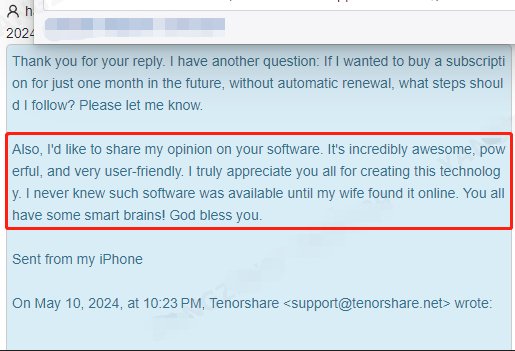
Users consistently report fast and successful fixes, restoring their iPads with ease.
User Feedback: "I needed this to unlock one iPhone 7, which I did successfully." — User mareXXXX, November 20, 2024
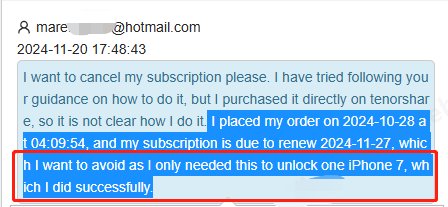
The program provides easy-to-follow steps, and the responsive customer service is always available.
User Feedback: "The support team responds quickly and kindly. Very satisfying!" — User review, October 14, 2024
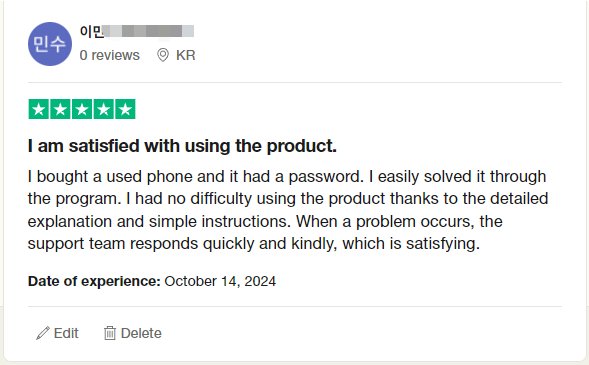
4uKey is praised globally for its ability to fix iPad issues, including the "Unavailable" error.
User Feedback: Bonjour, mes remerciements pour votre produit 4uKey qui m'a aidé à débloquer mon iPhone.”(Translation: Hello, My thanks for your product 4uKey which helped me to unlock my iPhone. Good luck.) — User ratiXXXX
4uKey is the reliable, easy-to-use solution for fixing the "iPad Unavailable" screen. With fast results, no technical skills required, and trusted support, it's the go-to tool for users worldwide. Whether dealing with iPhone or iPad locks, 4uKey is the tool you can count on.
Like what we have said, after inputting the wrong passcode several times, you will be locked out with iPad Unavailable. For an iPad that runs on iPadOS 15.2 and later, take advantage of erasing iPad directly on iPad Unavailable lock screen. Two more requirements: Apple ID has been signed in and network has been connected to on your iPad before it is locked.

Although this method can fix iPad not available without a computer for free, it does require your Apple ID and password. If forgot, use other methods in this article, such as Tenorshare 4uKey to quickly bypass iPad unavailable screen.
If you're seeing an "iPad Unavailable" message, it means you've entered the wrong passcode multiple times. Continued attempts with the wrong code can eventually lock you out of your device entirely. The only way to resolve this issue is to reset your iPad to factory settings. iTunes is one of the methods to reset your unavailable iPad.
To reset your iPad to factory settings via iTunes:

If iTunes cannot connect to unavailable iPad, iTunes errors, or iPad still stuck on unavailable screen after recovery mode and restore, try Tenorshare 4uKey, the quick fix 2024!
iPad unavailable, how to reset without iTunes? If you don't have a accessible pc right now, you can fix iPad unavailable without computer with iCloud. This option works the same way for both iPad and iPhone.
To fix iPad Unavailable via iCloud:

iPad Unavailable messgae means that you have been locked out of your iPad due to too many wrong passcode attempts. If you have forgotten the passcode, you have to reset your iPad. And the top 4 methods for iPad Unavailable fix have been explained above.
Although we take data on our iPad or iPhone very seriously, it is impossible to keep our data while unlocking an unavailable iPad if forgot passcode. The only way you can get data back is via a backup. That's why we say a regular backup is important.
To unlock any unavailable screen such as iPhone unavailable, iPad unavailable, and iPod unavailable without iTunes or passcode, you can try Tenorshare 4uKey on your computer.
As shown above, there is no difficulty to fix iPad unavailable message as long as you have the right tools. You can just follow the instructions in this post to bypass iPad unavailable black screen or get iPad out of Security Lockout. Out of the aforementioned solutions, Tenorshare 4uKey is the most dependable and effective iPad unlocker.

then write your review
Leave a Comment
Create your review for Tenorshare articles

Easily Unlock iPhone passcode/Apple ID/iCloud Activation Lock/MDM
100% successful unlock
By Anna Sherry
2026-01-05 / iPad