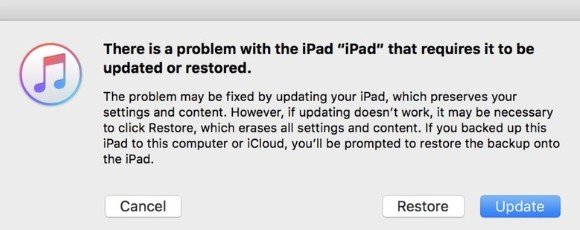4 Easy Ways to Reset iPad without Passcode or iTunes
If you enter a wrong passcode on your iPad too many times, you will be locked out the disabled iPad. In this case, removing the passcode and resetting your iPad is the only way to get it back to normal. In this article you will learn how to reset iPad passcode without or with iTunes.
- Way 1. How to Reset iPad Passcode Using 4uKey
- Way 2. How to Reset iPad without Passcode or iTunes via iCloud
- Way 3. How to Reset iPad without Passcode or Computer
- Way 4: How to Reset iPad Passcode with iTunes
Way 1. How to Reset iPad Passcode Using 4uKey
Instead of using iTunes, there are many other ways to bypass iPad passcode without iTunes. What I am going to use here is called Tenorshare 4uKey, which specializes in iOS passcode removal. It will surely help reset the iPad passcode.
Download and run 4uKey on your computer. Connect your iPad with it and click Start.

Then click Next to go on. Read the notes carefully.

Download the latest firmware package before you begin to reset iPad without password.

Run unlocking process when the firmware file is ready. The whole process can be finished in minutes.

After that, you are good to set up your iPad and restore from previous backup if you have one. Note that your iOS version will be update to newest one.
See video guide to reset iPad without passcode:
Way 2. How to Reset iPad without Passcode or iTunes via iCloud
If you previously turned on "Find My iPad" feature on your iPad, then you can easily reset iPad passcode with iCloud if forgotten. Here's how to unlock iPad passcode using iCloud:
Open a browser on your computer and log into iCloud website. Go to the Find iPhone section.

- Click on All Devices at the top and choose your iPad from the list.
Click Erase iPad and follow the on-screen instructions to enter your Apple ID password to erase.

Way 3. How to Reset iPad without Passcode or Computer
You may not have a computer to remove iPad passcode. How to reset iPad passcode without computer or another device? If your iPad has been updated to iPadOS 16 and later, things will be easily done.
- After too many passcode attempts, you will see iPad Unavailable/Security Lockout screen.
Keep entering until you see the Erase iPad option. Tap on it and then tap it again on next screen.

- Enter your Apple ID password and you iPad will be erased and unlocked.
Way 4: How to Reset iPad Passcode with iTunes
Generally speaking, if you have forgotten the right passcode, it's less likely to reset iPad passcode without losing data. Either iTunes or other tools will wipe out the contents. Here is what you need to do with iTunes.
- Open iTunes on your computer and connect iPad to it via a USB cable.
- If iTunes can recognize your device as usual, go to Summary and click on Restore iPad.
Wait for iTunes to download the firmware and set up your device again.

- However, in most of cases, iTunes may not recognized your disabled iPad. You can try to enter Recovery Mode till you see the Connect to iTunes screen.
You will then given the option to restore and erase your iPad.

Summary
Above mentioned tools are worth trying to regain access to a locked iPad. If you ask how to reset iPad passcode without iTunes, don't hesitate to give Tenorshare 4uKey iPhone unlocker a shot.
Speak Your Mind
Leave a Comment
Create your review for Tenorshare articles

4uKey iPhone Unlocker
Easily Unlock iPhone passcode/Apple ID/iCloud Activation Lock/MDM
100% successful unlock