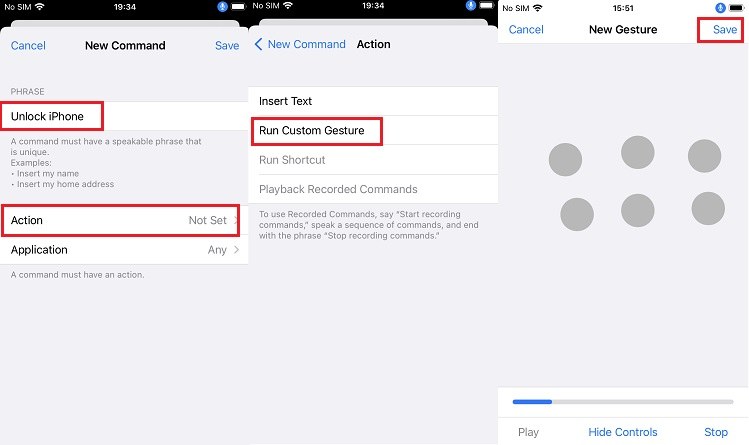How to Unlock iPhone 15/17 without Passcode [Tips & Tricks]
Are you clueless about unlocking an iPhone 15 when you have forgotten the passcode? Take it slow. It is simple and straightforward as long as you find the right way. We are here to share 5 ways to unlock iPhone 15/17 without passcode. Continue reading to get things started and unlock your iPhone 16, 15, 15 Plus, 15 Pro and 15 Pro Max.
- Part 1: How to Unlock iPhone 15/17 with Previous Passcode
- Part 2: How to Unlock iPhone 15/17 without Passcode with Voice
- Part 3: How to Unlock iPhone 15/17 without Passcode Fastest
- Part 4: How to Unlock iPhone 15/17 without Passcode via Erase iPhone
- Part 5: How to Unlock iPhone 15/17 without Passcode with iTunes
Part 1: How to Unlock iPhone 15/17 with Previous Passcode
For iPhone 15, one more choice is here to unlock iPhone 15/17 if you have forgotten the current passcode within 72 hours of changing it. That is to enter the old passcode and set a new one to unlock your iPhone. And it will cause no data loss to unlock iPhone 15 without passcode.
- One the Enter Passcode screen, enter wrong passcode several times. Then you will see the iPhone unavailable screen with Forgot Passcode option.
- Tap on it and then tap on Try Passcode Reset on the next screen.
Enter your previous passcode and set a new one. It will unlock your iPhone 15.

Part 2: How to Unlock iPhone 15/17 without Passcode with Voice
You may simply use your voice to issue commands to mimic how you unlock your iPhone 15/17 without passcode. It is a feature for those who do not like to pick their iPhone and enter the passcode every time.
- Open Settings > Accessibility > Voice Control and toggle it on.
- To make a new command, go to Customize Commands, and tap on Create New Command.
- To unlock your iPhone, enter the command you want to set, such as "Unlock iPhone."
- Tap on Action, and select Run Custom Gesture. Then you have to mimic how you usually unlock your iPhone.
Swipe up on the screen, and then tap in the spaces where your passcode numbers should be.

- Once you are finished, click the Save button in the upper right corner. Go back, save one more time.
- Now if you lock your iPhone 15, you just need to say “Unlock iPhone”, it will be unlocked.
Part 3: How to Unlock iPhone 15/17 without Passcode Fastest
In most cases, when people ask how to unlock iPhone 15/17 without passcode, they do not have the old passcode or voice command available. Now, to get into the iPhone 15 in an easiest and fastest way, try Tenorshare 4uKey.
4uKey iPhone unlocker removes the forgotten passcode and bypasses the lock screen on iPhone 15. If you have other passcode problems such as Apple ID, MDM, or Screen Time, it works too. It is compatible with not only the latest iOS 17 and iPhone 15, but also old iPhone models and other iOS devices.
To begin the whole unlocking procedure, download and install 4uKey on your computer, then start the program and click the "Start" button.

Connect your iPhone 15 to your computer, and the software will immediately recognize it. To move forward, click on "Next".

You will be requested to download the most recent firmware package at this point. Select a save path and then click on "Download" to continue.

After downloading the firmware to the computer, you can remove the passcode from the iPhone 15 by clicking the "Start Remove" button.

After successfully removing the iPhone passcode, you will be able to set up your iPhone as new.

Part 4: How to Unlock iPhone 15/17 without Passcode via Erase iPhone
The forth method frees you from the necessity of utilizing a computer or another device to unlock iPhone 15/17 without passcode. If you enter the incorrect passcode a few times, your iPhone 15 will display the iPhone Unavailable/Security Lockout page, which contains an option “Forgot Passcode” to erase and reset your iPhone in the bottom right corner.
- Make sure your iPhone 15 is connected to a Wi-Fi or cellular network before continuing.
- Tap on Forgot Passcode, and then tap on Start iPhone reset on the next page to confirm your action.
Enter the Apple ID password that you use on your iPhone.

- Then it will permanently erase all of the content and settings including the forgotten passcode.
Part 5: How to Unlock iPhone 15/17 without Passcode with iTunes
Of course, as for how to unlock iPhone 15/17 without passcode, you still have the traditional and common method. And that is to restore your iPhone 15 and erase the passcode with iTunes or Finder.
- Launch iTunes/Finder after connecting your iPhone 15 to your computer with the USB cable.
- Press the volume up button, press the volume down button, then press and hold the power button until you observe the device entering into recovery mode.
Choose "OK" from the pop-up that appears in iTunes. Then you can click on Restore iPhone.

- Wait for iTunes to finish wiping your iPhone 15 and unlock it.
Conclusion
These are all of the 5 ways that you can unlock iPhone 15/17 without passcode. No matter you forget the passcode or just do not want to enter the passcode, there is one way for you. Among them, Tenorshare 4uKey is the method that we believe to be the most effective one, because it removes every type of screen passcode on your iPhone 15/17 in a few clicks.
- Unlock iPhone without Passcode instantly
- Remove iCloud activation lock without password/Apple ID/previous owner
- Remove Apple ID or iCloud account on iPhone/iPad without password
- Bypass MDM Screen from iPhone/iPad
- Remove screen time passcode in 3 simple steps
- Fix disabled iPhone/iPad without iTunes or iCloud
- Find and view stored passwords on iPhone and iPad
Speak Your Mind
Leave a Comment
Create your review for Tenorshare articles

4uKey iPhone Unlocker
Easily Unlock iPhone passcode/Apple ID/iCloud Activation Lock/MDM
100% successful unlock