Issue Fixed: Home and Touch ID Not Working after iOS 15/14/13 Update on iPhone/iPad
Apple's new iOS 15/14 brings a batch of new features and most of us can upgrade to this new system without any issue. Well, some users experienced randomly Home and Touch ID not working issue on old iPhone models after iOS 12/11 update. Actually this issue is also reported in iOS 15/14/13. This post shares some feasible solutions to fix Touch ID not working on iPhone 12/11/X/8/7/7 Plus/6s/6/5s, or iPad after iOS 15/14/13 update.
Note:
If the screen of your iOS device has been replaced, or there was physical damage happened before, it is possibly a hardware issue. The methods of fixing Touch ID/fingerprint not working below are mostly related with system update.
Way 1. Turn Off iTunes Store > App Store
If your Touch ID for App Store or iTunes Store stops working after iOS update, try these steps to fix.
Step 1. Go to Settings > Touch ID > Passcode, you'll be requested to enter your passcode. Then turn off iTunes Store > App Store.
Step 2. Restart your iPhone or iPad.
Step 3. Go back to Settings > Touch ID > Passcode and turn on iTunes Store > App Store.
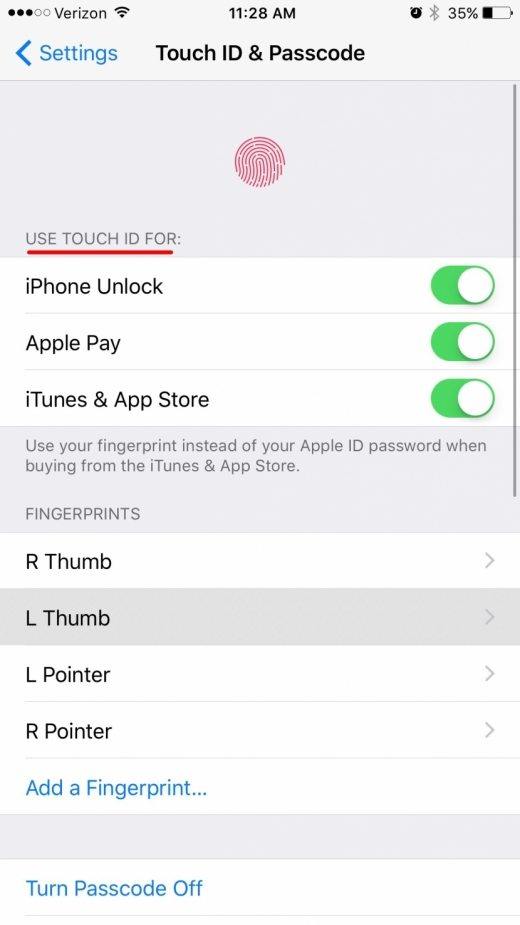
Way 2. Delete and Re-Add your Touch ID Fingerprints on iPhone/iPad
If you're having trouble with Touch ID failed on iPhone after update, you can wipe out the saved fingerprints and add them again. Here is how to.
1. Go to Settings > Touch ID > Passcode. Enter your passcode when prompted.
2. Tap on any fingerprint you've added.
3. Tap on Delete Fingerprint.
4. Repeat this until all fingerprints are removed.
5. Tap on App a Fingerprint…
6. Follow the on-screen prompts to set up a new fingerprint.
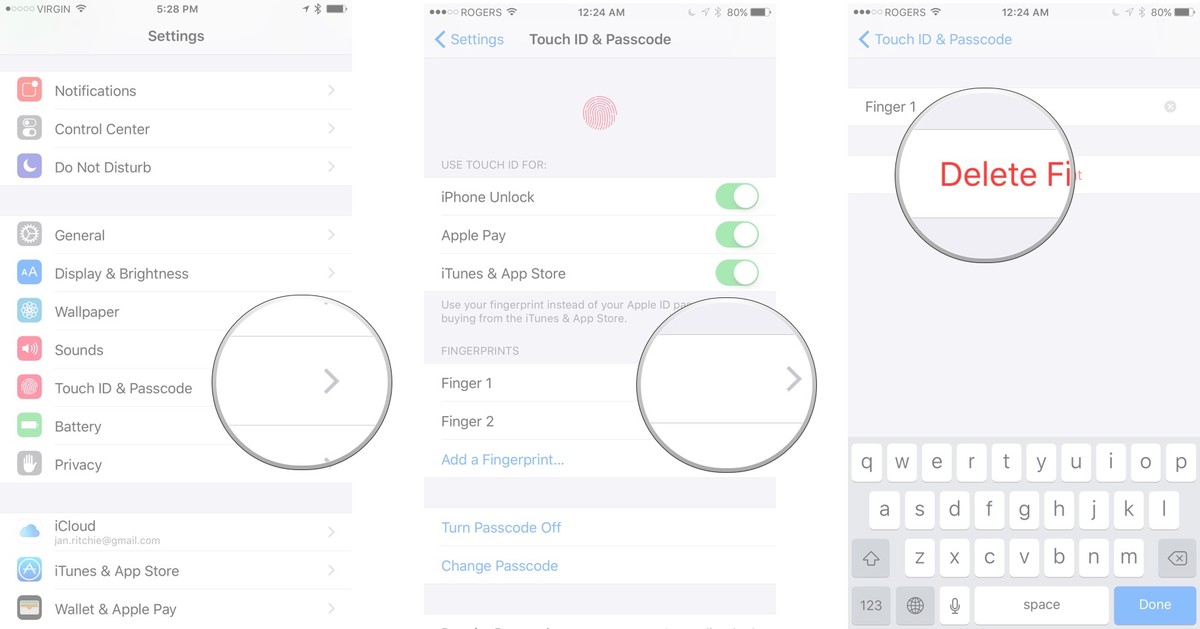
Way 3. Force Restart iOS 15/14/13 iPhone/iPad
Performing a force restart can resolve most system glitches.
On pre-iPhone 7 models: Press and hold the Home and Power buttons for at least 10 seconds at the same time until the Apple logo appears.
iPhone 7 or newer: Press and hold Power and Volume Down button at the same time for at least 10 seconds until the Apple logo appears.

Power or Home button is broken? You can force restart an iOS 11 device without using Power button.
Way 4. Downgrade iOS to Use Touch ID Properly
If none of the above common solutions fix the Home and Touch ID fail on iOS 15/14/13, it could be an iOS bug on some old iOS devices. Apple should fix it in subsequent updates. Prior to that, you can choose to downgrade your iPhone to iOS 15/14/13 to use Touch ID. Tenorshare ReiBoot enables you to downgrade to iOS without data loss and stuck.


Run Tenorshare ReiBoot Pro and choose Fix All iOS Stuck, select "Fix Now (All iOS 14/13 Stuck)".

Download iOS firmware online and follow the on-screen steps to replace iOS 14/13.

After system recovery, your iOS device is installed with iOS 14/13 successfully. And you will get rid of this problem.
The Bottom Line
In this guide we share 4 different ways to fix Home button and Touch ID failed on iPhone/iPad after iOS 15/14/13 update. More iOS 14 bugs and fixes are here.


Speak Your Mind
Leave a Comment
Create your review for Tenorshare articles





