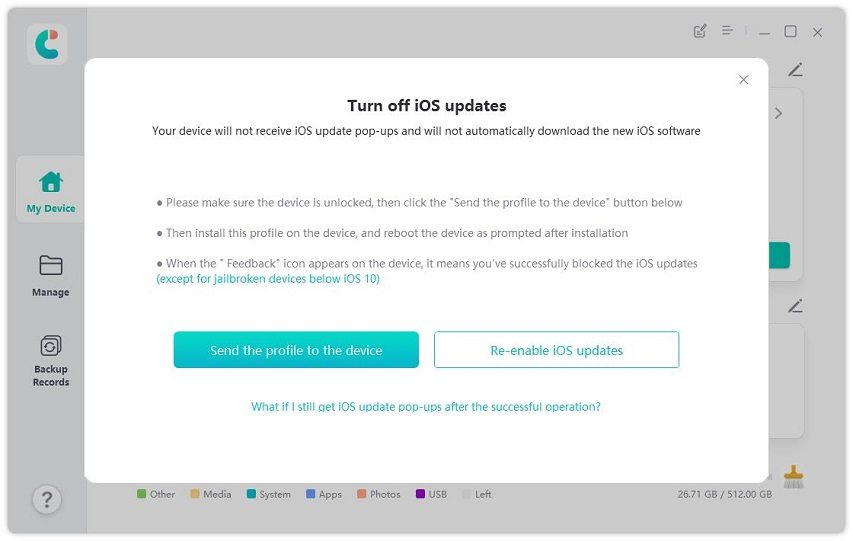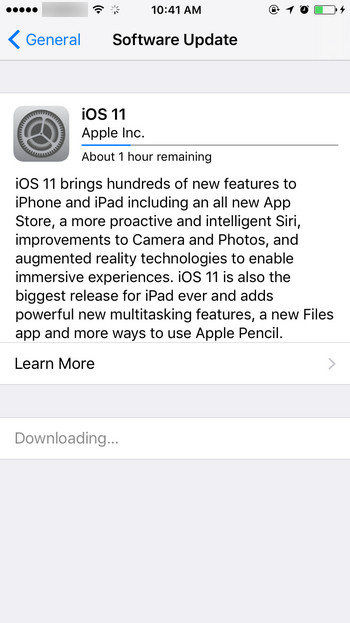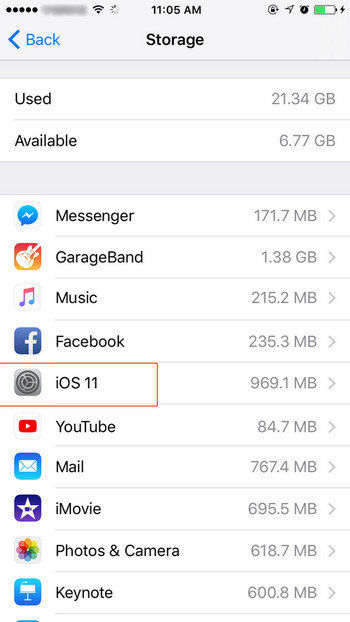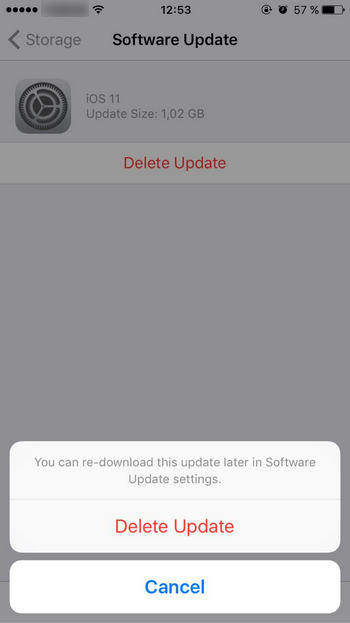Top 2 Ways to Stop iOS 17/16/15 Update on iPhone/iPad
Finally iOS 17 is released after the long expectation of many Apple fans. With so many great new features in the new iOS, many users just can't wait to try this software. However, problems are also found in this new software version. If you just downloaded the update but get feedback from other users that they had a terrible experience, you must want to stop iOS 17/16/15 update on your iPhone. In this tutorial, we'll show you complete steps to disable this new Apple software updates. This article also applies to newest iOS 17/16/15.
- Way 1: Block iOS Updates Using Tenorshare iCareFone
- Way 2: How to Cancel iOS 17/16/15 Update in Progress
Way 1: Block iOS Updates Using Tenorshare iCareFone
As a professional iOS data management tool, iCareFone can help you transfer/import/export iOS files between computer and device, back up iPhone/iPad to PC for free, and restore iOS backup t anytime.
There are also some other useful and free features on iCareFone, such as iOS updates blocker, HEIC converter, real-time screen and iPhone test report. Try it now!
Download iCareFone on your computer. Launch it and connect your device to the computer.

Then go to its more tools section and click on “Block iOS Upadtes”.

Now click on “Send Profile to Device” button.

Open your iPhone and go to Settings - VPN & Device Management. Find the tvOS 15 Beta software profile and install it.

Restart the iPhone and you will see a “Feedback” icon on your iPhone screen, which means you’ve successfully blocked iOS automatic updates.

Way 2: How to Cancel iOS Update in Progress
iOS 17/16/15 update stuck on preparing update or downloading? You can quickly stop iOS update in progress with the following steps.
- Go to Settings -> General -> Software Update to check the download status.
Now you can see the software is still downloading.

- Go back to the Home screen by pressing the Home button. Then go to Settings -> General -> Storage & iCloud Usage.
Click "Manage Storage" and scroll down the screen to find the iOS 11 icon.

Then you'll be brought to the software update page, tap on "Delete Update" and the software updating process will be stopped.

Speak Your Mind
Leave a Comment
Create your review for Tenorshare articles

Tenorshare iCareFone
Best Free iPhone Transfer & iOS Backup Tool
Easily, without iTunes