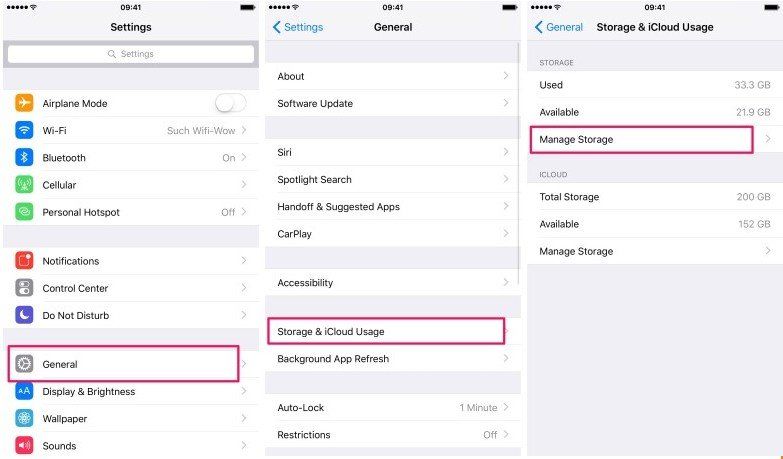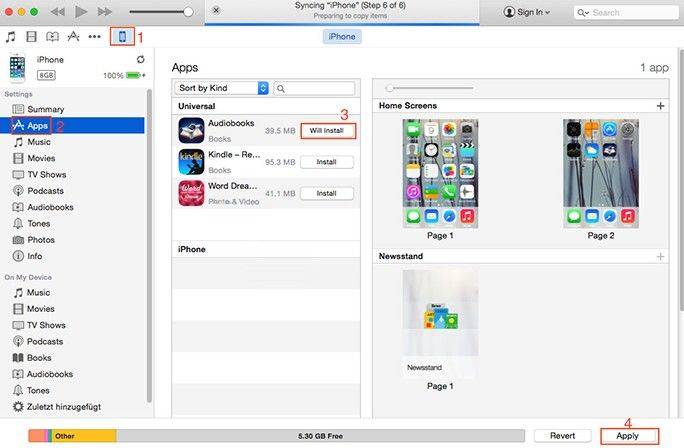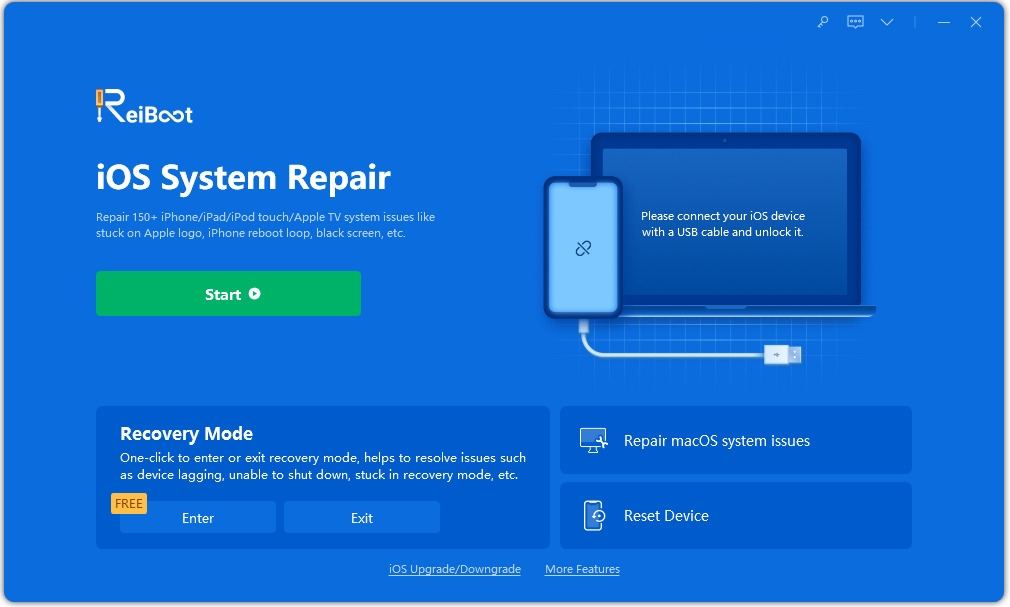[Solved] iPhone Cannot Download or Update Apps after iOS 18/17/26Upgrade
The reason why we choose to use iPhone is because there are a lot of interesting and useful apps we can download from the App store. But lately we learned from Apple discussion communities that some users reported an issue that they can no longer download or update apps after installing the latest iOS 18/17/26 on iPhone/iPad. This is definitely a huge problem as you cannot download any apps, even worse, you cannot update the ones you have installed. Let’s see how you can fix this problem.
How to Fix iOS 18/17/26 Apps Won’t Download, Install, Update on iPhone
Before you try a few solutions listed below, we suggest you to wait a little longer. As the reason why you cannot download or update app on iPhone after iOS 18/17/26 update is probably a problem with Apple server. When they fix the servers, the problem will disappear itself. However, if this issue still exists for more than a few hours or more, try the solutions listed beneath.
- 1. Check Your Internet Connection
- 2. Force Restart Your iPhone
- 3. Change System Language on Your iPhone/iPad
- 4. Completely Delete the Application from Settings
- 5. Download App on iTunes and Sync it with your Device
- 6. Reset All Settings
- 7. (Recommended) Fix Cannot Download/Update Apps from App Store with ReiBoot
1. Check your Internet Connection
The first thing you need to do is make sure that you have a stable internet connection to download and install apps from the App store. This error might occurred if your network connection is unstable or the network settings on your Apple device are incorrectly configured.
2. Force Restart Your iPhone
If the network setting is stable and correctly configured, then you can try out to perform a force restart on your iDevices to fix app installation/updating issues on iPhone after iOS 16 update.
3. Change System Language on Your iPhone/iPad
There are a few people have fixed the “can’t download apps” issue by switching iPhone language. If your current system language is English, you can change to a different one like French. After this setting, go to App Store and download apps again for a try.
If the “iOS apps not downloading” problem can be fixed by this way. You can then switch back your iPhone/iPad language after apps have been installed successfully.
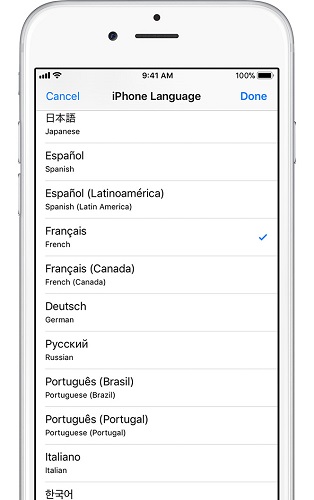
4. Completely Delete the Application from Settings
This is by far the most effective method if your Apps stuck on downloading/installing/updating after iOS 18/17/26 upgrade. This will delete the stuck application from your iPhone or iPad, hence, you can reinstall the same application from the App store. It’s a little troublesome, but still is worth a try. Here’s how you can use this trick.
- Open Settings and tap on General.
Scroll down and hit the Storage and iCloud Usage. Click on the Manage Storage button on the next screen.

- Now, select the application that you cannot download or update and delete it.
- Once deleted it, open App Store and reinstall the app you previously deleted.
5. Download App on iTunes and Sync it with your Device
If iPhone won't download apps from app store after iOS update, the alternative way is to open the iTunes on your computer and download the required application. After downloading the application, sync it with your iPhone or iPad. Here's how you can do that.
- Launch iTunes on your computer and click on the App Store on the screen.
- Now, select the application that you want to download to your iPhone and hit the Get button.
Once the application is downloaded, connect your iPhone with PC using USB cable and open it in the iTunes. Now, click on the Apps on the left tab and hit the Install button next to the app to install it on your iDevice.

6. Reset All Settings
Another way to fix this problem is by resetting all the settings on your iPhone. This method has also helped some users in dealing with this issue. But the downside is that all your personalized data and customized apps settings will also be erased in the process. If you are willing to give it a try, here's how:
- Go to Settings and tap on General.
Hit Reset to continue. Then select the option to Reset All Settings.

- After the settings reset, attempt to install or update apps again and see how it does this time.
7. Fix Cannot Download/Update Apps from App Store with ReiBoot
If you tried all the solutions we have listed, but you still cannot download or update apps, you may want to fix its operating system by using a iPhone repair tool-- Tenorshare ReiBoot, which provides a FREE solution to fix all iOS issues, including stuck in recovery mode, verifying update, DFU mode or cannot install app after iOS update etc. with ease. Now let's take a look at how it works.
First of all, free download and install Tenorshare ReiBoot on your computer.
Connect your iPhone to computer and open Tenorshare ReiBoot.

As Tenorshare ReiBoot detects your device, click on " Fix All iOS Stuck" on the main interface. Then select "Fix Now".

Next, click "Download" button to start downloading the firmware package online.

Once the firmware package is downloaded completed and successfully. Click "Start Repair" to start system recovery.

When the repairing process completes, your iOS device will boot up and all is fine now. Your data and settings are kept and the problem has gone.
Summary
Do these methods work for you? Are there any other solutions can help you resolve “unable to download or update Apps on iPhone after iOS 18/17/26 update”? Just leave them in the comment section, we will update this article to include some of tips we received.
Speak Your Mind
Leave a Comment
Create your review for Tenorshare articles