Top 3 Ways to Fix iOS 26 Notifications Disappearing from Lock Screen
“Recently, I got a message and it appears on my lock screen, but if I don’t open it and leave it to deal with later, it has disappeared from my lock screen when I try to read it afterwards. Has anyone else experienced the same issue as me, by the way, I’m using an iPhone 14 running iOS 26”
Since iOS 26 release, we have been asked a lot about the notification alerts is missing from lock screen issue. If you have the same experience as what we described above, then the following guide might be helpful for you to fix notification missing from lock screen on your iOS 26 iPhone/iPad/iPod touch.
- 1. Check the Notification Settings
- 2. Restart Your iOS 26 Device
- 3. Fix Notification Disappeared iPhone with Tenorshare ReiBoot
1. Check the Notification Settings
It is possible to have notifications disappearing from the lock screen if the notification settings are incorrect. To ensure you can see everything you want, the first thing you need to do when you have this issue is head to Settings>>Notifications. The Notifications screen displays a list of all your apps that can send you notifications.
Then simply scroll down the list and confirm that the Allow Notifications button is on for that app. On the app's page of Notifications preferences, check that alerts are enabled on the lock screen. To make sure you see alerts when you are using the phone, go to Show Previews, and tick the Always(default) option.
And don't forget to enable the type of notification as Persistent.
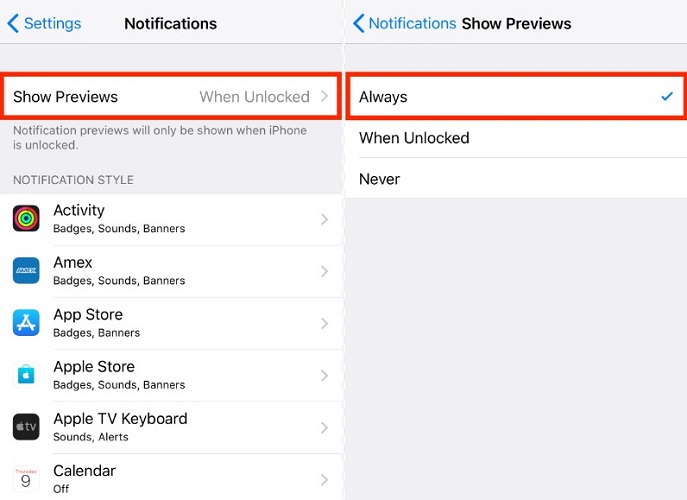
2. Restart Your iOS 26 Device
Restarting the iOS device is proved to be a workable method on fixing various iOS 26 issues. So you might as well try to perform a restart. To do so:
- Press and hold the Top (or Side) button until the slider shows on the screen.
- Then drag the slider to turn your iOS device completely off.
- After the device turns off, press and hold the Top (or Side) button again until you see the Apple logo.
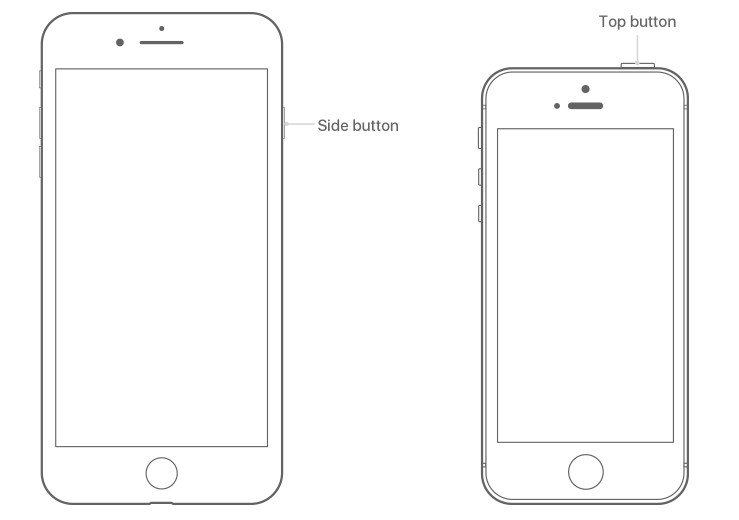
3. Fix Notification Disappeared iPhone with Tenorshare ReiBoot with Tenorshare ReiBoot
If nothing works above, then the problem might lie with the iOS operating system. You can try to give it a thorough repair by repairing the operating system with the help of a piece of third-party software, like Tenorshare ReiBoot, a professional iOS system repair tool specializing in fixing all kinds of iOS issues without causing any data loss. Here is how it works:
First off, free download and install Tenorshare ReiBoot to your computer.
Launch it after the installation completed, and connect your iOS device to computer with USB cable. Select "Fix All iOS Stuck" section from the main interface.
After that, click on the Fix Now to proceed.
Prior to repair the operating system, click "Download" button to start downloading the matched firmware package online.

Once the firmware package is downloaded completed and successfully. Click "Start Repair" to start system recovery.

After all, the iOS 26 notification alerts missing from lock screen issue can be successfully removed.
If this post is helpful for you, please let us know and kindly share it with your friends and family who have experienced the similar issue. We would be most grateful.
Speak Your Mind
Leave a Comment
Create your review for Tenorshare articles







