How to Retrieve iPhone Voice Memos on iOS 26/18
Lately, many Apple users complained that they lost voice memos after iOS 26/18 update, sync with iTunes/iCloud or restoring iPhone backups. If you have done iTunes or iCloud backups beforehand, recovering voice memos from iPhone backup is a good choice. You can use iTunes/iCloud to restore the whole backup that contains voice memos and other files, but this will wipe all the current data on the device. You can also use professional iPhone data recovery software – Tenorshare UltData iPhone Data Recovery to recover lost voice memos when iPhone voice memo disappeared as this magic program can selectively scan and get back the specific voice memos from iTunes backup, iCloud backup and without backup. Download and install this powerful program to see how it works.
UltData Key Features:
- Recover lost data during/after iOS 26/18 update.
- Support to selectively scan and recover up to 32 types of data, including Voice Memos, Contacts, Messages, Call history, Notes, Safari History, Photos, Videos, Facebook Messenger, WhatsApp Messages, Viber, Kik Messages, WeChat, etc.
- Way 1: Scan and Extract Voice Memos from iTunes Backup
- Way 2: Download and Restore Voice Memo from iCloud
- Way 3: Directly Recover Deleted Voice Memos on iPhone without Backup
Way 1: Scan and Extract Voice Memos from iTunes Backup
Voice Memos not showing up in iTunes what to do? If you have previous iTunes backups, you can use this program to retrieve lost voice memos from iTunes by just taking a few clicks on your computer as below.
Run UltData on your PC/Mac and connect iPhone to computer. Select "Recover from iTunes Backup Files" >> Select the backup file you need>> Check "Voice Memos" and Click "Start Scan".

You’ll be able to preview the voice memos after scanning, click "Recover" to export voice memos from iTunes.
Way 2: Download and Restore Voice Memo from iCloud
If you have previous iCloud backups, you can also selectively recover voice memos from iCloud backups. And here are the steps.
Switch to "Recover from iCloud Backup Files" and sign into iCloud >> Choose the iCloud backup stored with lost voice memos >> Check "Voice Memos" only and click "Next" to download iCloud backup to computer.

Now, all the voice memos are listed on the left. Select the voice memos you want to bring back and click "Recover" to retrieve voice memos from iCloud.

Way 3: Directly Recover Deleted Voice Memos on iPhone without Backup
If you got voice memos deleted after update/sync or by mistake and you don’t have any backups, don’t you worry, you can still use UltData and follow the steps below to get back deleted voice memos directly.
Return to "Recover Data from iOS Device" and Selectively check "Voice Memos" to scan voice memos only.

All voice memos will show up, choose the voice memos you want and click "Recover" to retrieve deleted voice memos from iPhone directly.
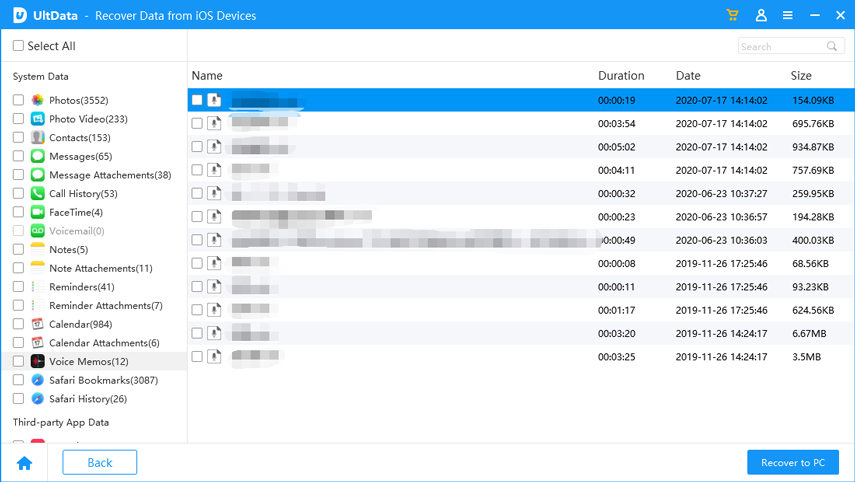
This post has shown you 3 effective ways on retrieving lost voice memos on iPhone. If you have any other problems, please do let us know by leaving your valuable comment below.
- Recover data directly from iOS devices, iTunes & iCloud backup;
- Support the scanning and reading of encrypted iTunes backup files;
- Support 35+ file types (WhatsApp, SMS, contacts, photos, etc.);
- Support WhatsApp, LINE, Kik, Viber, Wechat Backup & Restore(Mac Only);
- Compatible with latest iOS 26 and iPhone 17/16/Plus/Pro/Pro Max;
Speak Your Mind
Leave a Comment
Create your review for Tenorshare articles








