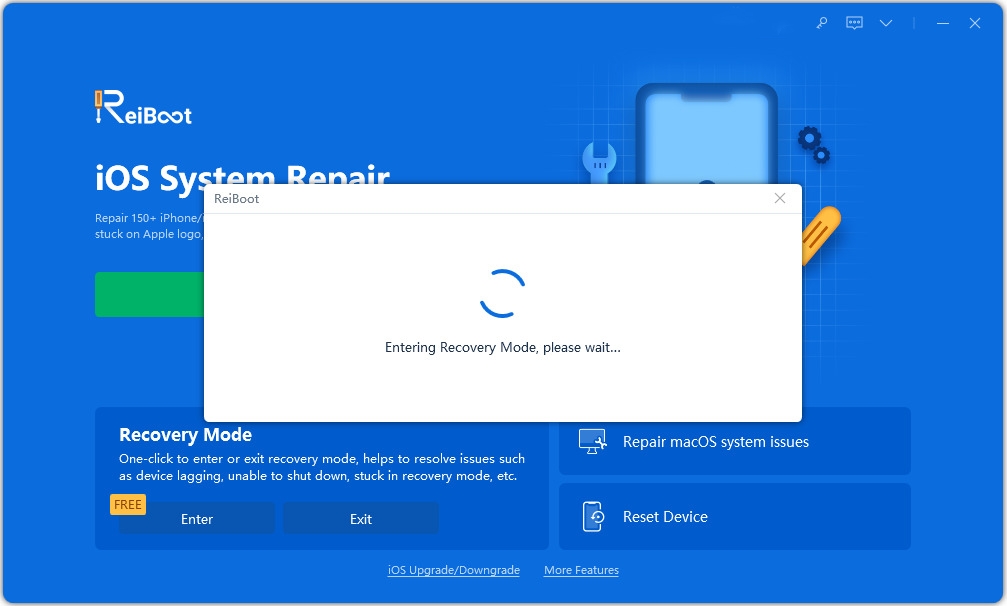Top 5 Ways to Fix Photos App Keeps Crashing on iOS 26
Hey, I updated to iOS 26 and whenever I update a name in the gallery for a face the photos app closes each time. I’m sure that’s a bug but am I the only one?
- Solution 1: Reboot Your iPhone to Fix Crash
- Solution 2: Quit and Re-Launch the Photos App
- Solution 3: Delete Recent Photos to Quit Photos App Crash Loop on iPhone
- Solution 4: Fix Photo App Keeps Crashing on iPhone with Tenorshare ReiBoot
- Solution 5: Update/Downgrade iOS to the Current iOS Version
Solution 1: Reboot Your iPhone to Fix Crash
In most of the situation, reboot your iOS device can be helpful to solve most of the iOS issues. You can easily finish this operation by press and hold Power button for seconds, swipe to turn off your iPhone/iPad/iPod when "slide to power off" appears. Then start your iOS device again to check whether Photos app is available or not.
Besides, if you still find iPhone camera app crashing in iOS 26, we then suggest you to force restart your iPhone for another try.
How to Force Restart Your iPhone
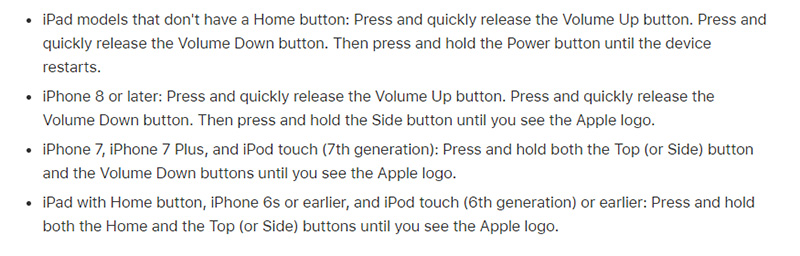

Solution 2: Quit and Re-Launch the Photos App
Sometimes, if you are not like to restart your iPhone, you can have a try to quit Photos app and then re-launch it. You should:
- Double-click on the Home button to bring up the multitasking screen
Find Photos app can swipe up on this app to quit it.

- Then press Home button again return to the home screen and re-launch Photos app to check if Photos app workable or not.
Solution 3: Delete Recent Photos to Quit Photos App Crash Loop on iPhone
For a lot users, they meet this problem after they downloaded some photos from the websites. Thus, these photos can be the reason. If you could not normally open your Photos, you then can choose not to enter the exact album, but delete the album which you've just save problematic photos in.
But you should notice that other available photos may be deleted in the same time. If possible, we suggest you to back up first.
Solution 4: Fix Photo App Keeps Crashing on iPhone with Tenorshare ReiBoot
If you have tried the above three solutions but Photos app still crashes, then we suggest you to try twice by a freeware, iPhone System Recovrey tool ReiBoot, which can fix all kinds of iOS stuck and operating issues in only one-click.
Run the program and connect your iPhone with computer. Then you will be able to see the interface below. Click "Enter Recovery Mode"

Click on "One-Click to Enter Recovery Mode", and you will see iTunes and USB icons appear on your iPhone screen in seconds. When "One-Click to Exit Recovery Mode" option is highlight, you can click it to get your iPhone back to normal, and your iPhone/iPad/iPod may automatically restart.

In most of the situation, this enter/exit recovery mode operation can help to get your iOS device fixed, and give it a better condition without any data loss.
Solution 5: Update/Downgrade iOS to the Current iOS Version
For photos app keeps crashing on iPhone, users should check their iOS version, iOS 26 is suggested as Apple has made great efforts to improve performance and stability. If you still have your iPhone/iPad/iPod in iOS 13/12/11, you may choose to get it update.
Go to: Settings >> General >> Software Update, then choose Download & Install to let your iPhone system updated to the latest iOS 26.
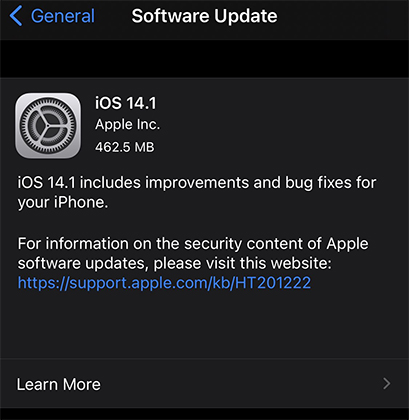
But for iOS 26 users, if you find photos and camera app crash after iOS 26 update. You may consider whether the apps are compatible with iOS 26 official version or not. In order to solve this kind of crash issue on photos and other apps, we suggest you to downgrade your iOS 16 to iOS 15 first.
That’s all for how to fix iPhone Photo/Camera Roll crashes. Besides, if you've just find Photos app crashes on iPhone after jailbreak, you can consider to remove the jailbreak from your iPhone. Just have a try!
Speak Your Mind
Leave a Comment
Create your review for Tenorshare articles