ReiBoot - No.1 Free iOS System Repair Software
Fix 150+ iOS Issues without Data Loss & Safely iOS 26 Upgrade/Downgrade
ReiBoot: No.1 iOS Repair Tool
Fix 150+ iOS Issues, No Data Loss
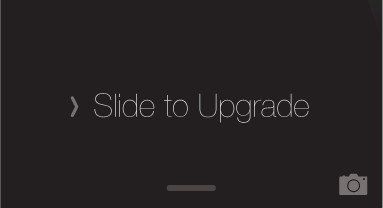
When you are updating your iPhone/iPad to the newest iOS 17, you might go through several iPhone stuck issues, like iPhone says slide to upgrade but won’t let slide and only gets a blank screen. If you are in this situation, please read below 3 tips on how to fix iOS 17/18/26 stuck on slide to upgrade loop.
Among three solutions force restart is the most direct and simplest way to get rid of slide to upgrade stuck on your device. Press and keep holding the Sleep/Wake button and Home button (Volume Down on iPhone 7 or newer) for at least 10 seconds until you see Apple Logo. After that your iOS device will boot with refreshed iOS firmware. Please note that hard reset is not the panacea towards slide to upgrade stuck fix. It’s only the first step we recommend to troubleshoot potential risks leading to the problem.
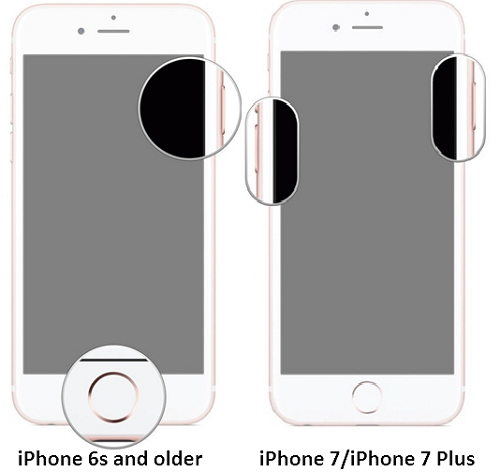
For some reason, iOS 17/18/26 run not as smoothly as people may expect. Should iPhone can’t slide to upgrade when using over the air updates, you might as well try to restore with iTunes. Here is what to do:
Choose Restore Backup if you have prepared one before installing and upgrading iOS 17/18/26. Otherwise make a backup now and restore from it.
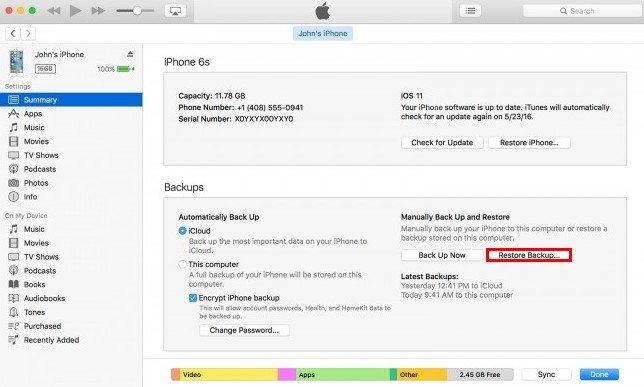
1. Before start, prepare yourself for the risk of data loss since iTunes may wipe out some contents from your iPhone/iPad.
2. If you have enabled Find my iPhone feature previously, this method is less likely applicable since Find my iPhone is inaccessible on iOS 16/15 slide to upgrade frozen device. Please refer to method 3 for ultimate solution then.
Neither solutions can fix slide to upgrade screen doesn't respond after updating iOS 17/18/26? The final resort is to repair the corrupted operating system that cause your iPhone stuck. Tenorshare ReiBoot will be a good trial to reinstall iOS on your iPhone/iPad. Compared with iTunes, there is no risk for losing precious data, and Tenorshare ReiBoot is more efficient and less restricted.
Select "Start" button on the main interface and follow the wizard to get your device detected.

Following the specific instructions to download the newest iOS firmware package by default. Alternatively, you can choose to import any version of iOS IPSW file according to your willingness.

Repairing process will automatically begin when downloaded or imported iOS firmware is ready.

That's all about how to how to get out of slide to upgrade screen on iOS 17/18/26 upgraded iPhone/iPad. Hope you can find a satisfied solution here.
You may also want to know how to fix iPhone stuck on Apple Logo, Recovery Mode during downloading, installing, downgrading iOS 17/18/26.

then write your review
Leave a Comment
Create your review for Tenorshare articles

By Jenefey Aaron
2025-12-19 / iOS 11