ReiBoot - No.1 Free iOS System Repair Software
Fix 150+ iOS Issues without Data Loss & Safely iOS 26 Upgrade/Downgrade
ReiBoot: No.1 iOS Repair Tool
Fix 150+ iOS Issues, No Data Loss
My emails are slow to down load on my iPad and iPhone since the latest update. The preview shows, but when I select the new message it just says loading for a long time. I even have to leave the message and come back a few times. This is on my exchange account with push. Anyone else sees this?
Among Apple Communities, there are a large amount of users who complain that their Mail app works extremely slowly on iOS 17/18/26.
Why are my emails loading slowly? How can we make iPhone Email load faster in iOS 17/18/26? In this article, you will find the answers.
Go to: Settings >> Accounts & Passwords. Select your account for Mail service and choose to "Delete Account". Then add the account again, you can click "Add Account" to achieve this goal.
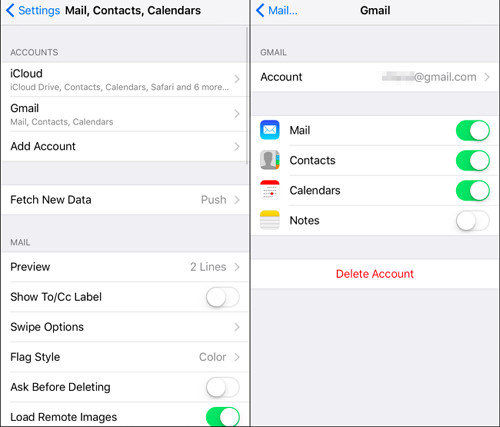
Since iOS 14, users now are able to reinstall built-in apps like Mail, Maps, Weather, etc, you should gently tap and hold the Mail app till it jiggles. Tap the little x to delete it from your device. After a while, re-download it from Apple Store to see whether it can process normally.
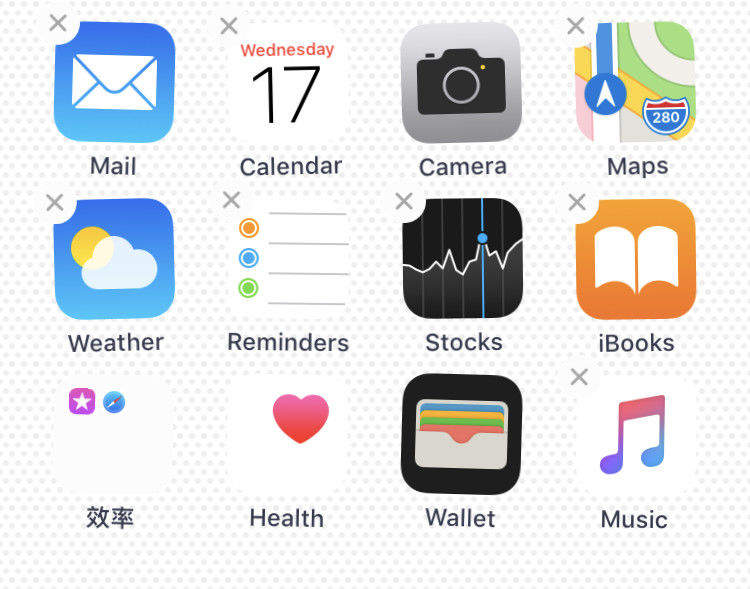
Sometimes, the network speed would also influence the email loading speed, so that users can try to reset network settings and connect with Wi-Fi or mobile data again to load emails. You should go to: Settings > General > Reset > Reset Network Settings.

This method will result in wiping away all the network settings like all Wi-Fi passwords.
When your email slows to load in mail app, hard resetting should also be performed to fix the problem.

If you have tried above solution but still find that Email takes long time to load, I will recommend you to try Tenorshare ReiBoot, which is a free iPhone recovery mode and iOS fix software. The iPhone Email loading slow problem could be system glitch and ReiBoot can repair iOS to fix iPhone not working problems without data loss.
After launch the program, please connect your device to computer, and choose "Repair Operating System".

Click "Start Repair" and follow the instruction to download iOS firmware package. It will download the latest iOS IPSW file and reinstall it to your device.

ReiBoot will repair the iOS system with the firmware package. After system recovery, your iPhone will reboot and the Email slow to load problem should be fixed.

This is the ultimate solution to fix Email loads slowly on iPhone 15/14/13/12/11. Actually, if your iPhone is stuck in recovery mode, Apple logo, or black screen of death, ReiBoot is capable of resolving these iOS issues with high success rate.
then write your review
Leave a Comment
Create your review for Tenorshare articles

By Jenefey Aaron
2026-01-15 / iOS 11