How to Record iPhone Screen on iOS 18/17
Since the iOS 18 is available, many users noticed that the screen recorder on iOS 18/17 really makes life easier. Now you can record iPhone screen without QuickTime, Airplay or any third party app. This new feature is located in iPhone Control Center, it is able to capture everything appear in the screen, even the pictures and videos from Snapchat or Instagram. Once the photos or videos are recorded, they will be saved in the camera roll.
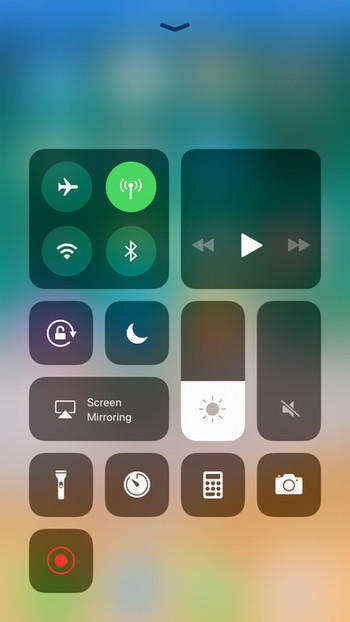
How to Capture Screen on iPhone in iOS 18/17
iOS 16 makes it pretty easy to record iPhone screen on iPhone directly without jailbreak or using computer. Follow the step to see how simple it is.
Go to Settings -> Control Center; scroll down in the list and tap on "+" to add Screen Recording
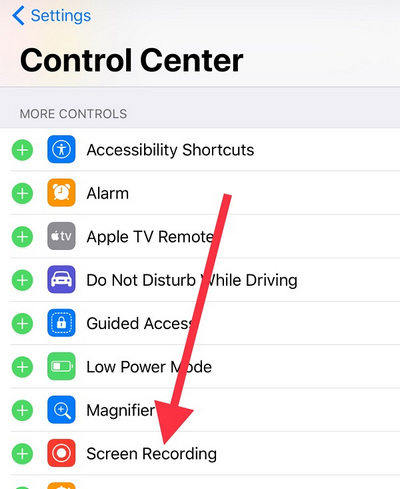
Now back to Home screen and swipe up from the bottom of the display. Tap Screen Recording button to record anything else shown on the screen
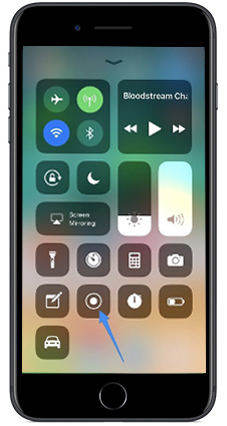
While recording the screen, there'll be a blue bar on the top of the screen.
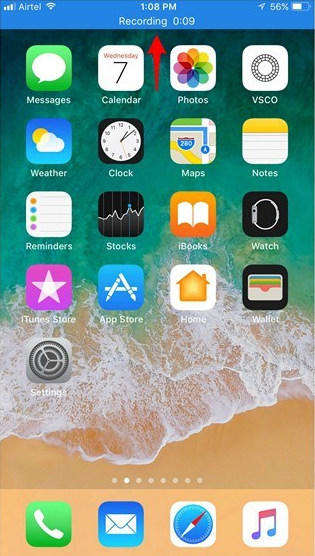
If you want to stop recording, tap on the status bar at the top of the screen and tap on "Stop" once a popup appears.
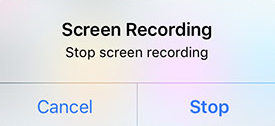
To record iPhone screen with sound, just enable 3D Touch feature in the Control Center and then force touch the toggle to enable the microphone audio to record voice in the same time.
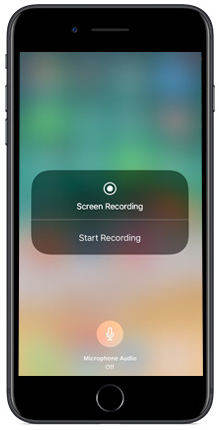


Tips of Screen Recorder on iOS 18/17
- It can be good news for those who records iPhone screen frequently as the screen recording feature lets people to edit screen recording on iPhone
- Be careful about what you share online. This new function on iOS 16 makes it easier to capture everything you do on Snapchat, Instagram and other social media
- For people who don't like push notifications, turn on do not disturb to stop visual interruptions in your recording.
- You can only capture what's on the display but no sound is included. You can enable the sound option from the microphone audio.
- All the captured videos will be saved in Photo app; you can open the app for watching, editing and sharing.
- If iOS 16 screen recording not working on iPhone, you can try to restart your device and then launch it again.
Well, the good aspect of iOS 18/17 screen recorder is that you are allowed to share whatever you see on the screen, record a step-by-step instruction to tell someone how to use an app or how to fix an issue etc. However, this is only the iOS 18/17, any changes could be made in the formal iOS 18/17 version, we can only see in this fall.


Speak Your Mind
Leave a Comment
Create your review for Tenorshare articles

Tenorshare iCareFone
Best Free iPhone Transfer & iOS Backup Tool
Easily, without iTunes




