ReiBoot - No.1 Free iOS System Repair Software
Fix 150+ iOS Issues without Data Loss & Safely iOS 26 Upgrade/Downgrade
ReiBoot: No.1 iOS Repair Tool
Fix 150+ iOS Issues, No Data Loss
Why isn't my cellular data working on my iPhone after updating to iOS 18/17? My iPhone keeps displaying no service. I tried everything I can but still doesn't work. How to fix cellular data doesn't work?"
iOS 17 brings many amazing features to improve the users experience but also carries some problems. Many iPhone users complained that they could not activate cellular data network on iOS 18/17. The reason for this issue is usually related to some software conflicts and you can get it fixed easily with the following methods.
This article also works to fix iOS 18/17 mobile/cellular data not working issue and other data issue (apps not opening), and help to fix no cellular data on iPhone after iOS update.
Some people encountered cellular data not available for voice call or not working for some apps on iOS 18/17, the easiest fix is to turn it off and then turn on again. To do this, go to Settings > Cellular >Cellular Data. Tap the switch to turn it off. Then tap the switch again to turn it on.

The network carrier releases new update from time to time to improve the network compatibility with your iPhone. You can go to Settings > General > About to check if there's a new update.
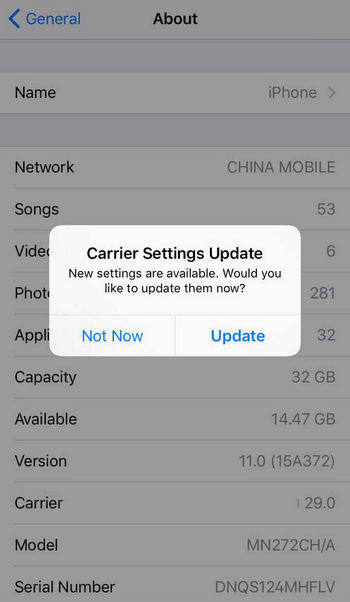
It is sad to hear one users said that after he updated on iPhone to iOS 15 his cellular connection has stopped. Less people meet such problem but if you really have. Try to turn on/off airplane mode.
Go to "Settings" and turn on "Airplane Mode" and then disable it. Then the device will start searching for network signals.
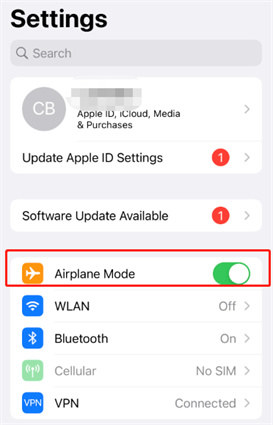
If the above tips failed to fix no internet connection after iOS 18/17/15 update, try to restart your iOS device. Turn off your iPhone and then turn it on in a few minutes.
Open Settings, tap General -> Reset. Choose "Reset Network Settings" and confirm the operation. Enter the passcode if it prompts. Then go back to the Home Screen, press the power button for seconds to turn off your device. Wait for about 10 seconds, turn it on.

Well, if there's still no service or searching on your iPhone/iPad, try to repair iPhone system with Tenorshare ReiBoot. This professional iOS system recovery software is able to fix a lot of system issues by installing the latest iOS firmware again on your device. What is more, your data won't be erased after system recovery.




This article tells you how to fix iPhone cellular data network not working. If you've encountered other similar problems after updating to iOS 18/17/15, such iPhone won't start, etc., this iOS system recovery software is surely able to fix them for you.

then write your review
Leave a Comment
Create your review for Tenorshare articles

By Jenefey Aaron
2025-12-19 / iOS 11