How to Recover Missing Contacts on iPhone/iPad in iOS 15
"I just updated my iPhone to iOS 15 and then I installed it, but a moment later, I find iOS 15 deleted all my contacts on the iPhone. But I have no backup before. How can I get them back?"
With the launch of iOS 15, many Apple fans are itching to update their iPhone to the latest iOS version. However, some users complain that they have lost contacts after iOS 15 update. How can we retrieve these contacts? Speaking frankly, the professional iOS data recovery software, Tenorshare UltData can provide you with three solutions to restore lost/deleted/missing contacts on iPhone X/8/7/6s/6/5s, iPad after iOS 15 update. Here we will introduce these three solutions.
- Solution 1: Restore Lost Contacts on iOS 14 from iPhone Directly (without Backup)
- Solution 2: Extract iTunes Backup Files to Recover Contacts on iPhone
- Solution 3: Retrieve Lost Contacts from iCloud Backup
Solution 1: Restore Lost Contacts on iOS 15/14 from iPhone Directly (without Backup)
Sometimes you may have never backed up your files before iOS 15/14 upgrade. As one excellent function of UltData, you can recover lost contacts from iPhone without backup.By scanning your iPhone, you can selectively get lost contacts recovered.
Step 1. Download and launch UltData on your computer and connect your iOS 15/14 device with it.
Step 2. When UltData detects your iPhone, select "Recover Data from iOS Device". Choose "Contacts" or "Select All" and click "Start Scan" to scan your device.

Step 3. As the scanning process finished, all your lost contacts will be listed chronologically. You can select "Show Only Deleted" or "Show All" and then click the "Recover" button on lower right to restore theses contents.
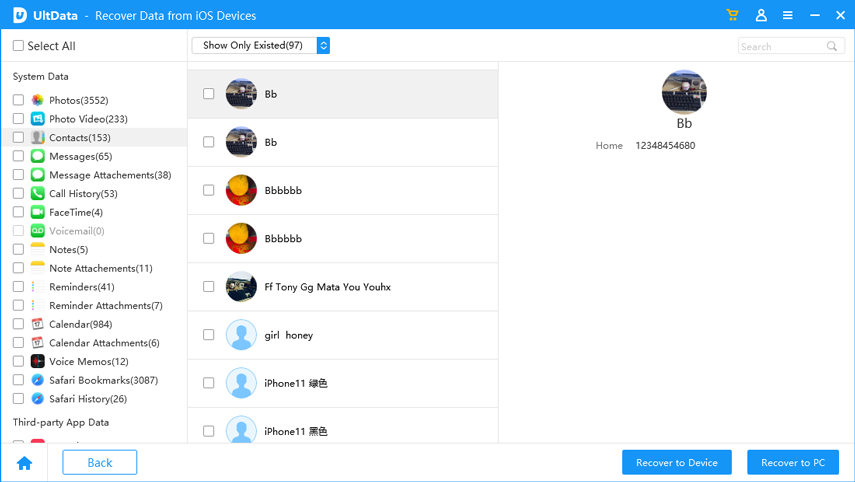
Solution 2: Extract iTunes Backup Files to Recover Contacts on iPhone
If you have backed up contacts on iTunes, it’ll be easy to get back contacts gone after update. You can have a try following the below steps:
Step 1. Click on "Recover from iTunes Backup File" and select your iPhone backup files. Then click on "Start Scan".

Step 2. When the scanning is finished, select "Contacts" to preview all the lost and deleted contacts. Then click on "Recover" button to start recovering contacts.
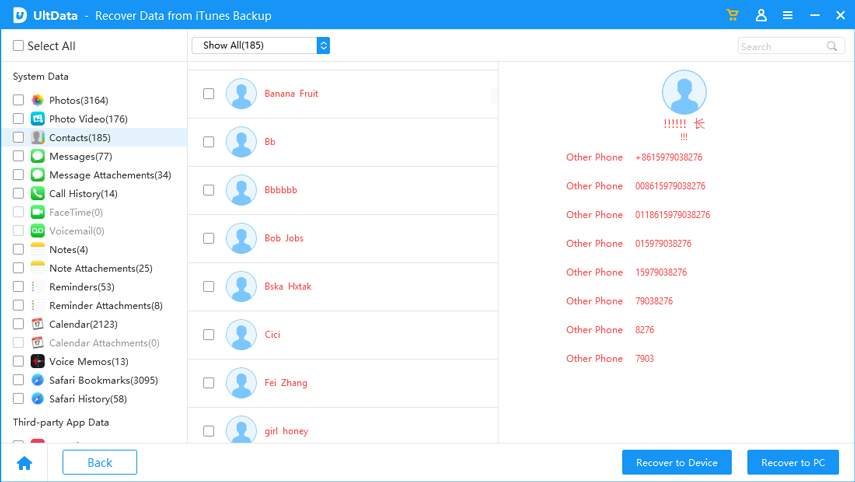
Solution 3: Retrieve Lost Contacts from iCloud Backup
If you forget to back up your iPhone data with iTunes in advance, you have an alternative to get back deleted contacts with iCloud Backup. Similarly, you need to back up your iPhone data before recovering contacts. If you are foresighted to have done that, then just perform as follows:
Step 1. Select "Recover from iCloud Backup Files" and login into iCloud account by typing your Apple ID and password.

Step 2. Then all the lost data including contacts are listed. You can click"Contacts"on the left to display the items. After checking the detailed information, tick contacts you want to get back and tap"Recover"underneath to retrieve contacts.
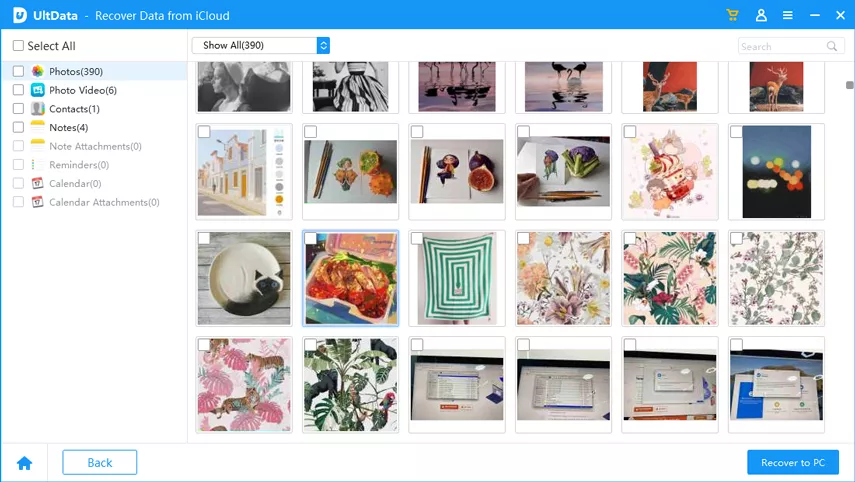
Having read this article, you come to know how to do when contacts disappeared from iPhone/iPad in iOS 15/14. The above three solution are effective to restore deleted contacts. If you have no habit of backing up you iPhone data, the first solution will be more suitable for you. If you have any doubt about iPhone data recovery, please feel free to contact us.
Speak Your Mind
Leave a Comment
Create your review for Tenorshare articles







