5 Ways to Solve iPhone Photos Not Showing up in iPhoto/Photos
For the few past months or so, every time I plug my iPhone 5s into my MacBook Pro to import my pictures, they are not all showing up. Why are my iPhone photos not showing up in iphoto?"
Typically, this problem can be caused by many reasons, such as database and settings, etc. And there is a thing you should notice, which is iPhoto is only available in Mac OS X Yosemite 10.10.3 and below Mac OS X. In the latest version, iPhoto became unusable. So, if you've upgraded your operating system that's also the reason the iPhone photos not showing up in iPhoto. Without delay, let's keep reading to know the solutions.
Part 1. An Alternative Way to Transfer Photos If iPhone Photos Not Showing up on Mac
If photos on iPhone not showing up on Mac when you want to export photos via USB cable, here is an alternative way. You can try Tenorshare iCareFone for Mac to get this job done. Within a few clicks and all pictures, including camera roll, photo stream, as well as other albums you created will be stored on your computer. It also allows you to transfer photos to other iOS devices(Supports iPhone 13/ 13 Pro Max).
Video: One Click to Export iPhone Photos via iCarefone
To add photos from iPhone/iPad to Mac, install this iOS transferring software on your Mac and open it. Click "Manager" > "Photos". Select the images need migrating and then click "Export".
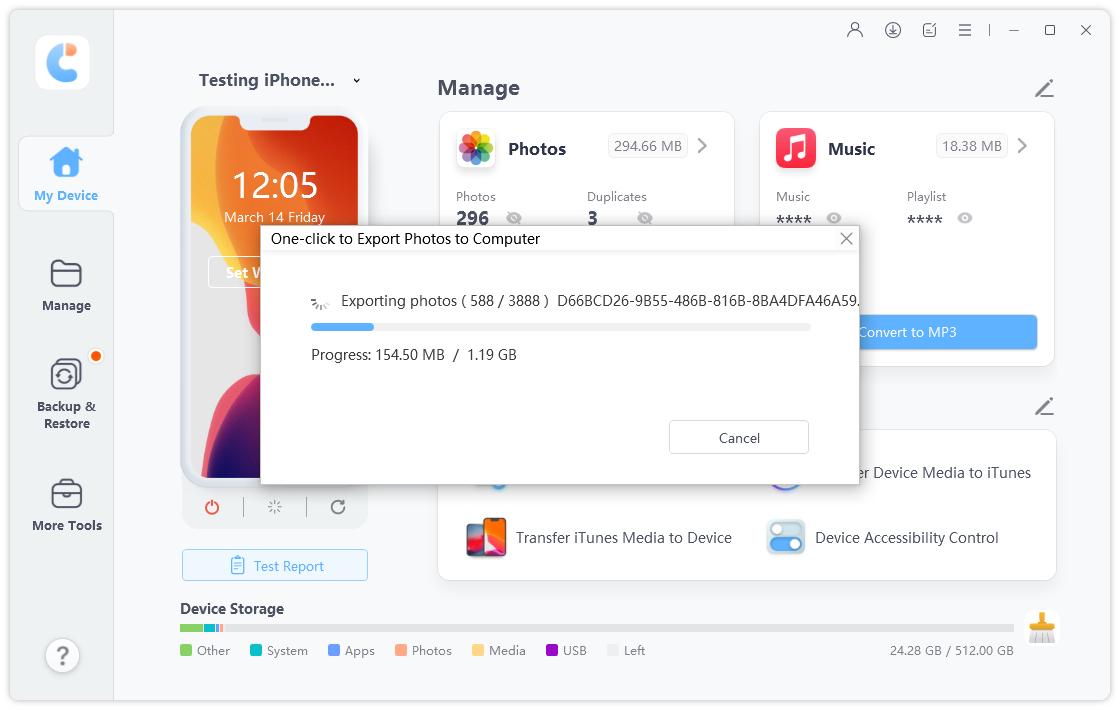
Top 5 Solutions for iPhone Photos Not Showing up in iPhoto on Mac
- Solution 1: Restart Your Mac or iPhone
- Solution 2: Rebuild iPhoto Thumbnails
- Solution 3. Enable iCloud Photo Library or My Photo Stream
- Solution 4: Take a New Photo for Testing
Solution 1: Restart Your Mac or iPhone
Usually, If the database is down, disconnect your iPhone when iPhoto not loading photos and shutdown your Mac OS X computer and iOS device can help you solve this problem. After connecting your device again, you will see a prompt on the iPhone asking to "Trust This Computer" when plugging in the second time. Tap "Trust" to continue. You might need to keep it unlock in order to successfully import pictures from iPhone to iPhoto/Photos App.
Solution 2: Rebuild iPhoto Thumbnails
If your photo stream has been exported into iPhoto Library, but you cannot see them when launching iPhoto application, you can follow below steps to fix it.
- Make a backup of iPhoto Library in case of data missing.
- Quit iPhoto if it's ongoing and then go to Finder > Application, choose iPhoto without opening it.
-
Press Command + Option keys until you see Photo Library First Aid window as below. For iPhoto version 9.2 and earlier, the interface will look different but almost the same.

- Select Rebuild Thumbnails. It could take a while when library is massive. After that relaunch iPhoto and looking for your missing pictures.
Solution 3. Enable iCloud Photo Library or My Photo Stream
If you have turned on iCloud settings for Photos on both your Mac and iPhone, your camera roll may have already been imported to the computer, therefore it's possible that iPhoto does not show photos from iPhone.
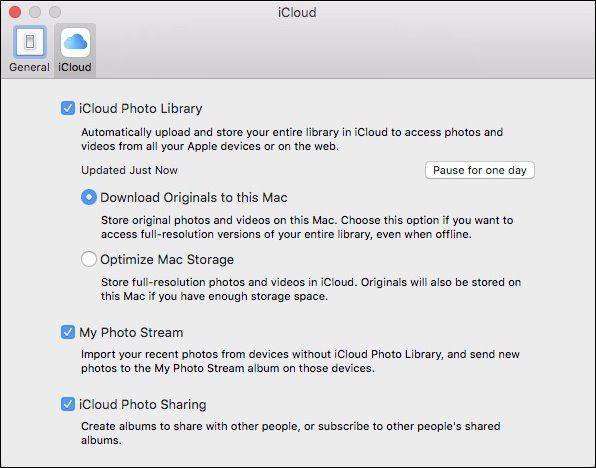
How to See iCloud Photo Library Options?
- On Mac: Go to iPhoto/Photos > Preferences from the menu bar > General > iCloud.
- On iPhone with iOS 15/14/13/12/11/10.3: go to Settings > Your name > iCloud > Photos. >With iOS 10.2 or earlier: go to Settings > iCloud > Photos.
How to Access iPhoto Library to Confirm Whether the Photos have been Imported Already?
You can go to iPhoto/Photos > Preference > General > Show in Finder and right click the files to select Show Package Contents to see details or open ~ Pictures/iPhoto Library/Masters to call out the instruction.
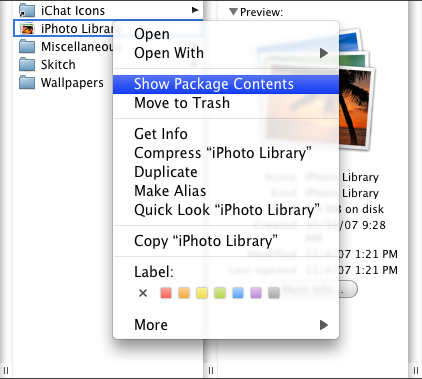
If the images are sitting exactly in the album folder, there is no need to sync with iPhoto/Photos again.
Solution 4: Take a New Photo for Testing
If you do see your iPhone is connected on iPhoto/Photos App while thumbnails not showing up or partially appearing on the interface, take a new picture immediately or save a screenshot by pressing the Home button and the Sleep/Wake button at the same time. The issue that iPhoto won't import from iPhone should be closed if the program isn't corrupted.
That's all you need to do. What I should say without bias is that it's indeed much easier than using iPhoto or Photos. Even if you are a computer newbie, you can make it by yourself, and our support team always stays online to provide professional help. Free download Tenorshare iCareFone now to transfer your photos, music, videos, contacts, iBooks, notes, etc into computer.
Conclusion
As you can see, iPhone photos not showing up in iPhotos isn't that hard to fix. You just need to give yourself a try or just choose an alternative way - Tenorshare iCareFone for Mac to transfer your iPhone 13 photos to Mac. You will never worry about this problem in the future as you already found all the solutions here. If you think this article helped you, don't forget leave a comment below to let us know.
FAQs about iPhone Photos Not Showing up in iPhoto
Q1: How do I get my iPhone photos to show up on my Mac?
Generally, you can connect your iPhone to Mac then trust your device on your Mac. After that, you can see the photos in iPhoto or photo library. If this way not working, you can choose Tenorsahre iCareFone to transfer your photos from iPhone to Mac.
Q2: Why are my iPhone photos not importing?
You should check whether you enabled iCloud Photo Library on your iPhone, you can go to Settings > iCloud > Photos for checking. Once you enabled, you can import your iPhone photos.
Speak Your Mind
Leave a Comment
Create your review for Tenorshare articles

Tenorshare iCareFone
Best Free iPhone Transfer & iOS Backup Tool
Easily, without iTunes









