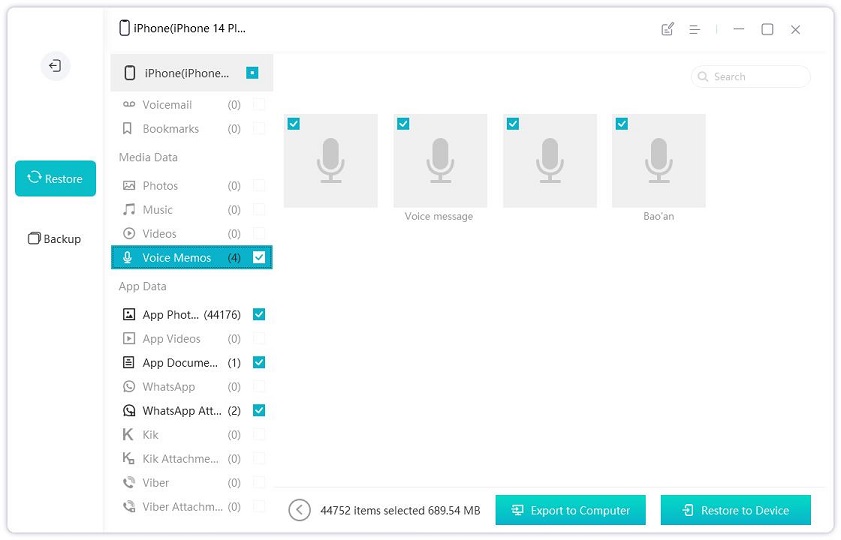How to Move Voice Memos from iPhone to iPhone 14/13/X/8 Easily
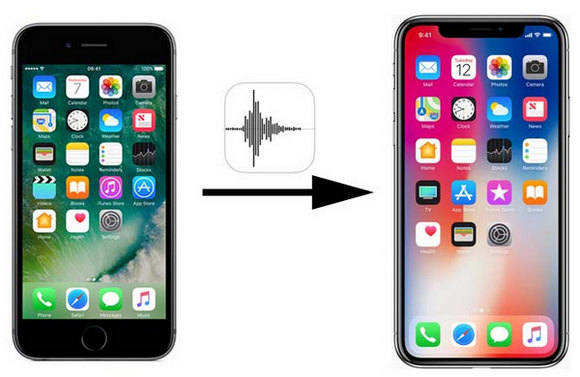
iPhone Voice Memo app is very useful as we can easily record music, lectures, meetings and other voice files and save them on our device. If you have recently brought a new iPhone or received an iPhone 14/13/X/8 as a new year’s gift, transfer voice memos from old iPhone to new iPhone is necessary.
Normally you can back up iPhone in iTunes or iCloud and then restore to new device, but that will also import the files you don’t need. That’s why you should try Tenorshare iCareFone, professional data transferring tool to selectively share voice memos, videos, photos and other files between iPhones with lighting speed.
- Part 1: How to Copy Voice Memos from iPhone to iPhone Via Tenorshare iCareFone
- Part 2: Other Ways to Transfer Voice Memos from iPhone to New iPhone
Part 1: How to Copy Voice Memos from iPhone to iPhone Via Tenorshare iCareFone
Free download and install Tenorshare iCareFone on PC or Mac and then launch the program, follow the steps below to transfer voice memos from old iPhone to new iPhone without iTunes directly.
Launch the program after installation and connect your old iPhone with the program.

Click on Backup & Restore > Backup. It will backup your old iPhone. All the file types are selected by default, tick Voice Memos or select other data you want too.

After the backup, connect your new iPhone at this time and go to the Restore section.

All the backup data will be selected. Select data you want. Click Restore to Device to move on and wait for the whole process done.

Part 2: Other Ways to Transfer Voice Memos from iPhone to iPhone 8/X/13/14
1: Use Email/Message
There are some send options in Voice Memos app,you can use email or message to send voice memos from iPhone to iPhone. However, you can only send one item each time. It would be time-consuming if you have plenty of audio files.
- Open Voice Memos app on old iPhone and select an item from the list.
- Tap on the share button and choose Mail or Message, just enter the email address or phone number on your new iPhone to send files.
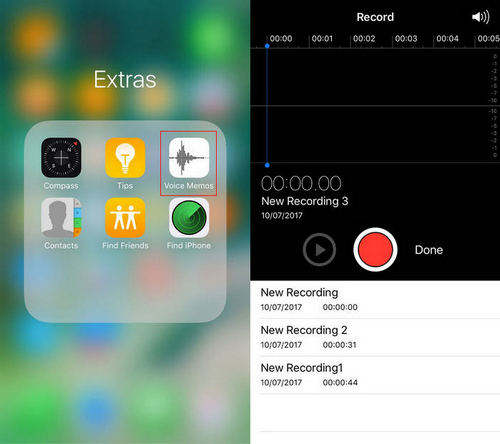
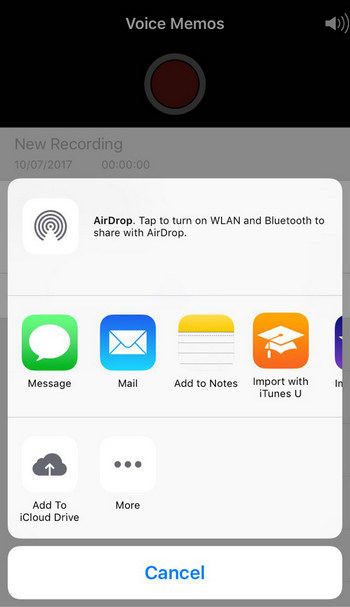
2: Use iTunes
Another alternative method to move voice memos to from one iPhone to another is using iTunes. You can sync the item into iTunes music list and then transfer it to iPhone.
- Open iTunes and connect old iPhone to computer, click iPhone icon from upper left corner.
- Choose “Music” from the left category and check “include voice memos” under “Sync Music”. Click “Apply” button in the bottom to synchronize.
- After syncing, you can find the files in Music -> iTunes -> iTunes Music -> Voice Memos. Use Windows Auto-Play email to send them to iPhone X/8.
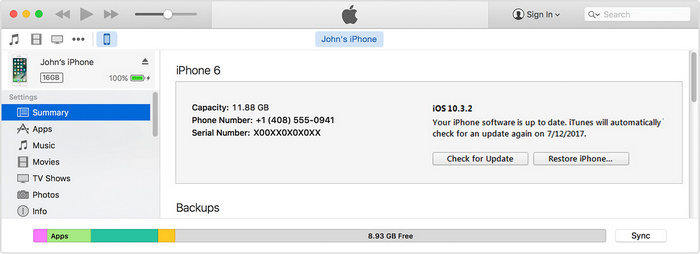
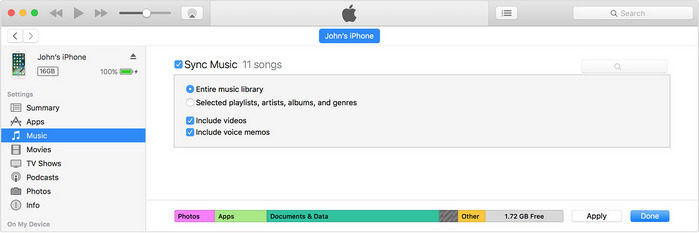
Summary
We’ve introduced you 3 easy methods to transfer voice memos from iPhone to iPhone X/8/13/14 in this post,including the most efficient tool - Tenorshare iCareFone. Hope they are working smoothly for you. If you still have any other questions about iPhone data copying, leave us a message below.
Speak Your Mind
Leave a Comment
Create your review for Tenorshare articles

Tenorshare iCareFone
Best Free iPhone Transfer & iOS Backup Tool
Easily, without iTunes