[Full Solutions] How to Fix iOS 16 Update Frozen on iPhone/iPad
Since Apple Company released the latest iOS 16, lots of users choose to update their iOS system and experience the new features. However, when update iOS 16 you might meet with various situations including stuck in recovery mode, stuck in DFU mode, frozen during update, etc. This article will list the top 3 solutions to fix iPhone freezes up during/after iOS 16 update.
Solution 1: Restart/Force Restart Frozen iPhone after iOS 16 Update
During the update, if you find your iPhone/iPad/iPod stuck and for a long time your iOS device has no change. You then can choose to restart your iPhone, for conventional case you can press Power button to turn your iOS device off. But in this case, you are required to force restart your iOS device. Click to learn more about rebooting iPhone/iPad.
- On an iPhone 8 or newer: Press the Volume Up, and then the Volume Down button. Then press an hold the Power button until you see the Apple Logo.
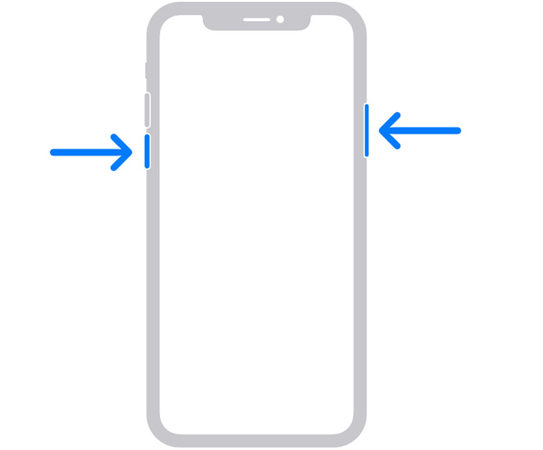
Solution 2: Fix iOS Update Frozen Using Recovery Mode Restore
If you cannot manually fix this kind of update stuck, a recovery mode restore may be able to fix iOS update freezing issue on iPhone 14/13/12 and older iPhones. Here we recommend you have a try by using Tenorshare ReiBoot, a freeware which can get your iOS device in and out of recovery mode and simply repair the update frozen.
Run Tenorshare ReiBoot on computer and connect your iPhone/iPad/iPod with PC/Mac, click "Enter Recovery Mode", after you see iTunes can USB icons appear on the screen of your iOS device, click "Exit Recovery Mode".

Your iPhone/iPad/iPod will automatically restart and you will find your iOS device turn back to normal. You can connect to iTunes to restore your frozen iPhone/iPad after entering recovery mode, but you will loss all data on your device.
Solution 3: Repair Operating System to Fix iPhone Frozen on Apple Logo after iOS 16 Update
After trying the above two steps, if your iPhone/iPad/iPod still frozen in iOS 16 update screen. We then suggest you to consider whether there is anything wrong with the operating system.
Launch Tenorshare ReiBoot and choose "Standard Repair" and this program will detect the performance and repair your device.

Then wait for the operating system process done, your iPhone/iPad will restart and become normal.
That's all about how to fix iOS 16 update brick during the update process for iPhone/iPad. Situations like iPhone frozen on apple logo after iOS 16 update can also use the above method to solve.
Speak Your Mind
Leave a Comment
Create your review for Tenorshare articles









