How to Transfer Videos from iPhone to SD Card 2025
“I got to say I’m a movie lover and have downloaded a lot of movies and TV shows on my iPhone 7, which I bought last year. The thing is, the storage is almost full and I don’t want to delete some of my favorite videos. Does anyone know how to export videos from iPhone/iPad to SD card?”

Videos can be called large files on iPhone or iPad as they really occupy much storage space. Thus, some users are wondering to transfer videos from iPhone to SD card for backup and free up iPhone memory space. However, the traditional iOS file manager iTunes seems not doing a satisfying job according to the users’ review. That’s why we recommend you to try Tenorshare iCareFone, a multi-functional iOS files manager to selectively move video, photos, music, messages and other up to 20 types of files from iPhone to SD card as backup.
- Method 1: Export iPhone Videos to SD Card with Tenorshare iCareFone
- Method 2: Transfer Videos from iPhone to SD Card via AutoPlay
- Method 3: Import Videos to SD Card from iPhone with iPhoto
Method 1: Export iPhone Videos to Memory Card with Tenorshare iCareFone
It can be the easiest way to move vidoes iPad/iPhone to SD card with Tenorshare iCareFone. Just free download this software and follow the steps below:
- Run Tenorshare iCareFone on your computer and connect both iPhone and SD card to computer (SD card reader is needed). Click “File Manager” from the main interface and Choose “Videos” as the target file type.
- Now all the videos will be listed out, you are allowed to preview them before transferring.
- Select the clips you need and click “Export”, a pop-up windows will ask you to choose the save path, select the SD card as the save location.


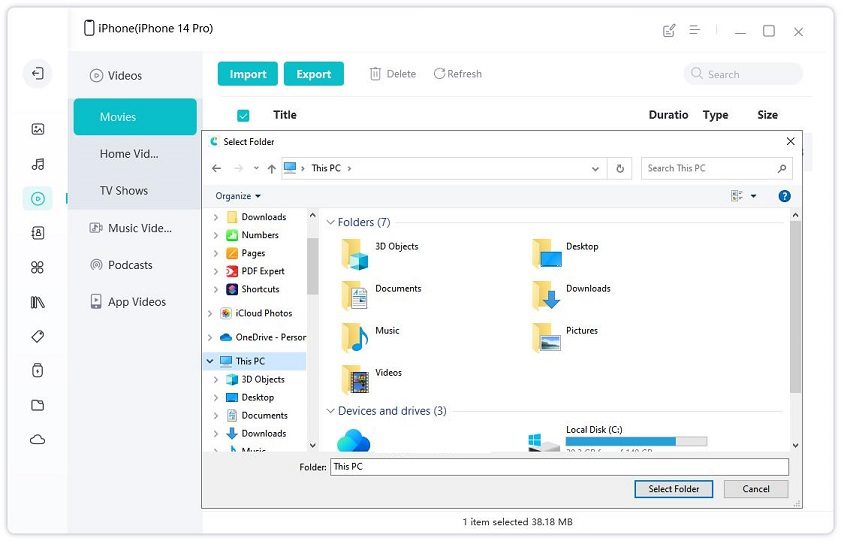
Method 2: Transfer Videos from iPhone to SD Card via AutoPlay
AutoPlay in Windows computer is also an alternative way to store pictures and videos on an SD card.
- Connect iPhone/iPad as well as SD card to computer and the AutoPlay window will automatically pops up. Click “Open device to view files”
- Now you can get to iPhone storage and view videos and photos in it. Select the videos and drag them to the SD card quickly.
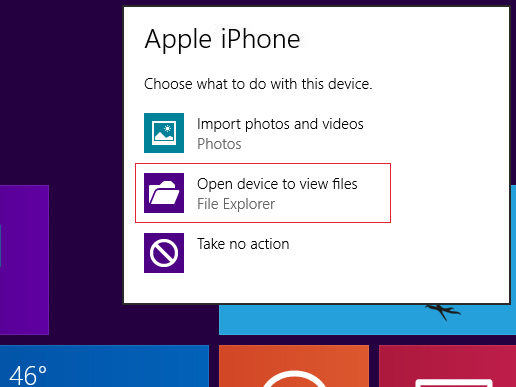
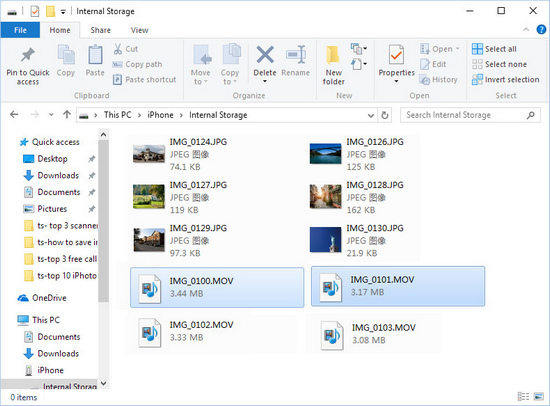
Method 3: Import Videos from iPhone to SD Card with iPhoto
Well, if you are a Mac user, the Photo application will be the best choice for transferring iPhone videos to memory card.
- Connect iPhone and SD card to Mac. Go to iPhoto library and choose the video needs exporting, click “Import Selected”
- Now the videos have been transferred to iPhoto successfully. Click “File” -> “Export” and set the SD card as the exporting destination in your Mac.
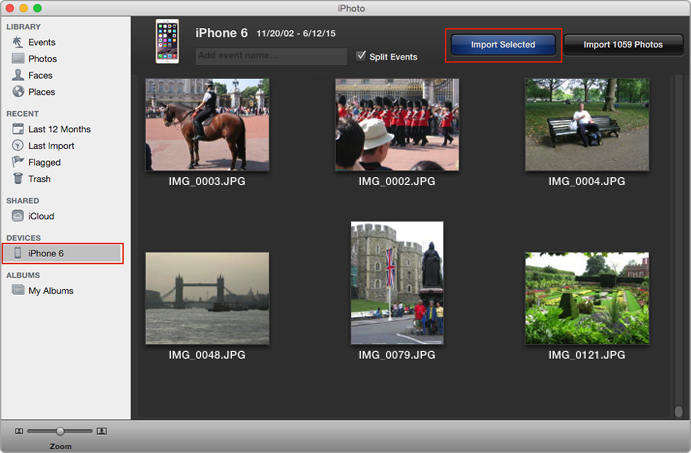
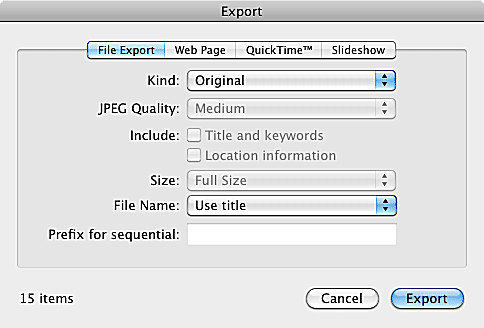
With the 3 easy methods mentioned above, you must know how to transfer videos from iPhone 5/5s/6/6s/6s Plus/SE/7/7 Plus to SD card clearly. Any questions about this post or Tenorshare iCareFone are warmly welcomed.
Speak Your Mind
Leave a Comment
Create your review for Tenorshare articles

Tenorshare iCareFone
Best Free iPhone Transfer & iOS Backup Tool
Easily, without iTunes








