3 Ways to Transfer Calls on iPhone to PC/Mac at Ease
When you call someone or receivea call on an iPhone, the detailed information of that call is recorded into your iPhone's call log; such as the date, duration and contact information. Standard phone calls and FaceTime, both are included in this list. People can be curious to see who they're on the phone with the most or they can also need the call log for legal reasons. Whatever the issue is, you can easily learn how to transfer calls on iPhone to PC with the help of this article. The best 3 methods of this article will give you the full idea of how to export call log from iPhone to PC.
- Way 1: Best Way to Transfer Calls from iPhone
- Way 2: How to Get Call History from iPhone to Computer with iTunes
- Way 3: How to Export iPhone Call History using iCloud
Way 1: Best Way to Transfer Calls from iPhone
If you want to transfer calls from iPhone to computer effortlessly, then you can definitely use Tenorshare iCareFone. It's really easy to use and user-friendly. The call history transferred is accessible after backup. Also, this great tool allows you to backup call history selectively among other data. The whole backup speed is very fast and can be finished within minutes. If you want to restore the calls back to your device later, no existing data will be erased and replaced (while iTunes and iCloud will).
Learn how to export iPhone X/8/8 Plus/7/7 Plus/6/6s/SE/5 call history by following below steps:
1. At first, download the Tenorshare iCareFone software in your PC and then install it by following proper installation steps. Now run the software in order to proceed to the next step.
2. Use the original or a good quality USB cable to connect your iPhone to your PC. Never use a low quality USB cable for this process.

3. Now go to the main interface of this software and choose "Backup & Restore" option and then click on the "Backup" button to back up your data in your PC.

4. Tick Call History from the list or select all if you want.
5. The backup process can take some time and after it finishes, you can preview the files. Now you need to choose "Call History" from top left corner of the interface and click on "Export to PC".

Way 2: How to Get Call History from iPhone to Computer with iTunes
iTunes is the official app from Apple that can be very essential for any iOS user. You can easily store your data on your iTunes account. This method will help you to learn how to get call history from iPhone by using iTunes. But there are some disadvantages of this method. The backup files are not readable, and all data will be backed up together. When you restore the backup, it will replace the content on your iPhone. Nevertheless, here is how you can do it:
1. Install or make sure that you have installed the latest version of iTunes on your PC.
2. Now connect your iPhone to your PC using a USB cable.
3. Now you will be able to see a device icon at the top of the iTunes panel.
4. Now tap on that device icon and go to "Summary" option.
5. Click on the "Back Up Now" button and then click on "Done".

All your data will be backed up on your PC now. If you want to extract call historyiTunes backup from your PC then you can use Tenorshare UltData, a great tool to export iPhone call log from iTunes backup. It will help you to extract iPhone data from unreadable backup file and also be helpful when your iPhone is lost, stolen or seriously-damaged.
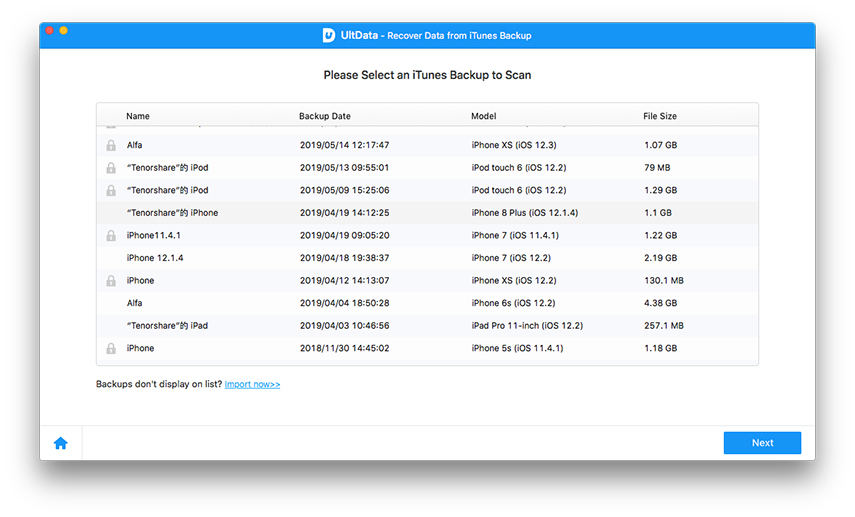
Way 3: How to Export iPhone Call History using iCloud
Here is how you can transfer call from iPhone to mac or PC by using iCloud backup process. Similar to iTunes, you can only choose to back up the whole device and one thing you should already know, iCloud only offers 5GB free storage space, which means, you have to pay for it if needing more space. Steps are listed below:
1. Go to the "Settings" option on your iPhone.
2. For iOS 7 or earlier version go to "iCloud" and then "Storage & Backup", for iOS 8 or later version go to "iCloud" and then "Backup".
3. Now tap on "Back Up Now" option.

You can also use Tenorshare UltData software to extract your desired call logs from your iCloud account easily by logging into your iCloud account.
Summary
How to transfer calls on iPhone? This is one of the most common questions on the internet from a lot of iOS users. If this is your question too then you can easily get a solution in this article along with other iOS users. You can use any of these 3 methods mentioned in this article to solve this problem but Tenorshare iCareFone is the ultimate solution to export iPhone call history in your PC. So without trying any other unsure or ineffective method, just try this software to get your job done.
Speak Your Mind
Leave a Comment
Create your review for Tenorshare articles

Tenorshare iCareFone
Best Free iPhone Transfer & iOS Backup Tool
Easily, without iTunes








