iCareFone - Free iOS Backup tool & Easy Data Manager
Backup/Transfer/Restore/Manage iOS Data with Simple Clicks
Backup/Manage iOS Data Easily
Backup/Manage iOS Data in Clicks
I'm drowning in iPhone pics and need to free up some space. What's the best app to transfer photos from iPhone to PC? Looking for something easy to use and reliable. Bonus points if it can organize my pics too! Any recommendations?
Don't you guys ever feel like there are so many photos stored in your iPhone that you don't need in your daily life but are important as they recall your memories. Yes, this is where you need app for transfering images from from iPhone to PC.
Many iPhone photos and vids trasnfer software has made our job of transferring photos so easy and convenient. Here, we will show you 7 free & best app to transfer photos from iPhone to PC.
It is ideal for all iOS users who need a simple and fast solution to transfer photos and other files from their iPhone to PC.
The best, quickest, and easiest software to transfer photos from iPhone to PC is - Tenorshare iCareFone, which is a full-featured iOS data management tool that enables you to export photos from iPhone and PC in one click, including iPhone 16.
It does not compress the photo quality and supports changing the photo format during export. Eg, iCareFone can help you export all your photos to your Windows/Mac while converting them from HEIC to other formats. The supported formats include JPG and PDF. Of course, you can also keep the original format.


Tenorshare iCareFone - Best iOS Backup Tool and File Manager
Download and install iCareFone on your PC. Then Launch it and connect your iPhone to the PC. On the main interface, click “Export Photos” button.

Now wait for the export process to complete. Please keep connecting during the process.

Within minutes, the process will complete and you can now open the Folder and check them on your computer.

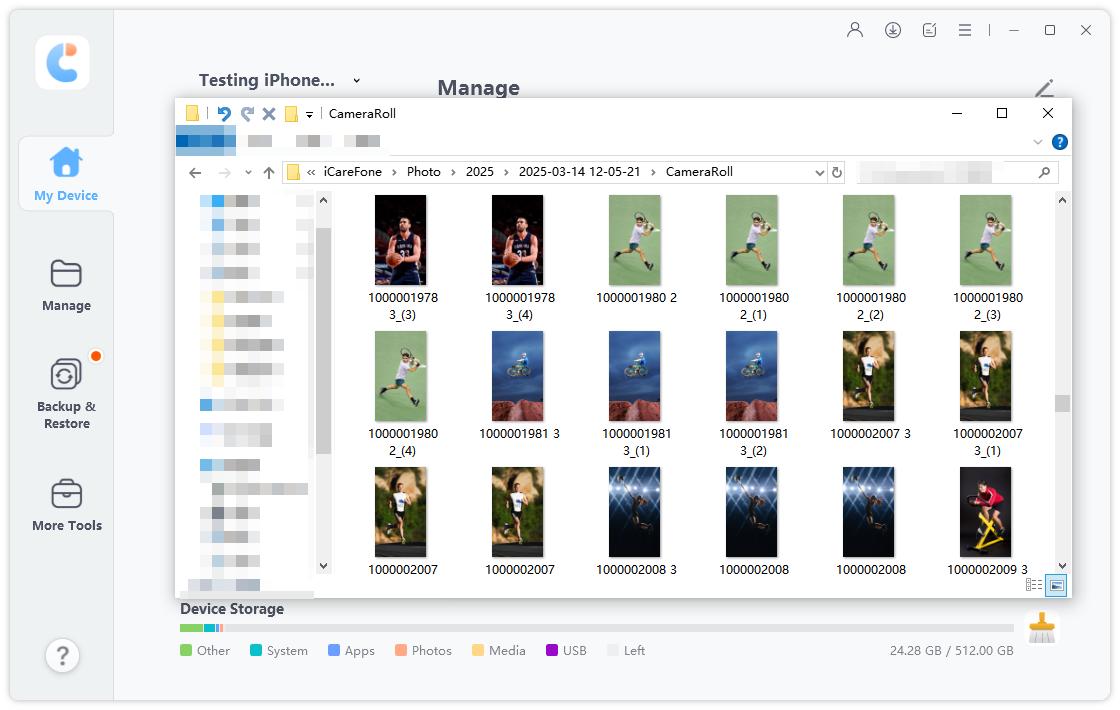
If you’d like to change the exported photos format, click on the icon with three horizontal lines in the upper right corner, and then select "Export Settings". Here you can set the format in which you want to convert your photos.

Pros
Cons
When it comes to free software to transfer pictures from iPhone to PC, there are several free apps available that can make the process seamless, even for iPhone 16. Among the most popular options are iCloud, the Windows Photos App, and iTunes. Each of these tools offers unique features and benefits, making them suitable for different user needs.
It is suitable for Apple users wanting a free and wireless way to transfer photos from iPhone to PC, but it has limitations like only 5GB of free storage and requires an Apple ID login.
iCloud is a service provided by Apple which helps you to sync photos from iPhone to computer. And this method does not require a data cable. It’s a free app to transfer photos from iPhone to PC. Note that Apple only offers 5GB iCloud free storage.
By following these steps, you can easily use iCloud iPhone photo transfer to PC software free:
Enable the "iCloud Photos" option by toggling it on. This ensures that your photos are synced with iCloud.

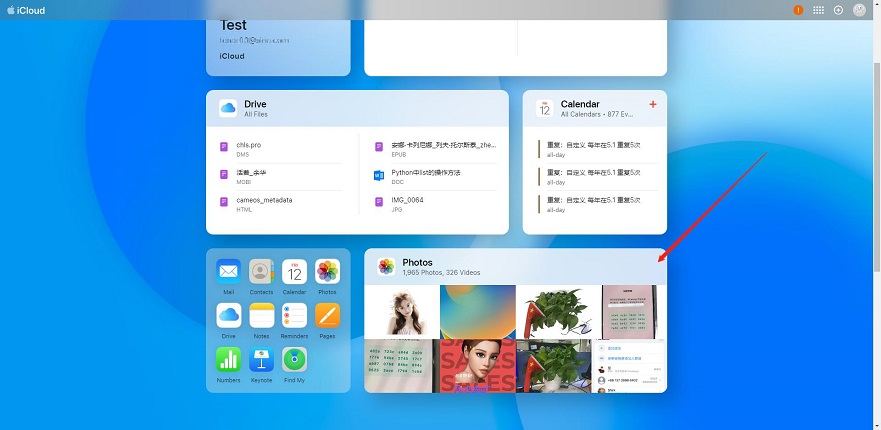
After selecting the photos, click on the download icon (a cloud with an arrow pointing downwards) to download the selected photos to your PC.

Depending on the number and size of the photos, the download process may take some time. Once the download is complete, the photos will be saved on your PC.
You can also download the iCloud app on your computer to sync photos:
Download and install iCloud on your computer > launch iCloud and sign in to your account > Choose “Options” beside the “Photos” > choose “Download new photos and videos to my PC” > Click “Done” > Then click Apply!
All your iCloud photos will be downloaded to your computer from iPhone, like iPhone 16.
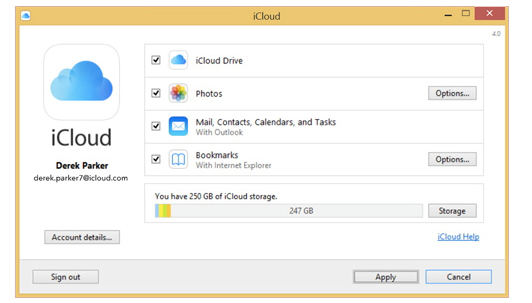
Pros
Cons
It is suitable for users wanting a straightforward way to transfer photos from iPhone to PC via USB, but it lacks folder selection options and may not import all photos if the device is not recognized.
Do you know that the Windows Photos app can also be a free software to import photos from iphone to PC? And the best part is that it’s totally free to use.
The Windows Photos App is a built-in application in Windows 10 that allows you to view, manage, and edit photos. It also supports importing photos from your iPhone to PC using a USB cable.
See how to use Photos free app to transfer photos from iPhone to PC Windows 10:
Pros
Cons
It is suitable for users looking to transfer photos from iPhone to PC via iTunes, but it can be complicated for those unfamiliar with the process.
iTunes is a media player and library application developed by Apple. It also severs as free iPhone picture transfer software. However, the photos backed up with iTunes are not viewable unless restored to an iPhone or iPad.

Pros
Cons
Given these drawbacks of free software to transfer photos from iPhone to PC, many users seek a more efficient and user-friendly solution. This is where Tenorshare iCareFone stands out as a superior alternative. Unlike the free options, iCareFone offers:
It is suitable for iPhone users who want to wirelessly transfer photos to PC, but it requires a purchase, which may not appeal to those seeking free options.
Simple Transfer is a app send photos file from iPhone to Windows laptop that works perfectly fine. It is simple and easy to use without any complex interface or function. It transfers photos from iPhone to PC wirelessly, just connect directly to your local WiFi network.
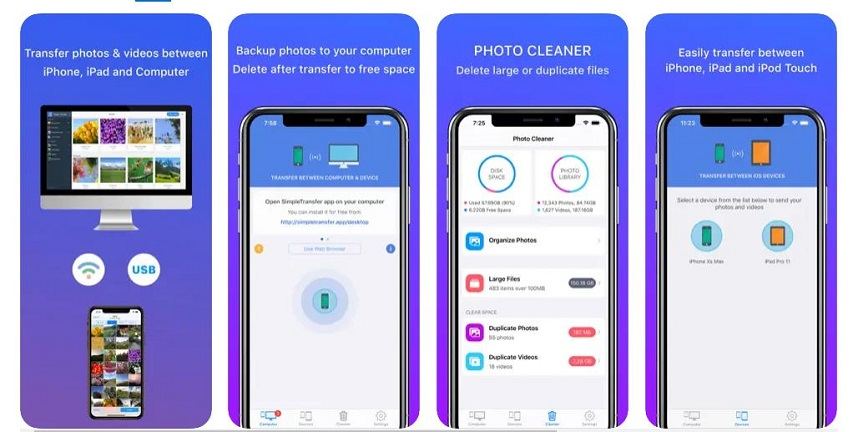
Pros
Cons
It is ideal for iPhone users seeking a paid solution to easily transfer photos to PC over Wi-Fi, but it requires both devices to be on the same network, which can limit flexibility.
PhotoSync is a mobile app for transfering images from iPhone to PC available on the App Store called "PhotoSync - transfer photos". This app offers a convenient and efficient way to transfer photos and videos between various devices. With Photo Sync, you can transfer photos from iPhone to PC wirelessly, for iPhone 16 as well.
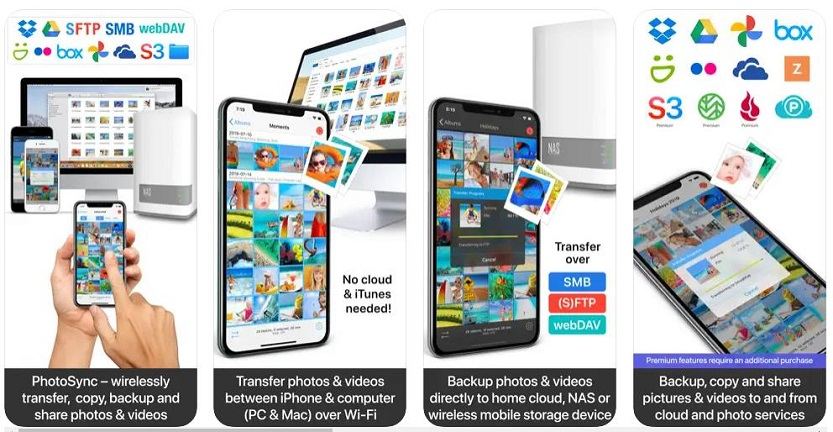
Pros
Cons
It is ideal for users looking to easily transfer photos and videos between mobile devices and computers, but it can be frustrating due to connectivity issues.
Photo Transfer App is another popular iPhone photos and vids trasnfer software that allows you to transfer photos from iPhone to Windows/Mac. It can copy photos from iPhone to PC wirelessly. Simply drag & drop photos from your iPhone app to any folder on your PC.
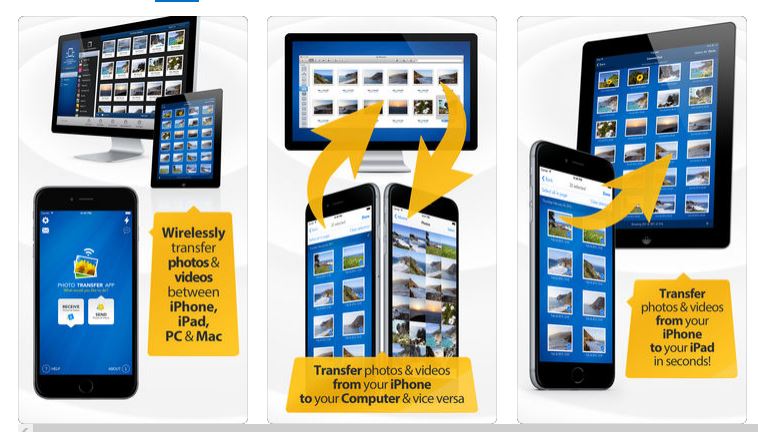
Pros
Cons
It emerges as the top choice for desktop software due to its user-friendly interface, fast transfer speeds, and robust features, including data safety and comprehensive file support.
For users who prefer cloud solutions, iCloud is a solid choice, providing seamless integration with Apple devices and reliable backup options, despite its limited free storage.
To transfer everything from your iPhone to PC, you can use iTunes or third-party software for a more straightforward transfer process.
The fastest app to transfer photos from iPhone to PC is Tenorshare iCareFone, which allows for quick, one-click transfers without compromising photo quality.
The best free photo transfer apps for iPhone include iCloud, which offers 5 GB of free storage to sync photos automatically, and Google Photos, providing 15 GB of free storage for backing up and transferring images.
While iCloud, Windows Photos App, and iTunes are free apps for transfering images from from iPhone to PC, they each come with limitations. iCloud requires a stable internet connection and offers limited free storage. Windows Photos App only works on Windows 10 and lacks advanced features. iTunes doesn't allow direct photo viewing on PC and can be cumbersome to use.
Given these drawbacks, Tenorshare iCareFone stands out as a superior alternative. It offers one-click photo transfer without quality loss, no need for an Apple ID login, and supports preview before transfer.


Tenorshare iCareFone - Best iOS Backup Tool and File Manager
then write your review
Leave a Comment
Create your review for Tenorshare articles

Best Free iPhone Transfer & iOS Backup Tool
Easily, without iTunes
By Jenefey Aaron
2025-12-19 / iOS File Transfer