How to Efficiently Transfer Data from Old iPhone 6/6s to New iPhone
Got yourself a new iPhone X/13/14? Great! The first thing you should do is to activate and set up the device and then move all data from old iPhone to new iPhone. I understand that most of you will pick up iCloud or iTunes to get the job done. However, here I would like to introduce you a much more efficient and easier way to transfer data from iPhone 6/6s to iPhone X/13/14 without iTunes.
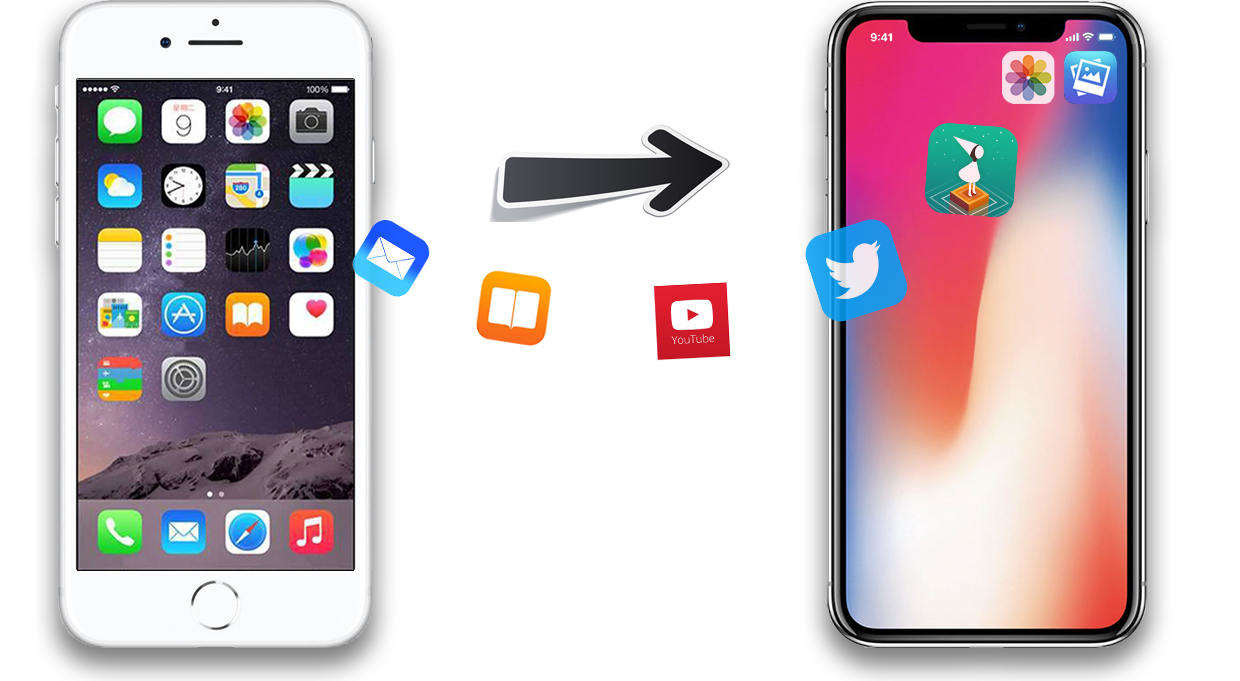
Directly Sync Data Between iPhones and iPads in 1 Click
For years we have been accustomed to use iTunes or iCloud to restore data to new iPhone. Setting aside how troublesome they are to use, you may experience many limitations during transferring, such as you can either sync all or nothing, and an up-to-data backup is always necessary.
It's time to make some changes. What I am introducing to you is the best iOS data transferring software Tenorshare iCareFone, which is capable of copying everything between any iOS devices, including photos, videos, messages, contacts, iTunes media, purchased contents, etc. Below are reasons why I should recommend you to Tenorshare iCareFone to migrate data to new iPhone.
- 1. Selectively transfer all or part of files to destination iPhone/iPad
- 2. Share purchased music, movies, apps between iDevices without Apple ID restriction
- 3. Preserve original preferences and personal setting
- 4. Easy operations and lightning transferring speed
How to Transfer Data from Old iPhone 6/6s to New iPhone X/13/14?
Below steps will walk you through how to copy data from iPhone 6/6s to X/13/14 with Tenorshare iCareFone, and same goes to any iPhone or iPad you have.
Launch Tenorshare iCareFone after installation and connect your old iPhone with the program.

Click on Backup & Restore > Backup. It will backup your old iPhone. All the file types are selected by default.

After the backup, click on View Backup Data. And connect your new iPhone at this time.

All the backup data will be selected. You can change as you like.

- Click Restore to Device to move on and wait for the whole process done.
There you have learned how to transfer everything iPhone 6 to iPhone X/13/14. Should you still have any confusions, see below video guide.
Video Guide: Export Full Contents from iPhone to iPhone
Speak Your Mind
Leave a Comment
Create your review for Tenorshare articles

Tenorshare iCareFone
Best Free iPhone Transfer & iOS Backup Tool
Easily, without iTunes












