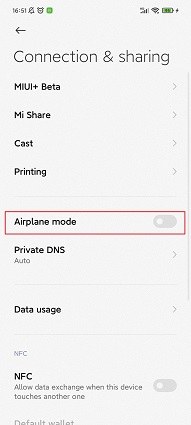Full Guide to Fix Move to iOS Interrupted with 6 Ways
If you’re new to the Apple ecosystem and trying to transfer your data from an old device to a new iPhone, there’s a possibility you may face the trendy - "Transfer Interrupted Move to iOS".
However, fear not — this article covers everything you need to know regarding the issue.
- Part 1: Why My Move to iOS Interrupted?
- Part 2: Fix Move to iOS Interrupted with 6 Ways
- Part 3: How Long does Move to iOS Take
- Part 4: What will Happen if Move to iOS Is Interrupted?
Part 1: Why My Move to iOS Interrupted?
Here are few reasons why the issue exists. You can check them one by one. Identifying the cause of the problem "Move to iOS not working transfer interrupted" can help us solve it more effectively.
- The WiFi may not be stable or could be too weak for the transfer process to complete.
- The device model might be too old for the app to run well.
- The device you’re moving from may be outdated and might not support transfers.
Part 2: Fix Move to iOS Interrupted with 6 Ways
Here we listed 6 effective methods that can help you solve the problem “Android to iOS transfer interrupted” within minutes. You can choose one from these methods or try one by one. Let’s do it!
1. Check Internet Connection
Seems a very common and simple thing to do, but sometimes, the solution is hidden in just looking out for the strength of your network. That’s because the network may not be as strong as needed to run the apps smoothly and unproblematically. An unstable internet connection may cause the Android to iOS transfer to be interrupted.
Go to settings, and click WLAN. Make sure you’ve connected a fast speed WiFi.
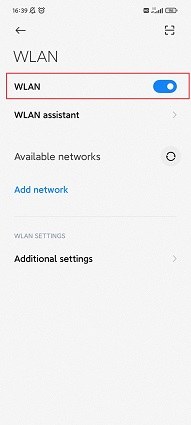
2. Turning on the Airplane Mode
Turning on the airplane mode and then turning it back off is a nice way to reset the connection and reconnect to the network. Considering how quick and easy this step is, it’s worth a shot when iPhone transfer interrupted.
- Go to settings. Turn on the Airplane Mode and wait for 30 seconds.
Then turn off the Airplane Mode. Now you can check whether Move to iOS is still interrupted.

3. Turning off the Smart Network Switch
Sometimes there is a difference between the speed of the WiFi and that of the mobile data. If the smart network switch is on, it might cause the speed of the internet to not stay stable and fluctuate. Turn off the smart network switch if you have it turned on. It is useful to solve "Move to iOS transfer interrupted iphone 12/13".
To do that, head towards your device’s Settings > WLan> Advanced > then turn off “Smart Network Switch / Select Best Network utomatically”. The steps may slightly vary depending on which device you’re working with, by the overall process will more or less be the same.
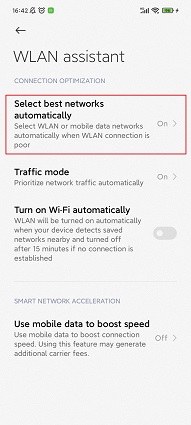
4. Dismissing the Apps Running in the Background
Apps running in the background can cause the processor of your phone to be overloaded and not work smoothly enough, which will also cause Move to iOS App transfer interrupted. The laggy behavior of your device sometimes can be sorted out by dismissing the apps running in the background.
To do that, swipe up and hold from the bottom edge of your device’s screen. You will see a horizontally-stacked list of all the open applications; swipe up on each of the applications one by one to close them.
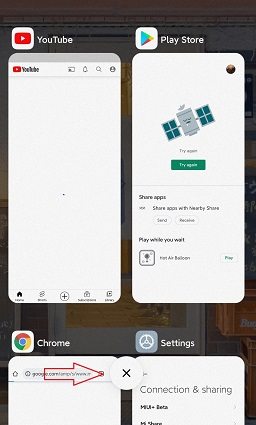
5. Restart the Android Device
If you have all the steps mentioned above and the problem "move from Android to iOS transfer interrupted" still exists, restart the Android device you’re trying to transfer from.
- Press the power button on the device (usually on the top or right side, can also be on the left side) for several seconds. This launches the on-screen power menu.
Then you’ll see two buttons: Power off and Restart. Here we choose Restart and wait for a while. Your device will restart by itself.

6. Use Move to iOS Alternative — iCareFone Transfer(iCareFone for WhatsApp Transfer)
If you do not want to lose your memorable photos, important documents, messages, and videos in your WhatsApp, iCareFone Transfer(iCareFone for WhatsApp Transfer) is your answer. It allows you to transfer your WhatsApp data from your old phone to the new iPhone (Transfer between Android and iOS devices). Besides, iCareFone can also backup and restore your WhatsApp data with one-click.
It’s especially a great alternative if your move to iOS transfers are still getting interrupted after following the above-mentioned steps. Furthermore, working with iCareFone Transfer(iCareFone for WhatsApp Transfer)s is incredibly easy.
Follow the below-mentioned steps.
Download and install iCareFone Transfer(iCareFone for WhatsApp Transfer). Launch the program and connect both the devices (your old Android smartphone and your new iPhone) to the computer. You will see an interface that showcases both of your devices on the screen.

Click the big “Transfer” button at the bottom, and click “Yes” when the next warning message appears.

Open the WhatsApp application on your old Android device, go to Settings > Chats > Chat Backup — and create a new backup from there. After you have created the backup successfully, the system will start copying data from the Android device to the new iPhone. Please have patience while the process is completed.

The system may ask you to confirm your account information. If that’s the case, provide the necessary information to begin the process.

Download and open WhatsApp on your new iPhone. Log in to the same WhatsApp account that you used before. Click “Logged in”.

Now the software is restoring the Android data to iPhone. After a while, your Android WhatsApp data will be transferred to iPhone.

Part 3: How Long does Move to iOS Take
If you have finally resolved the move to iOS transfer interrupted issue, and the transfer is going on — you might be wondering how long does it take. Well, there’s no straightforward answer to this question, as the transfer time highly depends on the size of your backup and media. If your backup file was only a few MBs, it will be transferred in seconds. However, if your backup file is in several GBs, it may take more than a few hours.
Part 4: What will Happen if Move to iOS Is Interrupted?
If your Move to iOS transfer is interrupted or Move to iOS connection interrupted due to any unknown issues, don’t panic. The data will still be safe and sound on your Android device, and you can attempt to transfer it again after resolving the issue. Be noted that both your devices need to be connected to the same network for the transfer to be successful. If they’re not, you may keep facing interruptions continuously.
Conclusion
There could be several reasons why your move to iOS process may be interested. However, you luckily have more than a couple of ways to deal with this issue — and iCareFone Transfer(iCareFone for WhatsApp Transfer) might just be the perfect option for you.
Speak Your Mind
Leave a Comment
Create your review for Tenorshare articles

iCareFone Transfer
No.1 Solution for WhatsApp Transfer, Backup & Restore
Fast & Secure Transfer