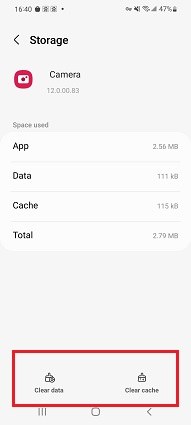Move to iOS Taking Forever/Too Long? 4 Effective Steps [iPhone 16/17 Supported]
Although Move to iOS is a very efficient tool, yet it may take some minutes to some hours to transfer data between these devices.
Despite the efficiency and ease of use, sometimes users complain of transferring data to new iPhone 16/17 taking forever even when data is not large. To solve this problem, we are going to present some simple solutions that you can try.
- Part 1: 4 Effective Steps to Fix Move to iOS Taking Forever
- Part 2: Transfer Data from Android to iOS without Move to iOS
- Part 3: Transfer Android WhatsApp Chats to iPhone 16/17 without Move to iOS
Part 1: 4 Effective Steps to Fix Move to iOS Taking Forever
There are some steps that you can follow if the move to iOS takes forever. Before trying these steps, ensure that you have given enough time to Move to iOS if the size of data is large. However, if it is still causing a problem, try the following:
Step 1: Restart Both Android Phone and iPhone
If you have waited for hours and still iPhone 16/17 data transfer taking forever, it is time to give up and look for alternate solutions to fix it.
Restarting can remove any bug or error in the device and increase the speed of data transfer. The performance of any device boosts up after restarting it.
There are some general steps on how to restart Android device and iPhone. (Different iPhone models may have some subtle differences.)
- Press the Power button and hold it.
- Tap on the restart button when the power menu shows up on the screen.
- The device will restart automatically.
- Press the Power button and volume down button.
- Then slide to power off on the power menu.
Restart the iPhone again after 30 seconds.

After restarting both devices, try again to transfer data between these devices. If the problem is not sorted out yet, then move to the next method.
Step 2: Clear Android Device Storage Space
If transferring data to iPhone 16/17 taking forever, then you can try clearing the Android device storage space.
Unwanted cache and junk data can be created in the device during the everyday use of phones. This unnecessary data can result in a lag in this transfer process. Therefore, you should clean the Android device before transferring the data to iPhone using Move to iOS. To do this:
- Go to the device’s settings.
- Then go to storage.
Here you can clear the unwanted cache files.

You can also delete the cache files from individual apps. To do this:
- Go to the device’s settings.
- In the “Settings” option, go to the “Apps” and select the app you want to clean.
- Tap on “clear data” first, and then on “clear cache” to delete the unwanted and temporary data from the phone.
Step 3: Connect a Stable and Fast-Speed Internet
The speed of the Wi-Fi connection can affect the data transfer through the Move to iOS app. It has an important role in the transfer process. You should check the speed of your Wi-Fi connection if move to iOS app taking forever.
- To do this you can go to any website on some other device that is connected to the same Wi-Fi connection to check its speed. A low-speed internet connection can make the transfer a time taking process.
- Make sure that both the Android and iPhone should be connected with the same Wi-Fi connection. Data cannot be transferred by using the Move to iOS if both devices are not connected with the same internet connection.
Step 4: Try Move to iOS Again
If you’ve followed the steps above, then it’s time to try move to iOS again to see if it can work well now. There are some points you should be aware of:
- You cannot leave the Move to iOS interface until the process completes.
- Moreover, you shouldn't let the phone screen go off during this process.
What if the problem “move from Android to iOS taking forever” happens again this time? Try its alternative.
Part 2: Transfer Data from Android to iOS without Move to iOS
If you have tried all the above-mentioned steps but the problem move to iOS taking forever still happens, then you should try some other alternative application to transfer your data from Android to iPhone 16 easily.
iCareFone iTransGo is the best alternative to transfer data from Android to iOS without Move to iOS. Why it’s the best alternative?
- iTransGo enables you to transfer Android data to iPhone after setup without resetting.
- No device data will be erased.
- Selectively transfer the data you need. While the move to iOS s a full restore.
- Transfer speed(15M/S) is much faster than the Move to iOS.
Take a look at what users of iTransGo are saying:
The problem is that I recently purchased a new iPhone 16/17 and it is already configured, so I figured I didn't need the previous data. However, creating contacts one by one is tedious. Fortunately, icarefone itransgo made it simple for me to resolve this issue, and in just 5 minutes, I was able to transfer all of my contacts from my previous android. --- By Isla
Ok, this is probably the best investment I’ve ever made in a piece of software. It works surprisingly well for such an affordable price. 11/10! --- By Olivia
Let’s see how to use iTransGo to transfer Android data to iPhone 16/17:
Download and install iTransGo on your computer. Then click the “Start” button from the Android to iOS section.

Connect devices to your computer. You need to enable usb debugging on your Android and trust the computer from your iPhone. When your devices have been detected, click Start.

Now the program is going to scan the data on your Android. Please select the data type that you wish to transfer.

Here you will see exactly the data items and size on your Android. Click the Transfer Data to start transferring.

Within minutes, the selected data will be transferred to your iPhone. (PS: The transfer speed will be affected by computer performance and USB cable.)


Part 3: Transfer Android WhatsApp Chats to iPhone 16/17 without Move to iOS
Since the Move to iOS is taking forever and you can’t transfer WhatsApp chats now, here we highly recommend another WhatsApp data transfer tool - iCareFone Transfer.
It is the fastest way to transfer WhatsApp, WhatsApp Business, and GBWhatsApp between Android and iPhone after setup. Here’s a user guide for you:
Download iCareFone Transfer and then connect both the devices with the computer. Then select transfer to continue the process.

Then your screen will show “backing up WhatsApp data in the source device”. This means that the program is extracting data from the source device. Wait until the process is complete. For keeping the data safe, you need to verify your account for creating a backup.

After verification, the device will generate data. This data then will be restored on the iPhone. Before restoring ensure that WhatsApp is logged in the iPhone.

iCareFone is now transferring data to the iPhone. The speed of this process depends upon the data size.

When the data transfer is complete, your screen will show “transfer successfully”. After completion of this process, the iPhone will restart automatically.

Conclusion
Move to iOS taking forever is very distressing while users are switching to iPhone from Android. To fix this issue, you can try some solutions above. However, if this problem is still there, you can try iCareFone Transfer(WhatsApp data transfer) or iCareFone iTransGo(phone data transfer), which is a great app that can be used to transfer social media data to iPhone 16/17 from Android easily.
Speak Your Mind
Leave a Comment
Create your review for Tenorshare articles