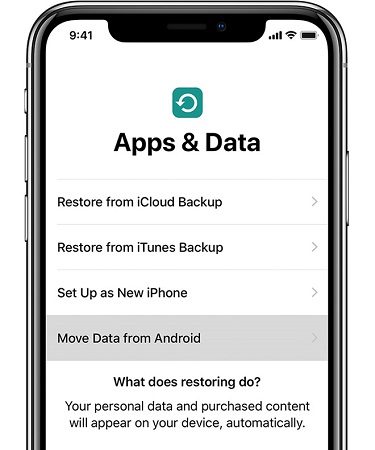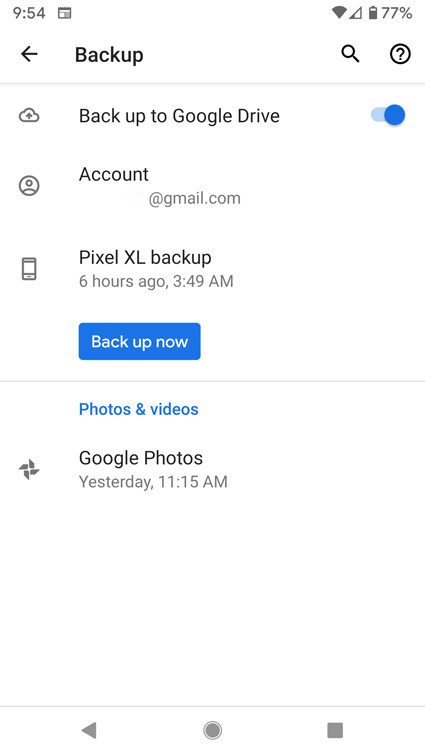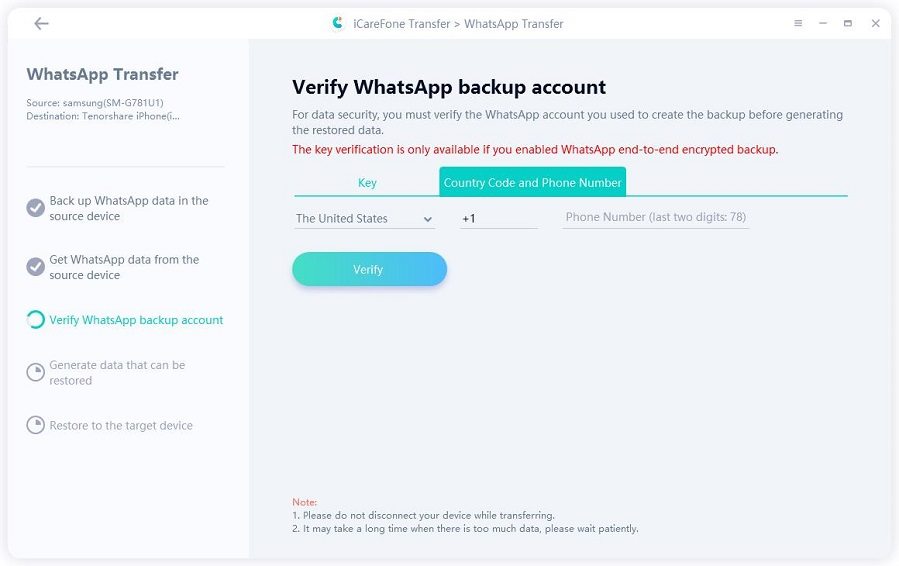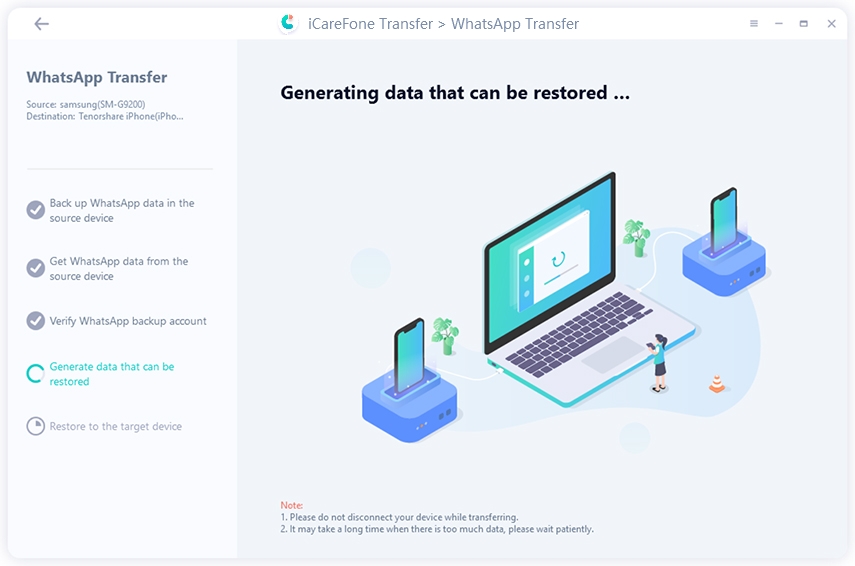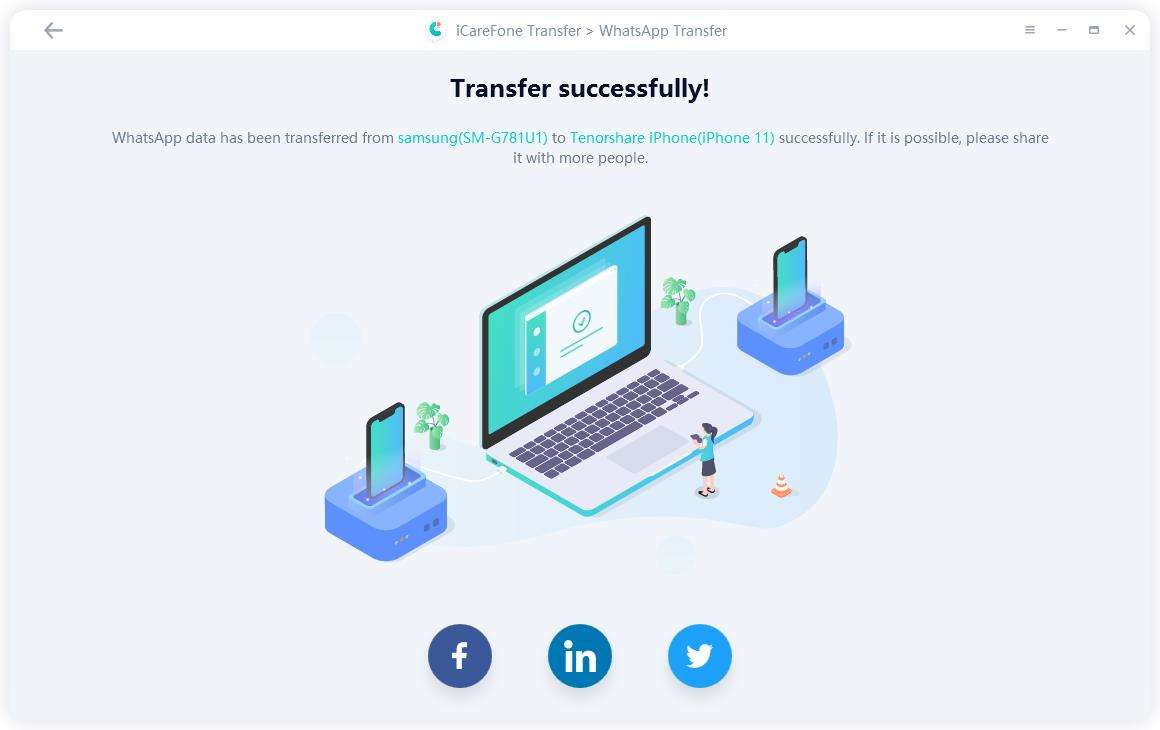How to Transfer Data from Huawei to iPhone 17
If you’re looking for an easy way to transfer data from Huawei to iPhone, then this is the right place for you to be. This article will let you understand the most efficient way of transferring data from Huawei to iPhone.
- Part 1: Can You Transfer Content from Android to iPhone?
- Part 2: Transfer Data from Huawei to iPhone Using App
- Part 3: Switch from Huawei to iPhone through Google Sync
- Extra Tip: One Click to Transfer WhatsApp from Huawei to iPhone with iCareFone
Part 1: Can You Transfer Content from Android to iPhone?
You can transfer content from your Android device to your iPhone. Whether you have photos, contacts, video, or audio loaded on your Android device, know that you can easily migrate those items to your iOS device successfully. You only need to apply some techniques to get this kind of task done. Check the next part of this article to understand those techniques.
Part 2: Transfer Data from Huawei to iPhone Using App
There are some useful Huawei to iPhone transfer tool you can use to migrate a vast amount of data from your device to iPhone. These tools ensure that you migrate your files comfortably. With them, you won’t need to stress yourself over moving files from Huawei to iPhone.
The two major ways to do this file transfer are described below :
1. Use iTransGo to Transfer Data from Huawei to iPhone [No Reset]
The easiest and quickest way to transfer data is through iCareFone iTransGo. With it, you can transfer all your important data from Huawei to iPhone after setup.
The best aspect is that if you've already set up your iPhone, you don't need to perform a factory reset. Data on the target won't be deleted and will be combined with the transferred data.
And it supports more than 8000 Android devices which include Huawei, Samsung, Xiaomi, Oppo, and more.
Now Transfer data from Huawei to iPhone following the steps below:
Download and install iCraeFone iTransGo on your computer. Then launch it and connect both your Android and iPhone to the computer. Choose “Android to iOS” from the home page.

Now you may need to enable usb debugging and trust the computer by following the on-screen guide. When your devices have been detected, click the “Start” button.

Choose the data that you need to transfer. Here we select everything. Click Start Scan button to let the program scan data.

When the data has been scanned, click the “Transfer Data” button to start transferring.

Within seconds, all the data will be transferred to your iPhone from your Huawei. You can check on your iPhone now.


2. Transfer Data from Huawei to iPhone via Move to iOS [Reset]
The world today now focuses on the use of iOS devices. Every user of the device doesn’t want to lose any of the vital files they’ve been accumulating on their device over the years. Because the Apple company understands the challenge involved in moving data, they developed an app dedicated to transferring Huawei phone data to iPhone freely. This app is called Move to iOS. It has several cool functionalities that can make your file migration process easier and swift.
You can visit the app official website to download the app and install it on your old Huawei phone. Once you install the app, kindly install it on the old phone. Then take the following actions:
- 1. Open it on Huawei and tap Continue > Agree > Next.
- 2. Set up your new iPhone until you reach the Apps & Data screen.
3. Tap Move Data from Android.

- 4. Tap Continue and wait for a ten-digit or six-digit code to appear.
- 5. Enter the code on your Huawei device.
- 6. Choose the content (contacts, SMS, photos, videos, etc) and wait.
Cons of using move to ios Huawei:
- You can’t use this tool to move the app to your iOS device.
- Failure to migrate your call history is another move to ios Huawei problem.
Part 3: Switch from Huawei to iPhone through Google Sync
If you’re not pleased with the above method, this is another option you can consider for switching from Huawei to iPhone. Google Sync will allow you to synchronize the mails, contacts, and calendars on your Huawei to iPhone. It requires you to apply some techniques to accomplish the goal.
To do the synchronization, you will need to follow the process below:
- 1. On your Android phone or tablet, open the Google Photos app Photos.
- 2. Sign in to your Google Account.
- 3. At the top right, tap your account profile photo or initial.
- 4. Select Photos settings and then Back up & sync.
5. Tap "Back up & sync" on or off.

- 6. Then, login to the app on your iPhone.
- 7. Download the synchronized file to your device.
Extra Tip: One Click to Transfer WhatsApp from Huawei to iPhone with iCareFone
Don’t go yet! Yea, you’ve got some good insight on how to transfer files from Huawei to iPhone. But that knowledge is not enough. You need to understand that there is a unique tool that can serve you better than the earlier stated one. This tool's functionality surpasses any file migration software you can find on the internet. Its name is Tenorshare iCareFone Transfer– a fast leading software development company.
If you specifically need software that can transfer your WhatsApp data successfully, iCareFone Transfer(iCareFone for WhatsApp Transfer) is the tool to use. It has a good reputation for easy transfer of WhatsApp chats between Android & iOS.You can use this tool to easily view and export your WhatsApp messages. Also, you can use the tool to link your Whatsapp backup file to HTML.
Using is software for data transfer is hassle-free. You’re expected to follow the process below to use this tool.
- Get the tool to your system. Just go to the software official download to have the tool on your PC. Thereafter, install the software on your PC/Mac.
Launch iCareFone for your WhatsApp Transfer. Choose Transfer

You need to back up WhatsApp data on your source device.

Now verify your source device account.

Once the verification is completed, then you it's time to generate data on your target device.

The final step is to transfer WhatsApp from Android to iOS. Wait for the transfer process to be completed.

Congrat ! You’re done with data transfer with iCarefone.
Conclusion
It’s not easy to transfer data from Huawei to iPhone. Only software like icarefone WhatsApp transfer tool can help you accomplish the goal without any stress. Don’t hesitate to download the software today!
Speak Your Mind
Leave a Comment
Create your review for Tenorshare articles