Top 3 Ways to Transfer iBooks from iPhone/iPad to PC/Mac
"I want to print out the plan but it's not saved on my computer, only in iBooks. How do you transfer it from iBooks to computer to print out? Help :("
- Jessica Short (from FaceBook)
iBooks can be a very useful reading tool for iOS users, but some users may also have the need to export iBooks to pc. What can we do to transfer a PDF from iBooks on iOS devices to PC/Mac? In this article, we will list three ways, just pick up one as you like.
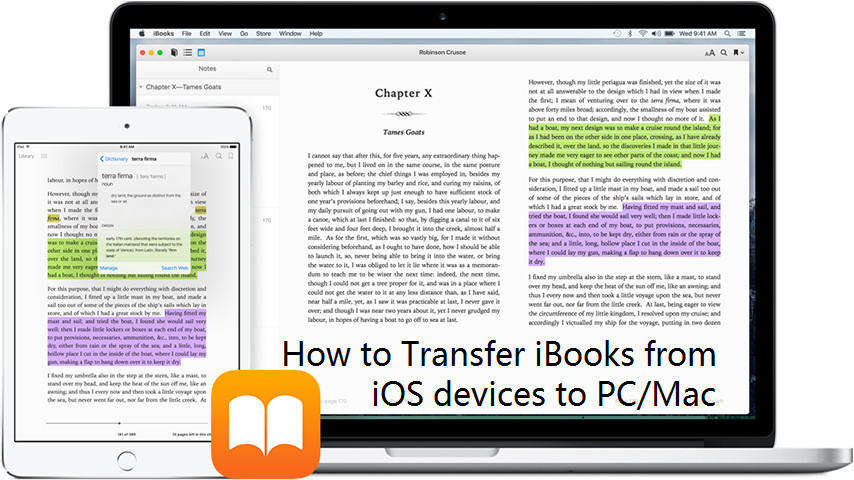
- Part 1: Export iBooks from iPhone/iPad to Computer via Email
- Part 2: Sync iPhone iBooks to PC/Mac with iTunes
- Part 3: Transfer iBook from iPhone/iPad to PC/Mac without iTunes
Part 1: Export iBooks from iPhone/iPad to Computer via Email
Email can be an easy way for both freshmen and old hand of iOS device users. There are only a few steps for you to follow:
- 1. Open iBooks on your iPhone;
- 2. Find the target files you want to export to PC/Mac;
- 3. Tap Share icon in the top menu bar, then tap “Email” and input an Email address to send this file;
- 4. Open your Email on PC/Mac and download the attached iBooks files.
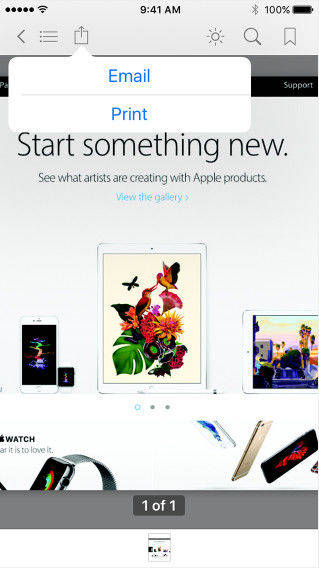
Part 2: Sync iPhone iBooks to PC/Mac with iTunes
This method can also be easy to follow, what you need to do is:
- 1. Open iTunes on your PC/Mac and connect your iPhone, iPad or iPod touch with it;
- 2. You can view the detail about the books in your iOS device by clicking the device icon and “Books” under “On My Device” menu bar;
- 3. Then scroll to “Books” under Settings, and check “ Sync Books”. Click “Sync” at the bottom and you would see books appear in library;
- 4. Click “Done” you will be able to view books in your iTunes Library, right click on the book and select “Copy” to paste book to computer.
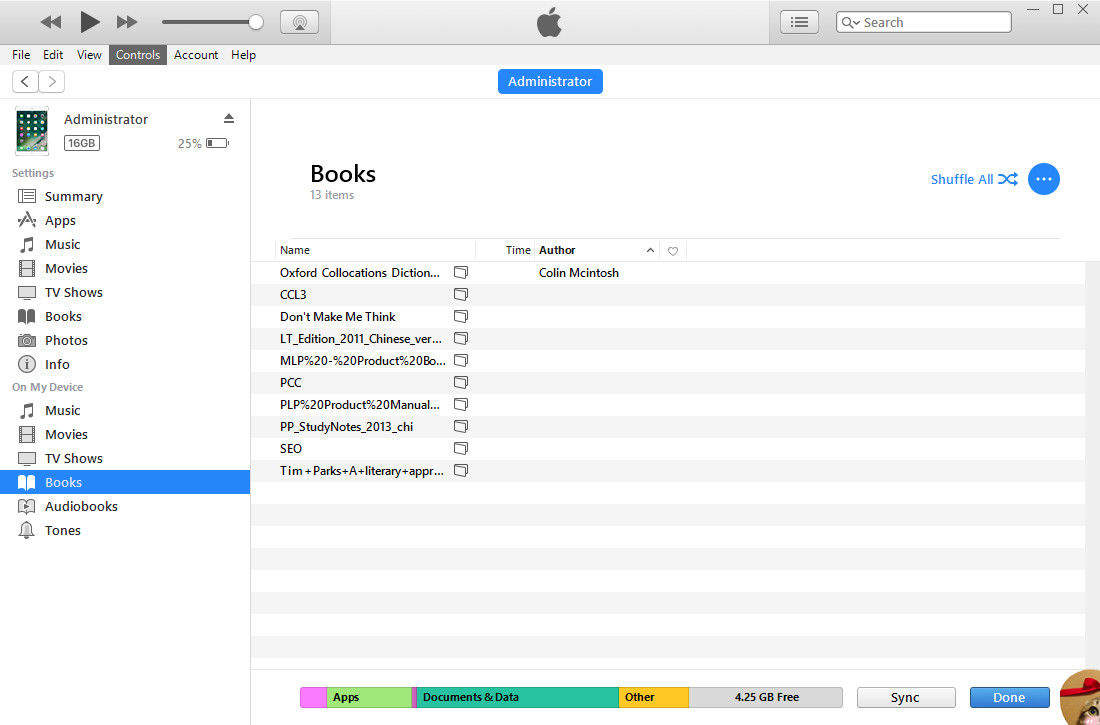
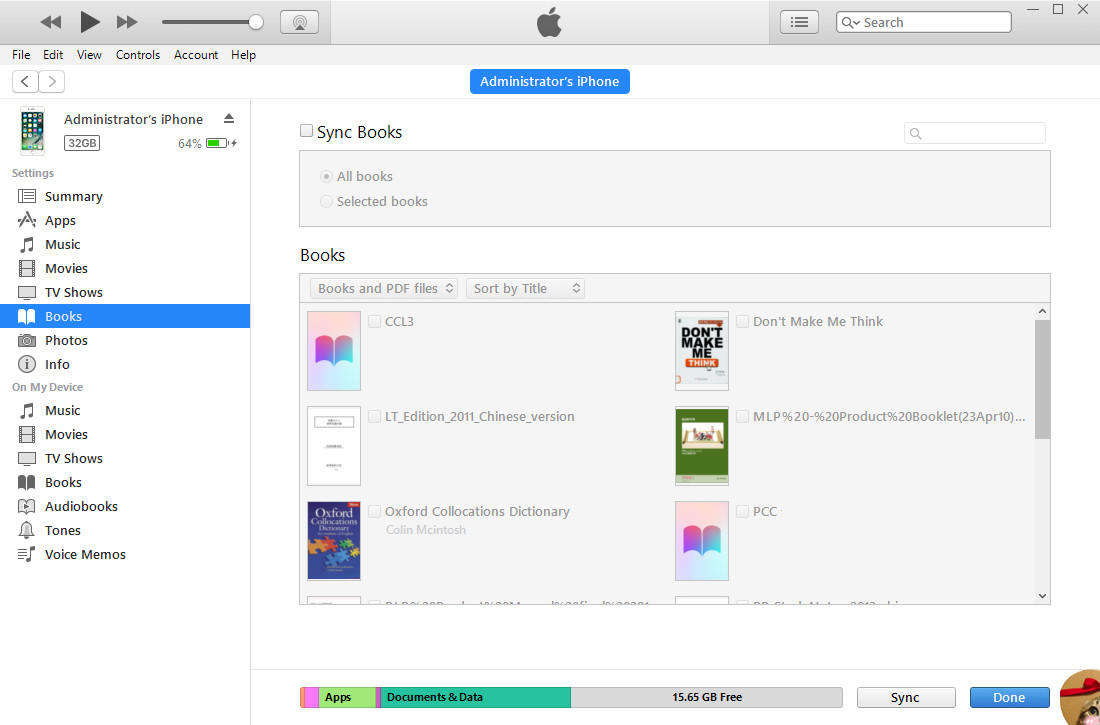
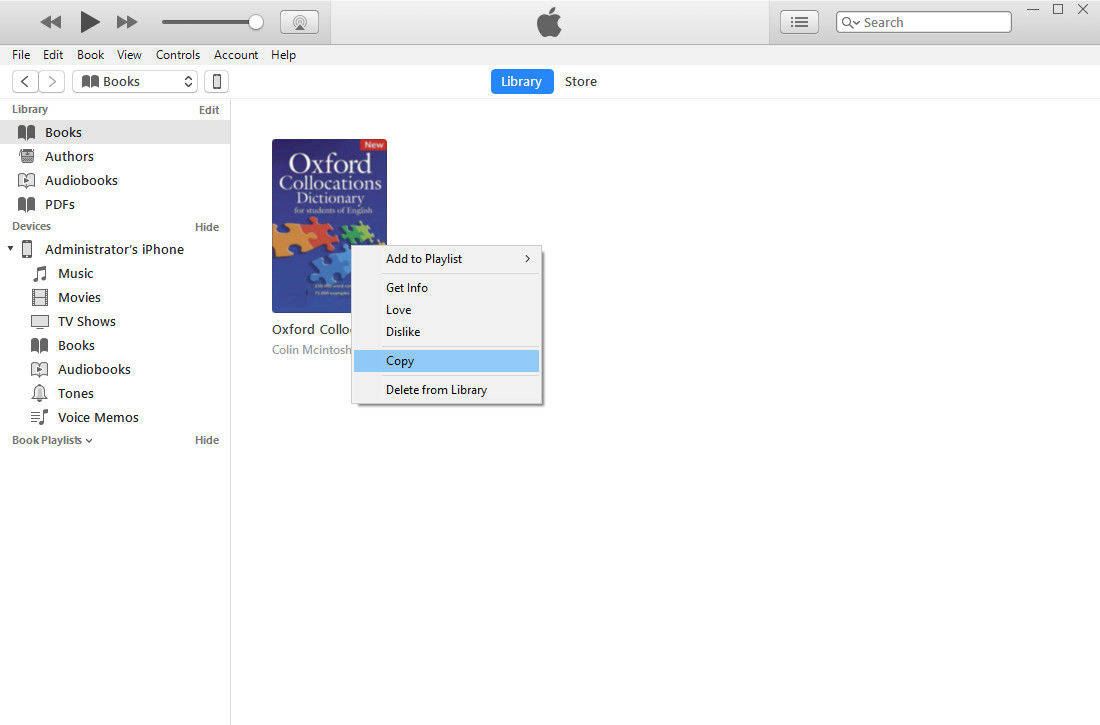
Part 3: Transfer iBooks from iPhone/iPad to PC/Mac without iTunes
Transfer iBooks is not that difficult for most of the users, but after you have successfully done the transferring, is the book available to read? As we know, the iBooks you purchase on iTunes have a limitation which we called DRM protection. Even if you have paste the book to your PC/Mac, you might not be able to view the books, what can you do?
Tenorshare iCareFone, a powerful iOS manager, its iBooks transferring function can help you release the block. It can intelligently import books into your iOS devices and change those books into EPUM format, as well, when export books from iPhone, iPad or iPod touch, Tenorshare iCareFone will help to remove DRM protection of purchased iBooks.


- 1. Download and install Tenorshare iCareFone on your PC/Mac, launch the program;
- 2. Click “File Manager” function on the main interface, and select “iBooks”;
- 3. Select the target book you want to export and click “Export” to save.

That’s all about how to transfer iBooks from iPhone 7/7 Plus/SE/6s/6/5s/5 and iPad to computer. By viewing these three methods you now won’t be influenced when iTunes goes wrong or transferred books can be read.


Speak Your Mind
Leave a Comment
Create your review for Tenorshare articles

Tenorshare iCareFone
Best Free iPhone Transfer & iOS Backup Tool
Easily, without iTunes




