How to Transfer iBooks (EPUB, PDF) from iPhone/iPad to Mac
Thanks to iBooks, we can put the whole world into pocket and read books we love on iPhone & iPad anytime we need. Sometimes you may want to export the iBooks to Mac to read on computer or transfer them to other portable devices like Android phones, Kindle, etc. Also, due to the limited storage on iPhone, hundreds of ePub and PDF files will occupy a lot of space. Transferring some iBooks to Mac as backup and then deleting them from iPhone is a good way to free up space on iPhone. How to transfer books from iPhone/iPad to Mac? We are going to elaborate in the following parts.
Sync Purchased iBooks from iPhone, iPad or iPod touch to Mac
Here are the steps to sync iBooks to Mac.
- Connect your iOS device to Mac’s iTunes, and select File > Devices > Transfer Purchases.
- Open iBooks app on your Mac, choose File > Move Books from iTunes.
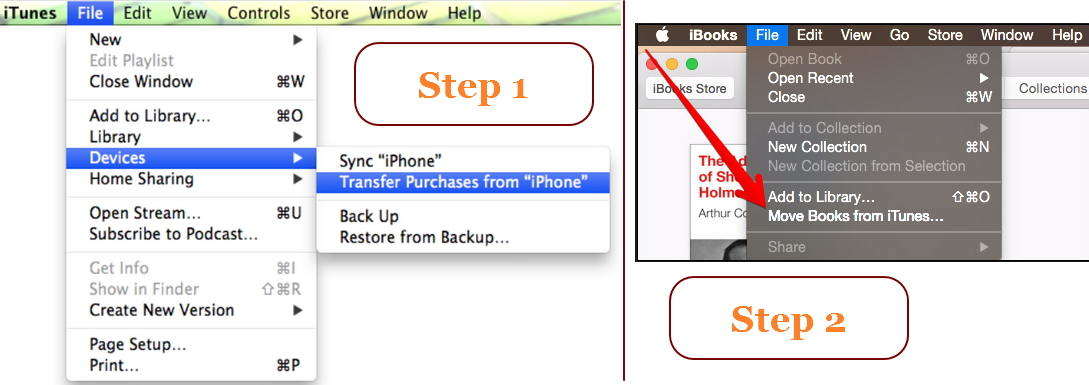
Limitations of syncing iBooks to Mac
You have to install iBooks app on Mac, and it only copy books that you purchased from iBooks Store on Mac. For none purchased ePub or PDF materials, you cannot export them directly to your Mac. I recommend you to use a third-party tool – Tenorshare iCareFone, for iBooks management between iOS 12/11 iPhone Xs/Xs Max/XR/X/8/7/6/5 devices and Mac OS X 10.14,10.13 or below.
Use Tenorshare iCareFone for Unrestricted iBooks Exporting, Importing and Deletion
Tenorshare iCareFone for Mac is an professional iOS file transfer that support to transfer 9 types of data between PC/Mac and iOS devices. Its outstanding feature of transferring iBooks breaks iTunes restrictions. Furthermore, Tenorshare iCareFone supports to transfer books purchased from iBooks that employ the Apple Fairplay DRM (Digital Rights Management).
Steps to Transfer EPUB, PDF, eBook from iPhone to Mac


Download, install, open Tenorshare iCareFone on Mac and connect your iOS 12/11 device to computer via USB cable. This iOS management tool allows you to transfer data on iPhone XS/XS Max/XR, as well as iPhone X/8/7/6, iPad Pro, iPad Air, iPad.
On the main interface, please choose File Manager, you’ll see the 9 types of files that are ready for management. Click iBooks to continue.

Tenorshare iCareFone displays all books both downloaded from iBooks Store or added from other sources. Select books that you’d like to move to Mac and click Export button in the menu bars. Choose a folder on Mac to save these exported EPUB or PDFs.
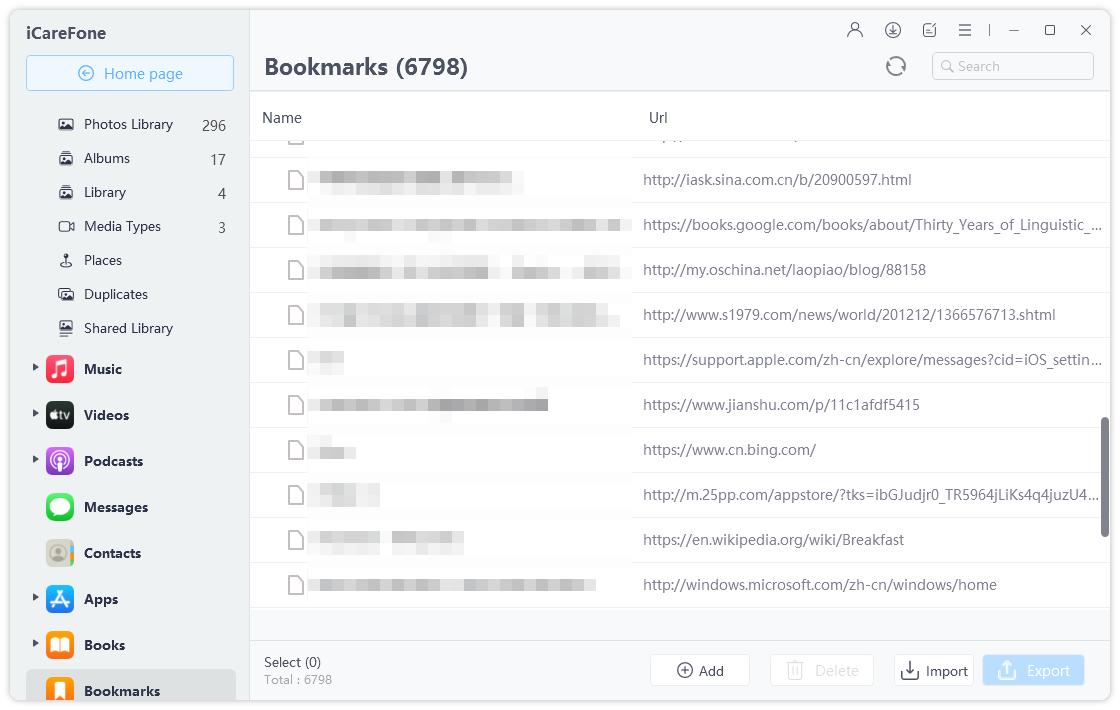
Transferring PDF from iPhone to Mac becomes rather simple and handy by using Tenorshare iCareFone. After transferring these books to Mac, you can click Delete option to permanently delete books from iBooks for storage release. The simple steps are also available to sync videos from computers to iPhone, sync notes from Mac to your iPhone, transfer contacts from Mac to iPhone and more.


Speak Your Mind
Leave a Comment
Create your review for Tenorshare articles

Tenorshare iCareFone
Best Free iPhone Transfer & iOS Backup Tool
Easily, without iTunes




