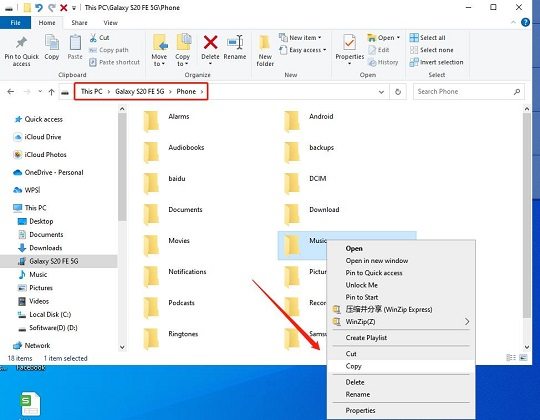How to Transfer Data from Android to iPhone after Setup without Resetting
To transfer data from an Android device to an iPhone after setup without resetting can be a challenging task. The official app developed by Apple, Move to iOS, requires resetting your iPhone, which may result in the loss of important data.
However, there are other methods available that can help you transfer data without resetting your iPhone. Whether you want to transfer contacts, messages, photos, or any other data type, we've got you covered.
Read on to learn how to transfer and move data from Android to iPhone after setup without resetting your device.
- Part 1. Can you Transfer Data to iPhone after Initial Setup?
- Part 2. Transfer Android to iPhone after Setup via Move to iOS [Reset]
- Part 3. Transfer Android to iPhone after Setup without Resetting - 4 Tools
- Part 4. Can I Transfer Android to iPhone after Setup via iTunes?
Part 1. Can you Transfer Data to iPhone after Initial Setup?
Yes, you can transfer data to an iPhone after initial setup. You can also transfer contacts from Android to iPhone after setup and transfer text messages from Android to iPhone after setup.
There are several methods available that allow you to transfer data from your Android device to your iPhone without resetting your device. These methods include using Move to iOS, third-party tools, and cloud storage services.
If you’re in a hurry, click here to quickly download the best tool to transfer data after setup.
Part 2. Transfer Android to iPhone after Setup via Move to iOS [Reset]
Move to iOS is an app developed by Apple that allows you to transfer data from an Android device to an iPhone.
However, If the iPhone was already set up, then a factory reset is needed. All your device data will be erased.
Pros:
- Official app developed by Apple.
- Simple and easy to use.
Cons:
- Requires factory resetting of your iPhone, which will erase all existing data on it.
- Always stuck at 1 minute left.
- Your transfer will be interrupted with unknown error notifications.
- Resetting an iPhone and transferring data can be time-consuming.
- Usually require manual transfer or syncing of contacts and calendars.
If you do not mind this, here are the steps to transfer data using Move to iOS:

- Set up your iPhone until you reach the "Apps & Data" screen.
- Select "Move Data from Android" option.
- Download and install the Move to iOS app on your Android device.
- Open the app on your Android device and tap "Continue".
- Read and agree to the terms and conditions, then tap "Next".
- On your iPhone, tap "Continue" on the "Move from Android" screen and wait for a code to appear.
- Enter the code on your Android device and select the data you want to transfer.
- Wait for the transfer to complete.
Related read WhatsApp Move to iOS Not Working.
Part 3. Transfer Android to iPhone after Setup without Resetting - 4 Tools
#1: The Best Tool to Transfer Android to iPhone after Setup without ErasingHOT
Tenorshare iCareFone iTransGo is our first recommendation as it is a powerful tool that provides a hassle-free way to transfer from Android to iPhone after setup. Not only does it simplify the data transfer process but it also let you selectively transfer the data you need.
And here's the best part: there's no need to reset your new phone to transfer data. None of your device data will be erased, which means the transferred data will be merged with data on the target device.
- Supports more than 8000+ Android devices.
- Fast transfer and 99% transfer success rate.
- 100% privacy protected and 100% safe.
- Free technical support.
This user-friendly and efficient tool will save you time and effort. Follow the steps below to experience the ease of data transfer with iCareFone iTransGo:
Download and launch iCareFone iTransGo on your computer. Choose Android to iOS from the home page.

Connect your Android and iOS devices to your computer using USB cables. Click “Start” to continue.

Wait for the program to finish scanning and click "Transfer Data" to begin the transfer.

The transfer time may vary depending on the amount of data, so do not disconnect the devices during the process.


See what customer says:
I needed to transfer data to my new iPhone AFTER I had set it up, and this tool came in handy! Worth every penny. Highly recommended to everyone. --- From Jack
Here's a video guide for you:
PS: if you'd like to transfer WhatsApp data from Android to iPhone after setup, you can use iCareFone Transfer to do this, which helps you transfer WhatsApp data in 10 minutes after setup without resetting.
#2: SHAREit

By downloading and installing SHAREit on both your Android device and iPhone, you can transfer Android to iPhone after setup.
For this purpose, you have to go to your Android device, select the files you want to transfer and tap Send. On your iPhone, select Receive and wait for the transfer to complete.
Pros
- Supports transfer of a wide variety of file types.
- No internet connection is required.
Cons
- The transfer speed can be slow.
- The app contains ads.
- Unknown errors and device compatibility issues often arise.
#3: Send Anywhere
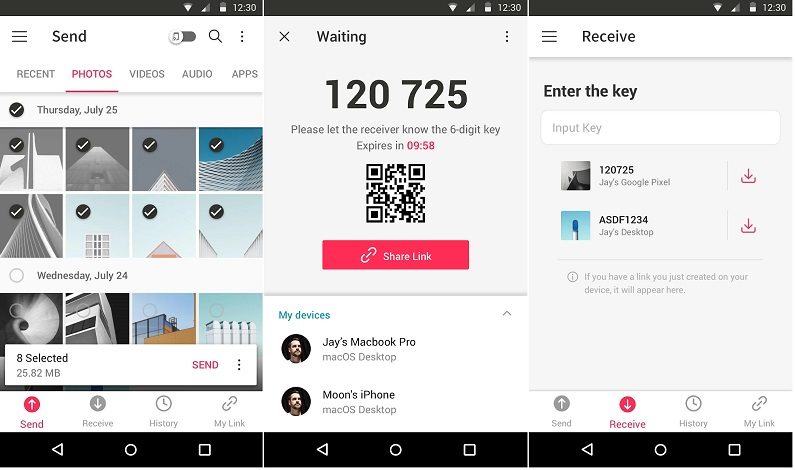
Download and install Send Anywhere on both your Android device and iPhone if you want to know how to transfer photos from Android to iPhone after setup. On your Android device, select the files you want to transfer and tap Send. Now move to your iPhone, enter the six-digit key that appears on your Android device and tap Receive.
Pros
- Supports transfer of a wide variety of file types.
- No internet connection is required.
Cons
- The transfer speed can be slow.
- The app contains ads.
- Some bad reviews show few bugs and issues.
#4: Google Drive or Other Cloud Storage Services

Upload the files you want to transfer to Google Drive or another cloud storage service from your Android device. Download the files from the cloud storage service on your iPhone.
It is a bit of time taking way to move data from Android to iPhone after setup. However, you may not share very large files.
Pros
- Can be used to transfer a large amount of data.
- Can be accessed from any device with an internet connection.
Cons
- Cloud services require a very stable internet connection.
- May not be suitable for transferring large files.
- Free storage space is limited. Only 5GB free space.
- There's a risk of data breaches and hacking if you're storing sensitive information in the cloud.
- Transferring data through cloud storage requires you to have an account with the service provider.
You do not have to face any risks and issues when you use iCareFone iTransgo because it is 100% safe, fast, simple and efficient.
Part 4. Can I Transfer Android to iPhone after Setup via iTunes?
Yes, you can transfer data from an Android device to an iPhone even after the initial setup using iTunes that can help you transfer photos, and other media data from your Android device to your iPhone.
That's why using iCareFone iTransGo is always a wise solution that not only allows you to transfer media data but also contacts, messages and other important data.
Make sure that both your Android device and iPhone are connected to the same Wi-Fi network.
Drawbacks:
- Only media can be transferred and you can't transfer contacts and messages.
- May not be suitable for transferring large files.
Here are the steps.
Connect your Android device to your computer and copy the files you want to transfer to your computer.

- Connect your iPhone to your computer and open iTunes.
Check the box next to Sync and choose the files you want to transfer.

- Click Apply to start syncing the selected files to your iPhone.
Related read How to Sync Music to iPhone.
Still struggling to transfer data from Android to iPhone? Watch the video below for a step-by-step guide that makes the process quick and hassle-free.
The Bottom Line
There are multiple ways to transfer data from Android to iPhone after setup without resetting.
While Move to iOS is the official app developed by Apple, it requires resetting your iPhone. On the other hand, tools like Tenorshare iCareFone iTransGo allow you to transfer data without resetting your iPhone.
Speak Your Mind
Leave a Comment
Create your review for Tenorshare articles