Top 3 Ways to Transfer Photos from Old iPhone 8 /X to iPhone Xs/Xs Max/XR
If you have been planning to switch your iPhone X/8/8 Plus to the new iPhone Xs/Xs Max/XR, there is something you should know before starting using your new iPhone, and how to copy photos from old iPhone to new iPhone easily is one of them. This article will teach you 3 simple ways on how to transfer photos from iPhone to iPhone with or without iCloud or iTunes.
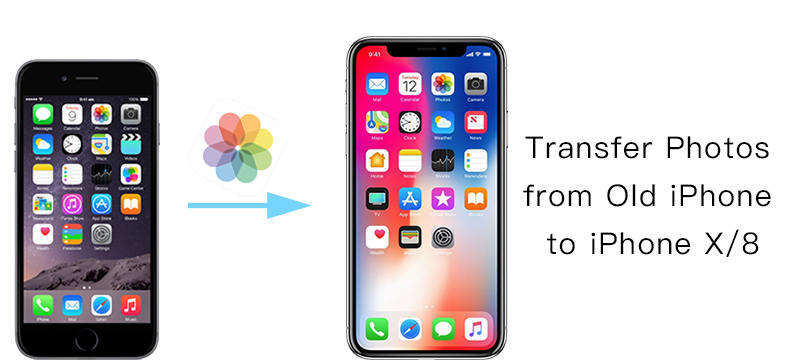
- Part 1: Easiest Way to Transfer Photos from Old iPhone to iPhone Xs/Xs Max/XR Directly
- Part 2: Sync Photos from Old iPhone to iPhone iPhone Xs/Xs Max/XR Using iCloud (Wi-Fi Required)
- Part 3: Transfer Photos from Old iPhone to iPhone Xs/Xs Max/XR Using iTunes (Data Loss)
Part 1: Easiest Way to Transfer Photos from Old iPhone to iPhone Xs/Xs Max/XR Directly
Tenorshare Phone to Phone Transfer is an iPhone to iPhone transfer software based on PC/Mac. It enables iOS users to conduct direct photo transfer from iPhone to iPhone without using iTunes or iCloud. Actually it's much more powerful than that. You can easily and move almost everything, including pictures, contacts, notes, music, videos, etc. from one iPhone/iPad/iPod to another. Follow the steps to learn how to use this tool.
Step 1: Download, set up and launch Tenorshare Phone to Phone Transfer in your computer, connect both of your old and new iPhones to the computer with two USB cables. When you see the interface below, it indicates that both devices have been detected. Make sure the photo transfer direction is what you want before Clicking "Next" to continue. If not, click "Flip" to change.

Step 2: Click to choose photos to transfer and Click "Start Transfer". But before that, make sure the storage space of your new iPhone has enough capacity as displayed in the right side of the interface.
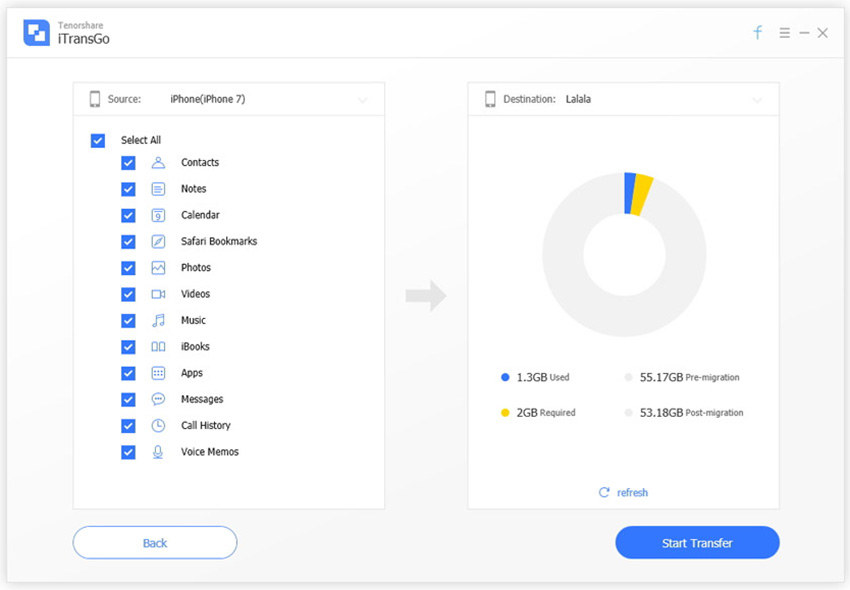
Step 3: Wait for Tenorshare Phone to Phone Transfer to complete photo transfer to your new iPhone.
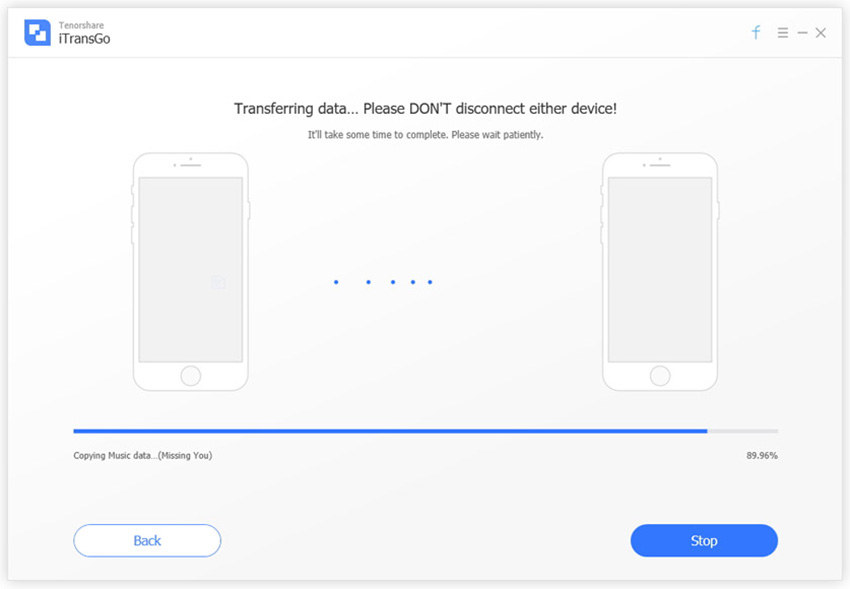
With Tenorshare Phone to Phone Transfer, we can directly transfer photos from old iphone to iphone 8/iphone X within 1-click without worrying removing data of the destination device and without Wi-Fi connection.
Part 2: Sync Photos from Old iPhone to iPhone Xs/Xs Max/XR Using iCloud (Wi-Fi Required).
If you have an iCloud account and you have enabled the iCloud sync function in your old iPhone, things would be much easier for you to clone photos. You just need to login the same iCloud account in the new iPhone, connect it to Wi-Fi, and wait for all the photos in the iCloud to be cloned to your new iPhone. But in case you have not done the first step, here is the simple instruction to follow:
Step 1: In your old iPhone, choose "Settings" >> "Users" >> "iCloud" >> Photos. Enable "My Photo Stream".
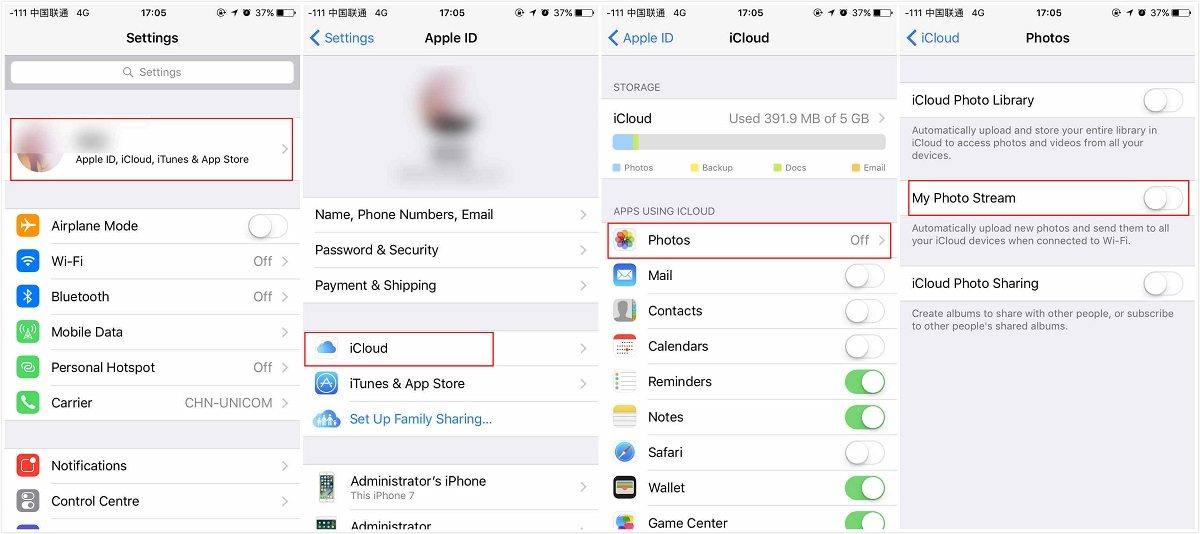
Step 2: When this is done, connect your iPhone to Wi-Fi. The photos in your old iPhone will be copied to your iCloud account automatically.
Part 3: Transfer Photos from Old iPhone X/8 to iPhone iPhone Xs/Xs Max/XR Using iTunes (Data Loss)
iTunes is also a helpful photo transfer tool through backup and restore. But the bad thing about iTunes moving photos is that users cannot preview the photos and neither can they select what to transfer and what not to transfer. Additionally, data in your new iPhone would be erased, if it ever has, when it is connected to iTunes for restore and backup. But if you are restoring a brand-new iPhone 8/8 Plus/X that has not been activated, this will not be a problem at all.
Step 1: Connect your old iPhone to iTunes. Back up it in iTunes.
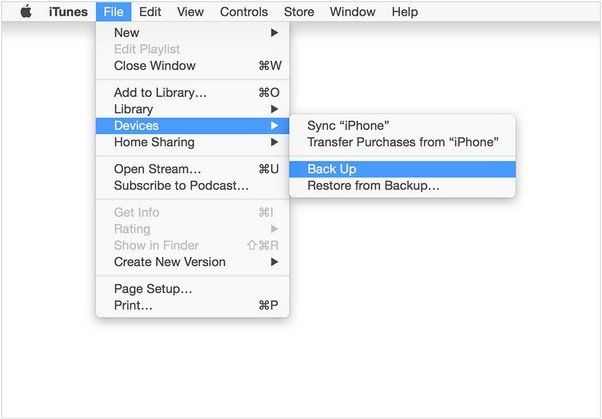
Step 2: Set up your new iPhone if it has not been activated. When coming to the "Set Up iPhone" screen, choose "Restore from iTunes Backup". (Skip to Step 3 if your new iPhone has been activated and used).
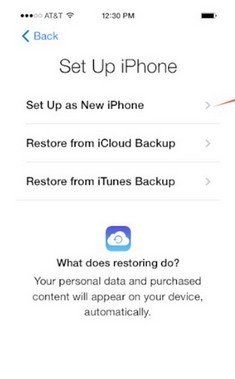
Step 3: Connect the new iPhone to iTunes, and back up it as you have backed up your old iPhone. You will be asked to restore from backup or set up as new. Select the backup of your old iPhone and choose "Continue".
Summary
Comparably, Tenorshare Phone to Phone Transfer, among the three photo transfer/sync software, is the best. By enabling us to preview and select photos freely, it can help us easily have all the images in our old iPhone cloned to our new iPhone through one click. And more importantly, you don't need Wi-Fi connection to have a successful iOS to iOS photo transfer. Neither do you have to worry about losing data during the transfer.
If you have the need to transfer data from Android to iOS devices, see how to transfer data from Samsung/HTC/Sonny phones to iPhone 8/8 P and iPhone X.
Speak Your Mind
Leave a Comment
Create your review for Tenorshare articles





