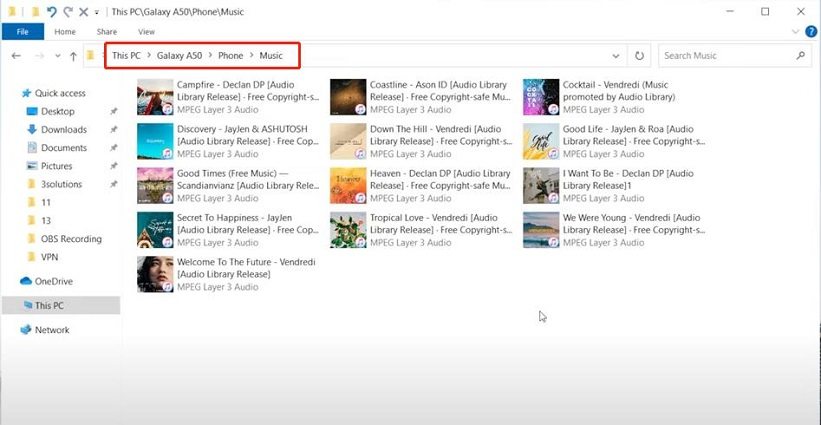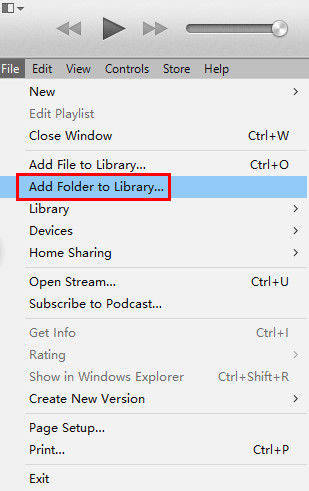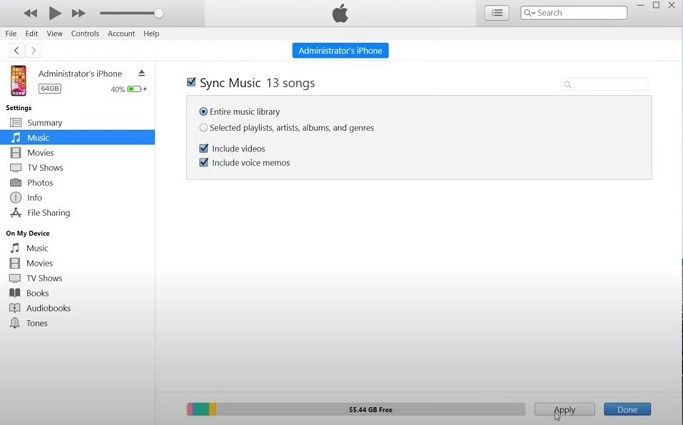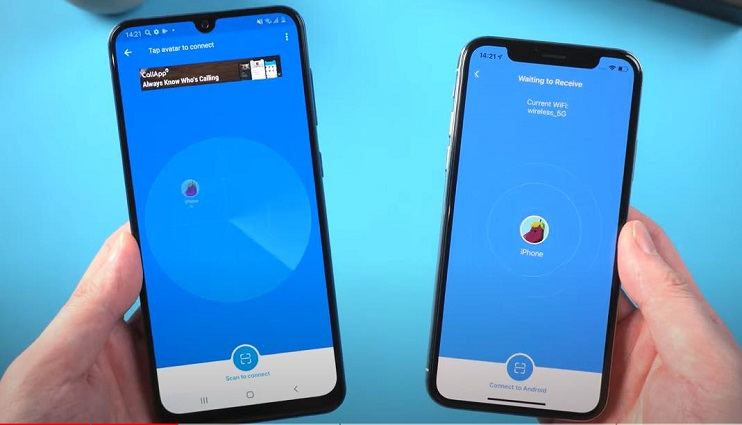Top 3 Ways to Transfer Music from Android to iPhone
Everyone loves to enjoy music in his leisure time. That’s why people always keep playlists of their favourite music on their phones. Transfer of these playlists is always a burdensome process that becomes even more difficult when you try to switch from Android to iPhone. Fortunately, you have got many applications on phone as well as on the computer that help in data transferring to your new iPhone.
In this article, the top three ways to transfer music from Android to iPhone are discussed. These options prove very helpful.
- Part 1: Transfer Music from Android to iPhone with iTunes
- Part 2: Transfer Music from Android to iPhone Quickly with Third-Party Tools
- Part 3: FAQS about Transfer Music from Android to iPhone
Part 1: Transfer Music from Android to iPhone with iTunes
iTunes is a very useful application that helps to buy, organize and listen to music in addition to managing many things on iPhone for example, update, music sync, backup, file transfer and reset. Many iPhone users are not familiar with how to send music from Android to iPhone using iTunes. The following steps will help you in transferring music from Android to iPhone using iTunes.
Connect the Android phone with the computer, and go to the folder containing songs or other music.

- Copy these songs from the Android phone and paste them into a new folder on the PC. The Android is now ready to be unplugged from the computer.
After this, open iTunes. Click on File and then add to the library. Now select the songs from the folder that you have copied from Android. After selecting the songs, choose to open them in iTunes. All the songs from Android are now in the iTunes library. The last step now is to transfer these songs to iPhone.

- Connect your iPhone with the computer. After a while, it will show on iTunes. A pop-up will appear on your iPhone that will ask for your permission. You have to click on trust and enter the password.
- iPhone icon will show inside iTunes. Click on it and then on the music tab which will be on the left sidebar.
Afterwards, click on sync music and now you can choose a specific album, playlist, artist, or entire library.

- Lastly, click on apply or sync. You will receive a pop-up message which will ask “sync and replace”. Read the given instructions and then proceed. You have now successfully transferred music from Android to iPhone.
Part 2: Transfer Music from Android to iPhone Quickly with Third-Party Tools
On the internet and social media platforms, many iPhone users ask the same question, how to transfer songs from Android to iPhone? You can try using third-party tools to transfer music from Android to iPhone. Some are mentioned below.
1. Use iCareFone iTransGo to Transfer Android Music to iPhone after Setup
iCareFone iTransGo is a powerful tool that allows you to transfer data between Android and iOS devices. The most special point is that this tool allows you to transfer data after setup, which is not possible when using Move to iOS.
Let’s see why iCareFone iTransGo is recommended:
- No factory reset: Transfer after setup. No reset.
- No data loss: Unlike Move to iOS, no device data will be overwritten using iCareFone iTransGo.
- Quick transfer: 15M/S. (The speed will be affected by computer performance and USB cable.)
- Easy to use: iCareFone iTransGo has a user-friendly interface that makes it easy for anyone to use, even if you have no technical expertise.
Let's see how it works:
Download and install iCraeFone iTransGo on your computer. Then launch it and connect both your Android and iPhone to the computer. Choose “Android to iOS” from the home page.

Now you may need to enable usb debugging and trust the computer by following the on-screen guide. When your devices have been detected, click the “Start” button.

Choose the data that you need to transfer. Click Start Scan button to let the program scan data.

When the data has been scanned, click the “Transfer Data” button to start transferring.

Within seconds, all the data will be transferred to your iPhone from your Android device. You can check on your iPhone now.


Take a look at what users of iTransGo are saying:
This is probably the best investment I’ve ever made in a piece of software. It works surprisingly well for such an affordable price. 11/10! --- By Olivia
2. Use Shareit to Transfer Music from Android to iPhone
SHAREit is a very famous application that can transfer files easily from one device to another. The transfer is free of cost that’s why it is widely used. This application can be utilized to transfer music from Android to iPhone. Many iPhone users are not aware of how to transfer songs from Android to iPhone and how to transfer music from iPhone to Android.
Although SHAREit can be used for transferring music files, different disadvantages are associated with its use. A most common disadvantage is an interruption during transferring of files, due to which most of the content is missing. The connection method is also a troublesome process and most of the times Android can’t able to detect iPhone. Unwanted adds pop-ups is also a drawback of this application.
To learn how to transfer music from Android to iPhone using SHAREit, follow these steps.
- Download and install SHAREit on both the Android device and iPhone. Also, make sure to connect both phones to the same internet connection.
- Open the SHAREit app on the Android phone.
- Then click on send and choose the music tab from the top of the screen.
- Select the songs you want to send to the iPhone.
- Now open the SHAREit app on your iPhone and click on receive.
Then on the SHAREit app of the Android phone, tap on send. SHAREit will start finding the iPhone through Wi-Fi.

- When the iPhone name shows on your screen, click on it. The music will begin to transfer. Once this process is complete, you will have all the songs on your iPhone.
Part 3: FAQS about Transfer Music from Android to iPhone
1. Can I transfer music from Android to iPhone via Bluetooth?
Many iPhone users ask how to transfer music from Android to iPhone wirelessly. It is a traditional way to send files through Bluetooth that people use the most. Anyhow, when you have to transfer files from Android to iPhone 13, it is an entirely different case. You are not allowed to transfer files to non-apple devices using Bluetooth. To sum up, music transfer between Android and iPhone is not possible by using Bluetooth.
2. Can I use "Move to iOS" to transfer music from Android to iPhone
How to transfer music from Android to iPhone without computer is a common question users ask. For this to happen, the “Move to iOS” application is developed which allows the easy transfer of different types of data including message history, chrome bookmarks, email account, free apps, contacts, photos, and calendars. Unfortunately, “Move to iOS” cannot transfer files, music, PDFs, and books. some other methods as described above should be used for the transfer of music from Android to iPhone.
Conclusion
When you shift from Android to iPhone, you surely need to transfer your data from Android to iPhone. But how to move music from Android to iPhone is a common concern of iPhone users. There are many methods to do this however, the most common are by using iTunes, SHAREit, and Tenorshare iCareFone iTransGo.
Speak Your Mind
Leave a Comment
Create your review for Tenorshare articles