[SOLVED] How to Fix 3D Touch Lag in iOS 17/16
“Is anybody having the 3D Touch lag with iOS 17/16? I am experiencing lag with 3D Touch on my iPhone X. It’s not that big of a deal but it’s a little annoying. Hope anyone can help with me.”
3D Touch is available on iPhone 6S to iPhone XS Max. And you might use one of the iPhone, and update it to iOS 17/16. To our surprise, some users are complaining about the 3D Touch lag after updating to iOS 17/16 on Official Apple Support Communities and Reddit forum. In this tutorial, we are going to discuss the feasible scenarios.
Part 1. Common Solutions to Fix 3D Touch Lag in iOS 17/16
Usually once there is something wrong with an Apple device, there are several common troubleshooting tricks online, which are shared by a myriad of user experiences. If your 3D Touch not working, freeze or runs slow after upgrading to iOS 17/16, just try to follow the below way to fix issues.
Option 1. Adjust 3D Touch Sensitivity to Light
First of all, we need to check the 3D Touch intensity once it is not working. You can find out 3D Touch in Settings > General > Accessibility > 3D Touch and then access 3D Touch setting screen. Then move the circle to Light, and also test 3D Touch sensitivity for Peek and Pop.
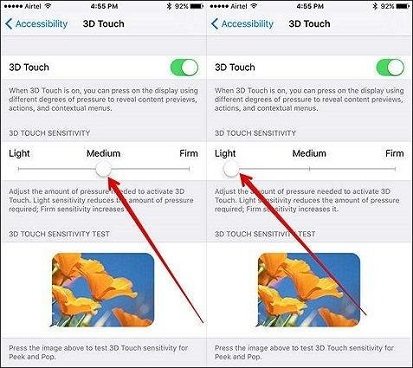
Option 2. Enable AssistiveTouch
If 3D Touch runs slow in iOS 17/16, then you might as well enable AssistiveTouch instead of 3D Touch. That is because we often want to use 3D Touch to remove apps with multitasking operation, and AssistiveTouch enables you to do that as well. Moreover, it contains aplenty of cool functions. To enable it, the steps are Settings > General > Accessibility > AssistiveTouch.
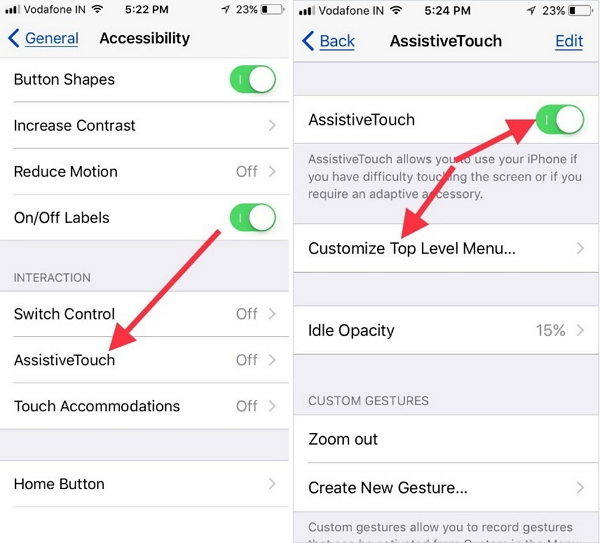
Option 3. Update iOS to Latest iOS 17/16 Version
Apple may upgrade its iOS version to a new one. Once your 3D Touch get stuck in iOS 14, you might as well update to latest iOS 17/16 version according to different period of time. For example, now you could update to iOS 16 in your iPhone. To check version, the steps are Settings > General > Software Update.
Option 4. Force Reboot iOS Device
There is a way that is frequently used, that is to restart or force reboot iOS device. With this simple operation, Apple users have solved lots of abnormity. Consequently, follow the below screenshot to force restart device.

Just a reminder: If you still don't understand how to operate it, try to downlad and install the free Tenorshare ReiBoot to force reboot any iOS device by entering recovery mode and exiting recovery mode. By using this powerful yet almighty freeware, you can conveniently get exceptional iDevice become normal with just one or two clicks.
Part 2. Ultimate Method to Fix iOS 17/16 3D Touch Lag
3D Touch still lag? Fortunately, there is a reliable and advanced tool to fix iOS 17/16 3D Touch freeze, which is Tenorshare ReiBoot. As the best product in resolving iOS stuck and iTunes bugs without losing data, Tenorshare ReiBoot Pro won't disappoint you.
Now let's start and see how to use this application to fix:
Step 1. Download, install and launch Tenorshare ReiBoot to your Windows/Mac computer. Connect your device to the laptop or desktop. Tenorshare ReiBoot will recognize it automatically.
Step 2. Upgrade Tenorshare ReiBoot to Tenorshare ReiBoot Pro, then click on "Fix All iOS Stuck" to access another window.

Step 3. Click "Download" button to download the matching firmware package online or "Browse" button to input the downloaded file path from your computer.

Step 4. Wait for about ten minutes, the repairing will be done with prompt. Now you can go to use the normal 3d Touch again.

Bottom Line
Now you have successfully fix iOS 17/16 3D Touch unresponsive, lag or runs slow and more operations can be achieved by using 3D touch. Any other 3D Touch questions? Drop them in the comments below.
Speak Your Mind
Leave a Comment
Create your review for Tenorshare articles









