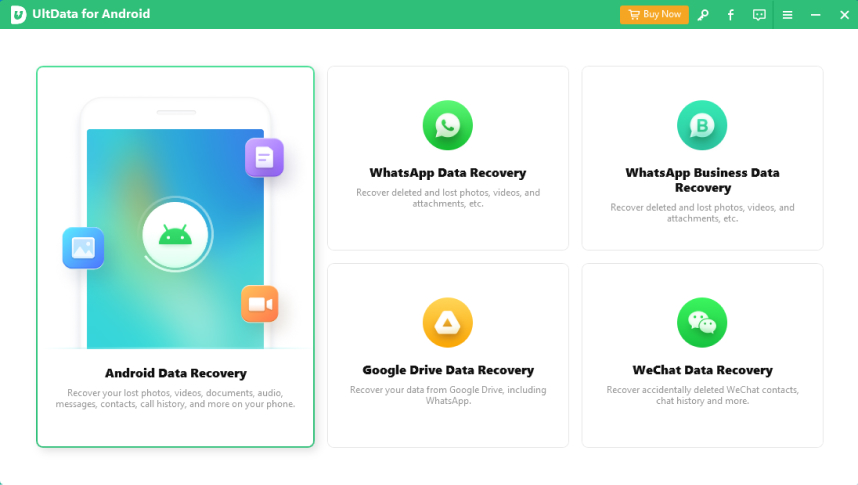Google Photos vs Google Drive: Differences and Tips You Need to Know in 2025
Let’s start our Google Photos vs. Drive explanation from this question.
Hey Folks! I hope you’re safe and sound. I’m an old lady in my 60’s. I don’t get along with technology that well, and that is why I have accidentally deleted many memorable photos from my phone. A friend’s daughter told me about Google Drive and Google Photos. What are they, and how do they work? Will they protect my photos and other videos from getting deleted? Please help!"
Don’t worry! We will explain the functioning and difference between Google Photos and Drive. We promise your photos won’t get deleted next time. Follow this blog to know how.
- Part 1. Google Photos vs. Google Drive: What's the Difference?
- Part 2. Which is Better Google Photos or Google Drive?
- Part 3. Google Photos and Google Drive Don't Automatically Sync, How to Fix?
- Bonus: How to Quickly Get Back Lost Photos without Google Drive/Photos
Part 1. Google Photos vs. Google Drive: What's the Difference?
Let’s explain to you the Google Photos and Google Drive difference, so you can understand these terms easily.
Google Photos:
Google Photos is a photo backup tool from Google. It helps you backup and store an unlimited amount of your memorable pictures and videos so you wouldn’t have to lose them. Google Photos can work both on Android and iOS and provides automatic backup.
Google Drive:
Google Drive is another Google technology that provides a cloud-based infrastructure to anyone using it. You can back up your files, apps, and any media type to Google Drive in easy words. You can also use a singular Google Drive account on your different devices for more syncing.
So you might be wondering that they look similar but is Google Drive Storage different from Google Photos? Well, there are a few differences:
- Google Photos is a photo/video backup tool, while Google Drive backups files.
- Google Photos organize your albums, while Google Drive has a different organizing order.
- Different UI for both.
- Google Photos provide less organization than G Drive.
- Google Photos has unlimited file storage, while Google Drive offers limited capacity for free.
Part 2. Which is Better Google Photos or Google Drive?
Many people are confused about Google Drive or Google Photos. Which is better? Let’s have a look at some pros and cons.
1. The Pros and Cons of Google Photos You Never Know
Let’s start our Google One vs. Google Photos feud with some pros and cons of Google Photos.
Advantages:
- It has a safe backup for your eyes only.
- You can easily share photos with others.
- Releases space for your phone.
- You can find pictures by place or event.
- Easy collage making and video editing.
- You can relive your favourite memories.
Disadvantages:
- The movie editing option is a bit outdated.
- The free unlimited storage of Google Photos will end by June 1st, 2021.
- It doesn’t support videos bigger than 16MP or 1080p/4K resolution.
2. Upload Large Files and Share with Access Limitation, That's Google Drive
Let’s highlight some pros and cons of Google Drive to know more about Google Photos and Google Drive Difference.
Advantages:
- Easy to use. You can upload large files too.
- You can easily add files by opening the app, tapping the Add and Upload option, selecting the files and uploading them quickly.
- It’s compatible with Android devices, MS Office, and even WhatsApp.
- It’s SSL encrypted for added security.
- You can share your files through a unique G-Drive customized link.
Disadvantages:
- It has some potential security risks.
- The Internet is necessary to upload files.
- Limited free storage.
- Issues in uploading/downloading speed.
Which is better, Google Drive or Google Photos?
If you only want to upload/sync photos and videos, Google Photos but overall, Google Drive beats it with its diversity and large file size uploading.
Part 3. Google Photos and Google Drive Don't Automatically Sync, How to Fix?
As of July 10, 2019, Google has announced that the devices will not automatically sync Photos and Drive. Google decided to simplify the matter as it was complicated for some. The fix is easy, and we have discussed it below.
1. How to Move Google Photos to Google Drive?
Since you cannot automatically move your Google Photos to Google Drive so here is the easy way to fix that:
You can use Tenorshare iCareFone to help you diretly transfer Google Photos to Google Drive, which is an online tool that can transfer cloud files between Google Photos, Google Drive and Dropbox. Just try it now with free 30G traffic available.
Or, you can do it on your own.
- Download or update Google Photos and Drive.
- Open Google Photos.
- Select the photos you want to move.
- Click on Share.
- Choose the “Google Drive” icon from the list and click on it.
- The images will be transferred to Google Drive.
2. How to Move Photos on Google Drive to Google Photos?
If you want to move every photo on Google Drive to Google Photos, there’s another easy way to do it.
- Open your browser and go to www.drive.google.com.
- Go to its Settings.
- Scroll down till you find the “Create a Google Photos Folder” option.
- Click on it and turn it on.
- Your Google Drive will begin moving all your Google Photos pictures in that folder.
Bonus: How to Quickly Get Back Lost Photos without Google Drive/Photos
There are times when we lose our favourite photos accidentally, and unluckily there’s no backup of it on Google Drive or Photos. There is no need to worry as Tenorshare UltData for Android is the right solution.
This tool would recover deleted or lost photos from your Android phone without rooting it. It can even recover WhatsApp texts and videos with a high data recovery rate. Here’s how to recover your pictures through UltData for Android:
Download/Launch UltData on PC and connect your Android phone. Then select the “Recover Lost Data” option.

Turn on file transfer mode through the taskbar. Then go to Settings > Build > Build Number, and tap seven times on it.

Now, you can choose any file tye and preview the one you want to recover.

Select the file types you want to recover. Then preview the recovered photos. Choose which photos to recover and click on Restore. It will restore.

Conclusion:
This is the difference between transferring photos in Google Drive vs. Google Photos. When you want to move data between Google Photos and Google Drive, then Tenorshare iCreFone is your ideal choice.If you want your deleted or lost photos back, then use UltData for Android to recover them within seconds.
Speak Your Mind
Leave a Comment
Create your review for Tenorshare articles

Tenorshare UltData for Android
Best Android Data Recovery Software
Highest Data Recovery Rate