then write your review
ReiBoot for Android-Best Android System Repair Tool
Fix 50+ Android issues & Free Enter/Exit Recovery Mode
Best Android Repair Tool
Fix 50+ Android issues, No Data Loss
Of all the issues reported by Samsung phones users, the network outage or network unavailable problem is perhaps one of the most annoying ones. When the mobile network disconnects, you fail to send or receive messages, emails, and much more. Instead of contacting your carrier provider, the first method you should try is to perform a Samsung network reset.
If you are having trouble connecting to Wi-Fi, Bluetooth, or cellular networks, and wondering how do I reset network settings on Samsung Galaxy S21, keep reading. In this article, we will guide you on everything about Network Settings and how you can reset network settings Samsung.

Wonder what happens when you reset network settings on Samsung S20/S21/S22/S23?
Well, performing a network resetting will bring all your network-related settings back to the original state. In other words, all the data related to network, including saved Wi-Fi networks, Bluetooth connections, cellular network preferences and VPN information will be erased and you would need to set them up from scratch all over again.Resetting Network Settings on Samsung will not erase your personal information, such as messages, images, or videos. But still, we will suggest creating a backup first.
Below we have mentioned all the information related to Network Settings and how you can reset it. Continue reading to get the details.
Resetting Network Settings on Samsung is not a tricky task. If you are new to the Samsung Galaxy phones, here's how to reset network settings on samsung S20/S21/S22/S23.
Open your Settings app and navigate to General Management > Reset.
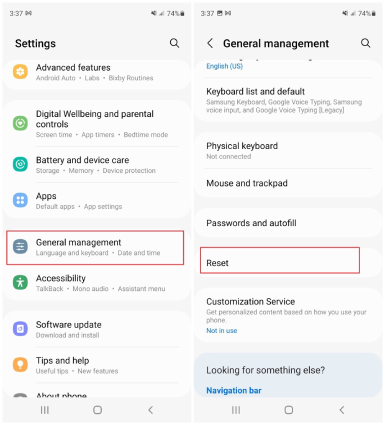
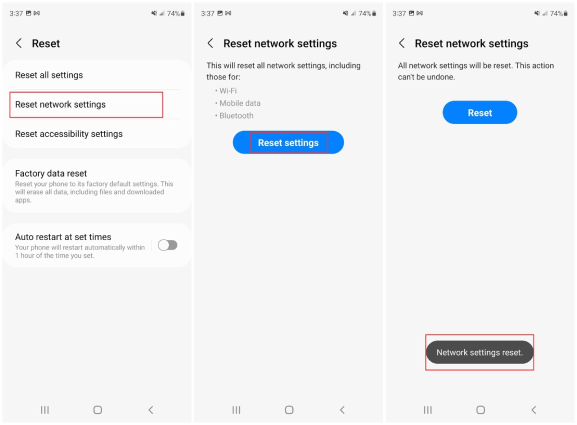
That's all about how to reset Network Settings on Samsung S20/S21/S22/S23
Don't want to perform a Samsung network reset bescause you have forgotten the Wi-Fi password? Well, you can look for other alternatives as well. Some of the alternatives to reset Network Settings on Samsung are mentioned below, which may be helpful when your Wi-Fi or mobile data is not working properly on Samsung.
You can easily try these methods on Samsung S20/S21/S22/S23 and see if your issue is resolved or not. If the problem is still there, you have to factory reset your device, which will delete all your data.
Some of the most asked questions related to Reset Network Settings are mentioned below.
No, you won't. Being different from factory reset, resetting network settings will delete only your network data like Wi-Fi information and bluetooth connections. However, your personal information, such as videos, messages, photos and more will stay the same. That means it is the safest method, and anyone can try it.
Yes, it affects cellular settings. That means you will lose information related to your preferred mobile network type (2G, 3G, 4G, or LTE) and network selection modes. However, SMS and phone calls will not be affected, which is an advantage of using the reset network settings method.
Yes, it does. If your Bluetooth is not working, resetting the network will reset the settings and remove all your paired devices. Once it is done, you can pair them again manually.
Sometimes resetting network settings won't help to fix Wi-Fi issues. So, what should be done in such a case? If your Samsung device is not connecting to Wi-Fi, we suggest downloading Tenorshare ReiBoot for Android.
This tool repairs almost all the Android issues, such as WiFi Calling not working on Android, Samsung phone stuck in Safe Mode, black screen problem, and much more. If your Samsung's Wi-Fi is not working properly due to system bugs, this software would be an ideal choice. Let's discuss how you can use this program.
Once you have installed it on PC, run it and connect your Android device. After that, click the "Repair Android System" option.

Now, click the "Repair Now" option.

After that, enter the device information and click the "Next" option.
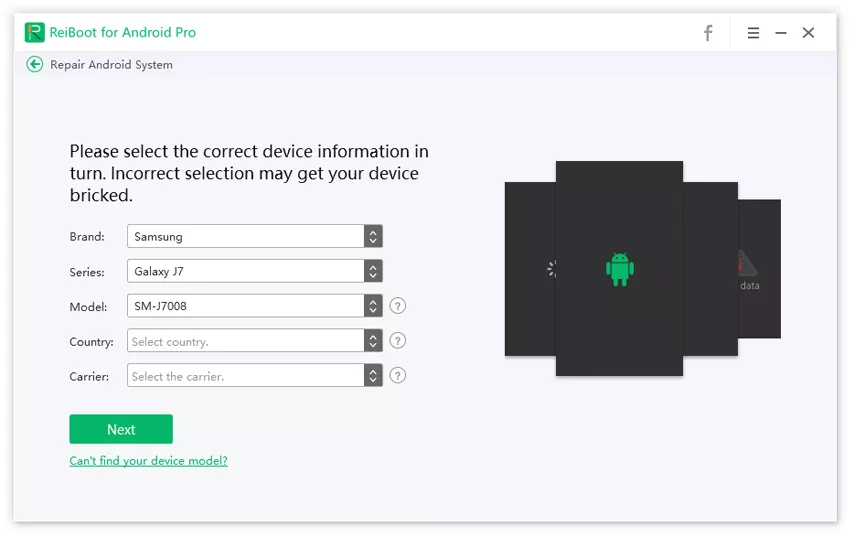
You will be asked to download the latest firmware. The download and installation process depends on the firmware size, so don't disconnect the system.

Once the firmware package is downloaded, click the "Repair Now" option. Please verify all your instructions on the screen.

When the repair is done, click the Done button.
Finally, you have fixed the network issues. In case the problem is still there, you can fix it by repeating the steps again.

How to reset network settings on Samsung? We have mentioned all the necessary steps that you can use to reset network settings on Samsung. If you still face the issues, we suggest downloading the latest version of Tenorshare ReiBoot for Android. It will definitely fix all your Android issues and is compatible with Samsung devices as well. However, keep in mind that before trying this method, don't forget to backup your device.
then write your review
Leave a Comment
Create your review for Tenorshare articles

By Anna Sherry
2025-12-29 / Samsung