then write your review
UltData - No.1 Android Data Recovery Tool
Recover Lost Data Without Root or Backup for Any Android Devices!
UltData: No.1 Android Recovery Tool
Restore Lost Android Data Without Root
It is a very common situation when someone contacts you saying that they have sent you multiple messages and that you have not replied to them. You check your phone to see that you have not received their messages. You get confused because you’ve been getting messages from other contacts just fine but you’re not receiving texts from one person. Are you wondering, "Why can't I receive text messages from one person on Android and how to fix it?" Read on this article.
Why can't I receive text messages from one person on my android? Well, there can be a number of reasons behind this kind of an error. You may have blocked the person accidentally; the message storage space may be running out or the message app may be malfunctioning. Even the network that you are using could be involved.
No matter for what reasons you can't receive text messages from one person on Android, you could try the methods mentioned below to fix the not getting texts from one person error.
The most common cause of the can't receive texts from one person error is if you have included the contact in your phone’s blocked numbers list. So, the first thing that you should check is your list of blocked contacts. Perform the steps elucidated below to check the blocked contacts on your phone:
If you find the contact in this list, then tap on the X to unblock it. This should fix the issue.
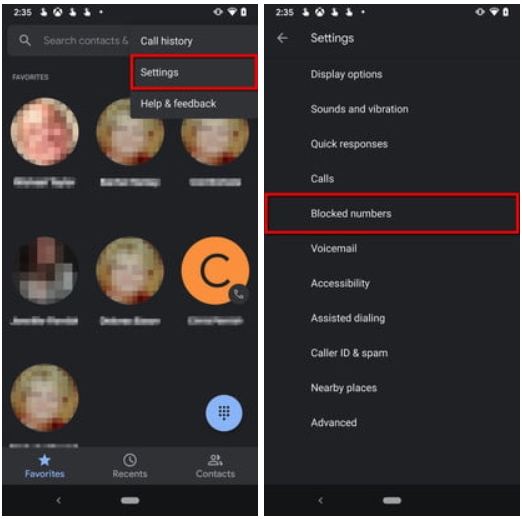
In some cases, the can't receive text messages from one person android error may be caused by the message app. Force stopping the app may resolve the issue in that case. Follow the steps listed below to force close the message app:
Start the app again from home screen to check if it fixes the issue.
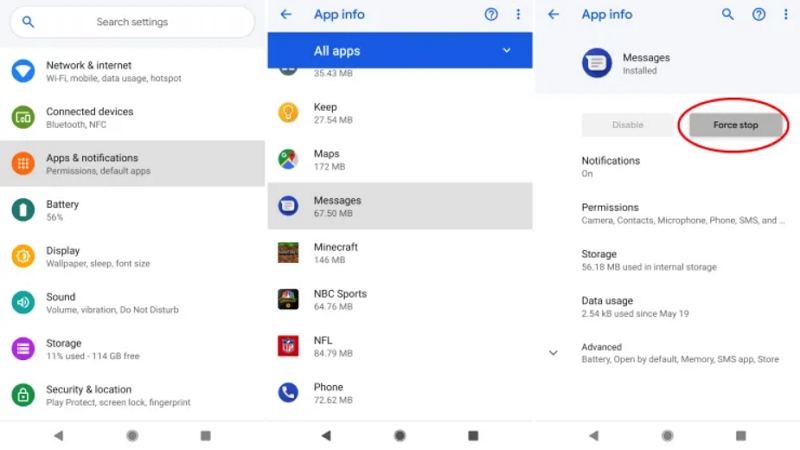
Cache memory is used by devices for fast loading and smooth operations. But, the cache memory may sometimes be responsible for the not receiving texts from one person Android error. Hence it is good idea to clear the cache and data of the messages app. Keep in mind, however, before you delete the data of messages app, you should backup the messages on your PC. To do so, follow these steps:
And then tap on Clear Storage to delete all data.
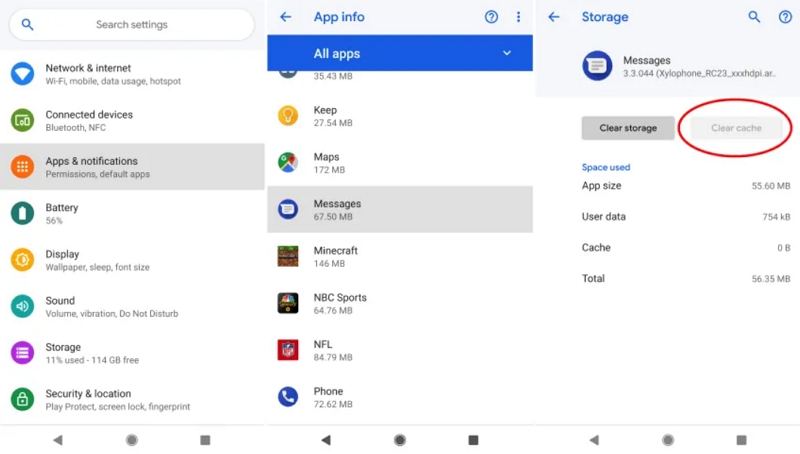
A simple reboot can often fix many minor issues of Android. You can restart your phone and see if it can resolve the issue that not receiving texts from one person. To restart your phone, do the following:
Deleting the conversation thread with the concerned contact from the Messages App may sometimes fix the one person not receiving my texts Samsung or Android phone error and get things working again. Follow the below mentioned steps to do this:
Restart a new conversation thread with the contact either by sending a message to the person or asking the person to send a text to you.

You can also try deleting the concerned contact and then add it again. To delete a contact, follow these steps:
Select the Delete option from the drop-down menu and confirm delete on the prompt.

Mobile carriers may change a few settings on their end which may change how messages are routed to your phone. This may fix the android not receiving texts from one person issue.
Have you accidentally deleted some messages on your phone? A recovery software like Tenorshare UltData for Android will help you get missing messages back. It can not only restore lost messages but also recover deleted contacts, photos, WhatsApp messages and many other things without rooting. In order to restore lost messages, follow the steps given below:
Download Tenorshare UltData for Android. Launch the program and connect your phone to the PC via USB.

Ensure USB debugging is enabled on your phone. If it is not, follow the onscreen interface to enable USB debugging on your Android phone.

Authorize by tapping OK on your device. In the next screen in UltData, choose the file types that you want to recover and click on Start.

After scanning is complete, UltData will show you a list of files that can be recovered. Select whichever files you want to recover and click on the Recover button to restore them.

Texting is one of the most fundamental features of a phone and, hence, any such issues can be pretty bothersome. You can try the above ways to fix Android not receiving texts from one person. Ultimately, there is no way to know of this issue unless the person sending the text actually contacts you. If you have any data lost on Android phone, Tenorshare UltData for Android should be the best choice for you to recover deleted Android photos, contacts, messages, etc..
then write your review
Leave a Comment
Create your review for Tenorshare articles

Best Android Data Recovery Software
Highest Data Recovery Rate
By Sophie Green
2025-12-19 / Fix Android